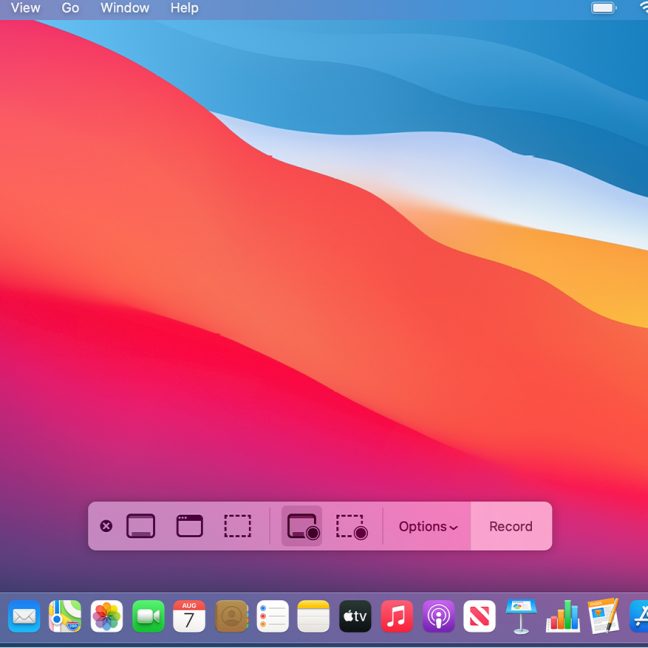Follow these simple steps to screen record on your MacBook.
- Press and hold down the Shift, Command, and 5 buttons at the same time
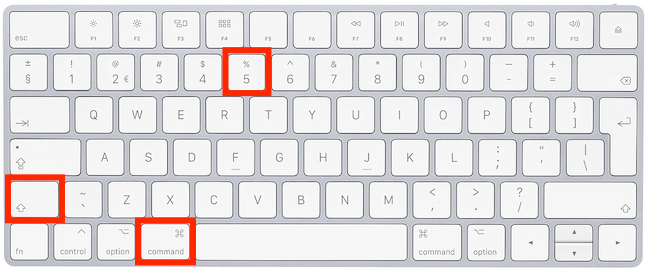
2. The screen recording bar will pop up on the bottom of your screen with 5 options to choose from (left to right)
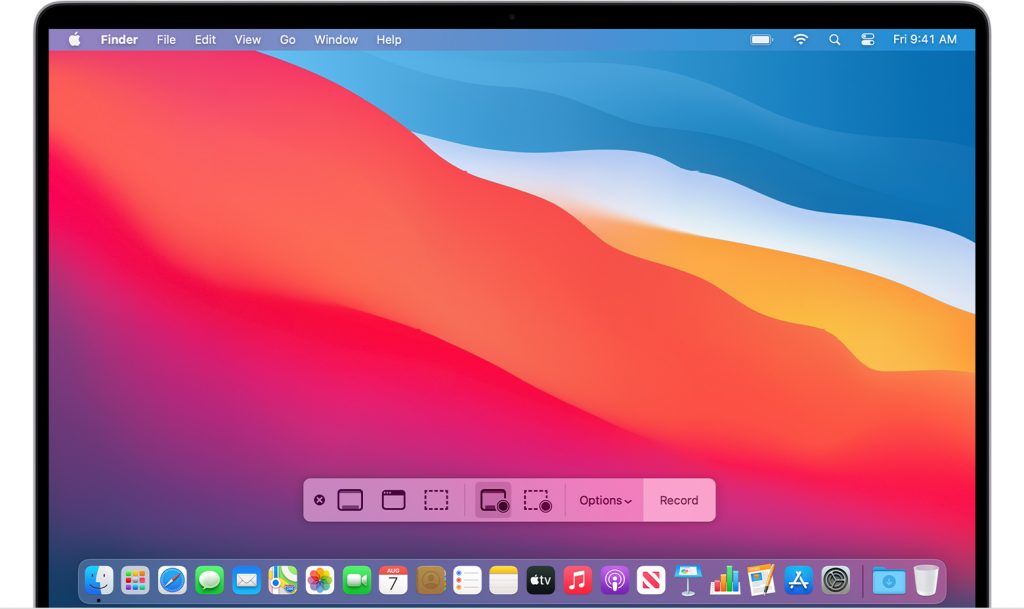
- Capture entire screen
- Capture selected window
- Capture selected portion
- Record entire screen
- Record selected portion
3. Taking a photo
- To take a screen grab, simply click your mouse pad. You can adjust the size of the screen grab by clicking on capture selected portion before taking the photo.
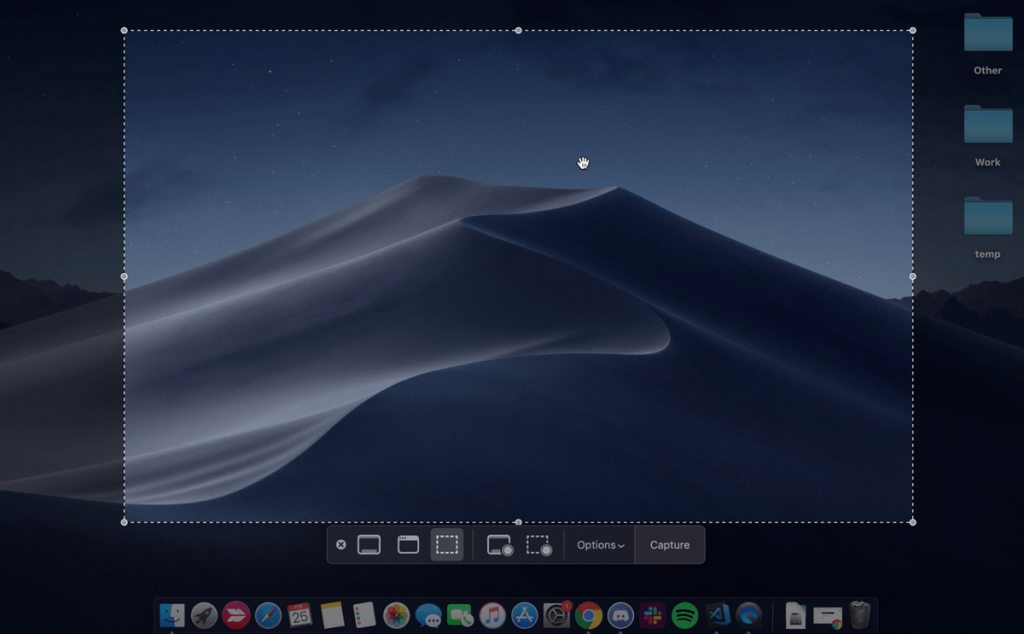
4. To take a screen recording
- Simply hit the record button. Your laptop will automatically start recording your screen.
5. To stop recording
- Press the stop button on the info bar at the top of your screen.
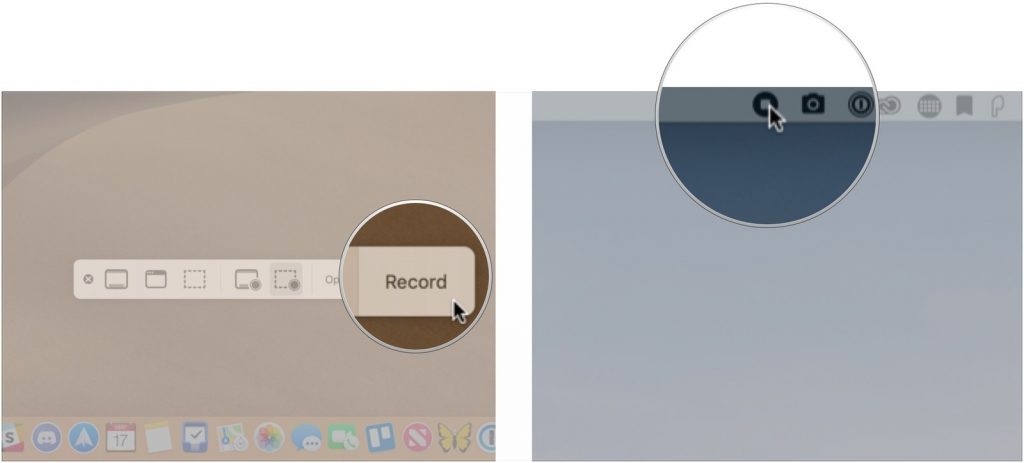
The screen grabs and recordings will appear on your desktop after you’re done.