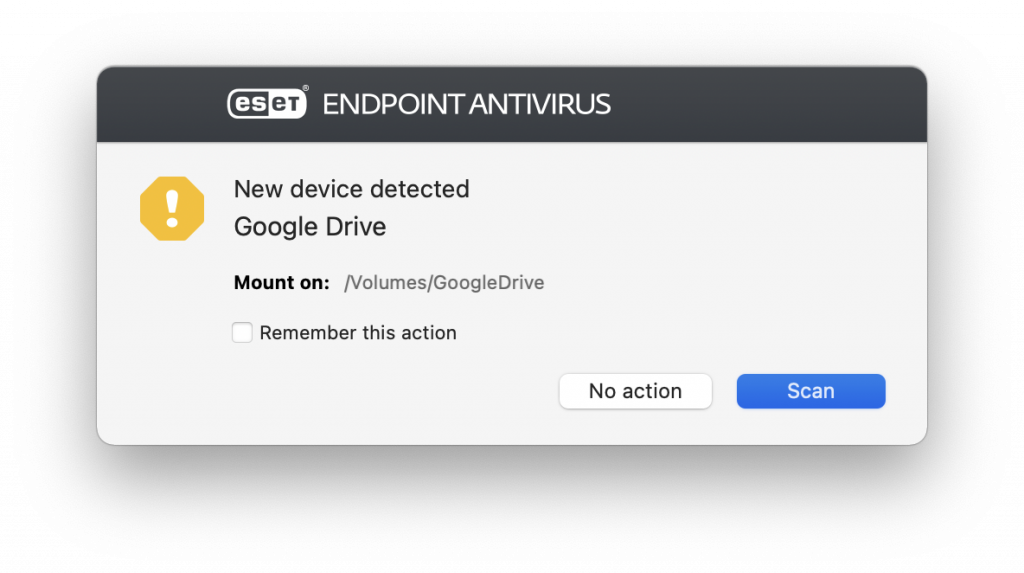Google Drive is a useful tool for creating, saving, and transferring files. But did you know you can also use Google Drive directly from your desktop and edit your Drive files in other programs?
Google Drive is already installed on Simmons computers. You can easily find the app via the Spotlight search tool, or in the Applications folder.
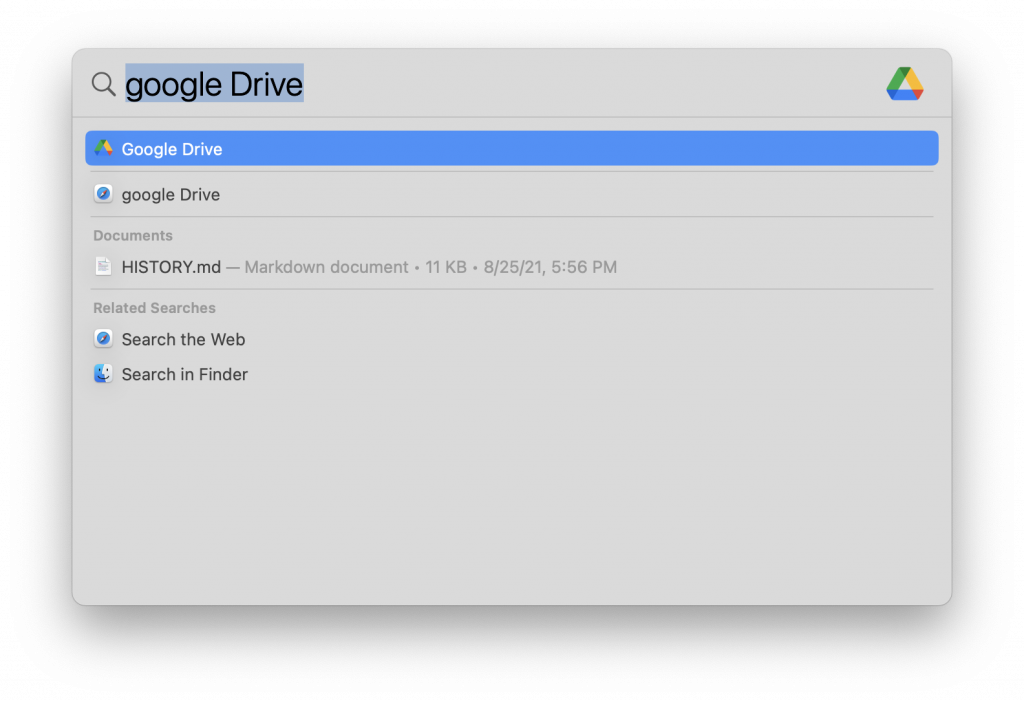
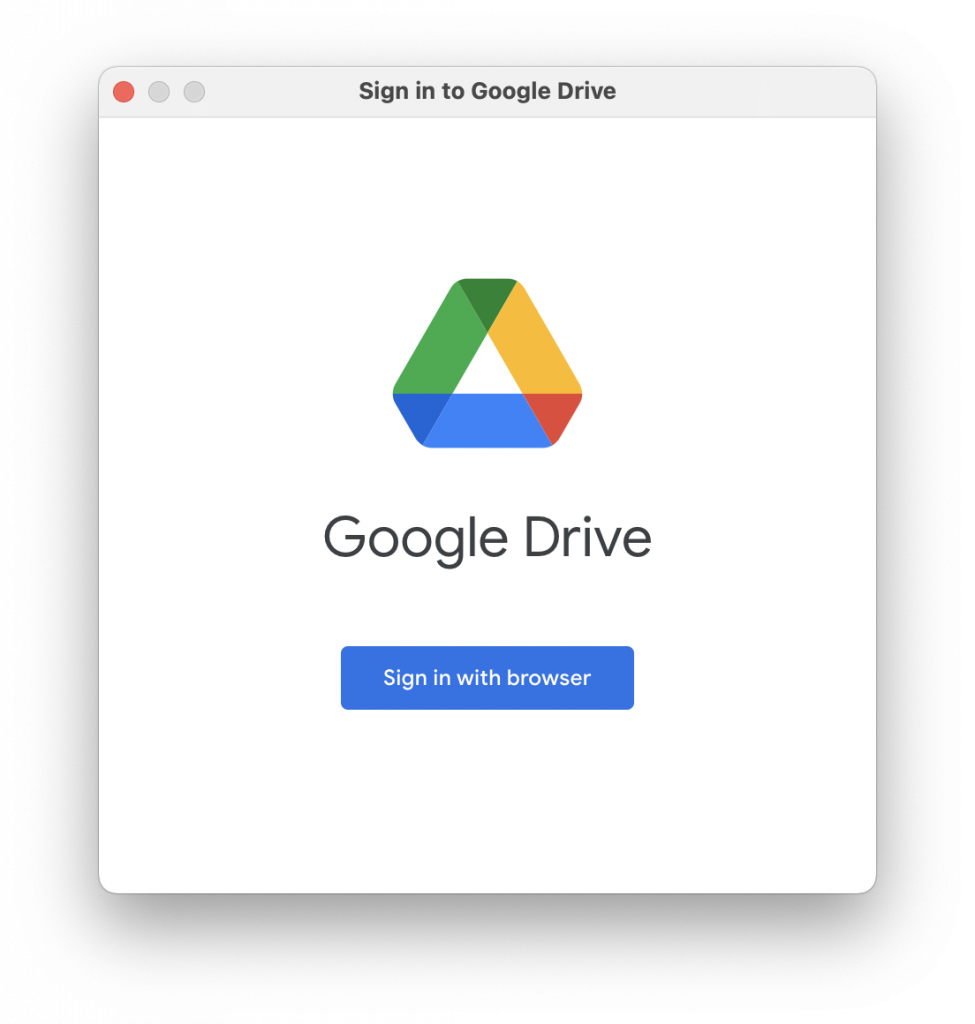
When you return to the Google Drive application, you should see a preferences window. If not, you can find it by clicking on the Google Drive icon in the menu bar. Select Stream files.
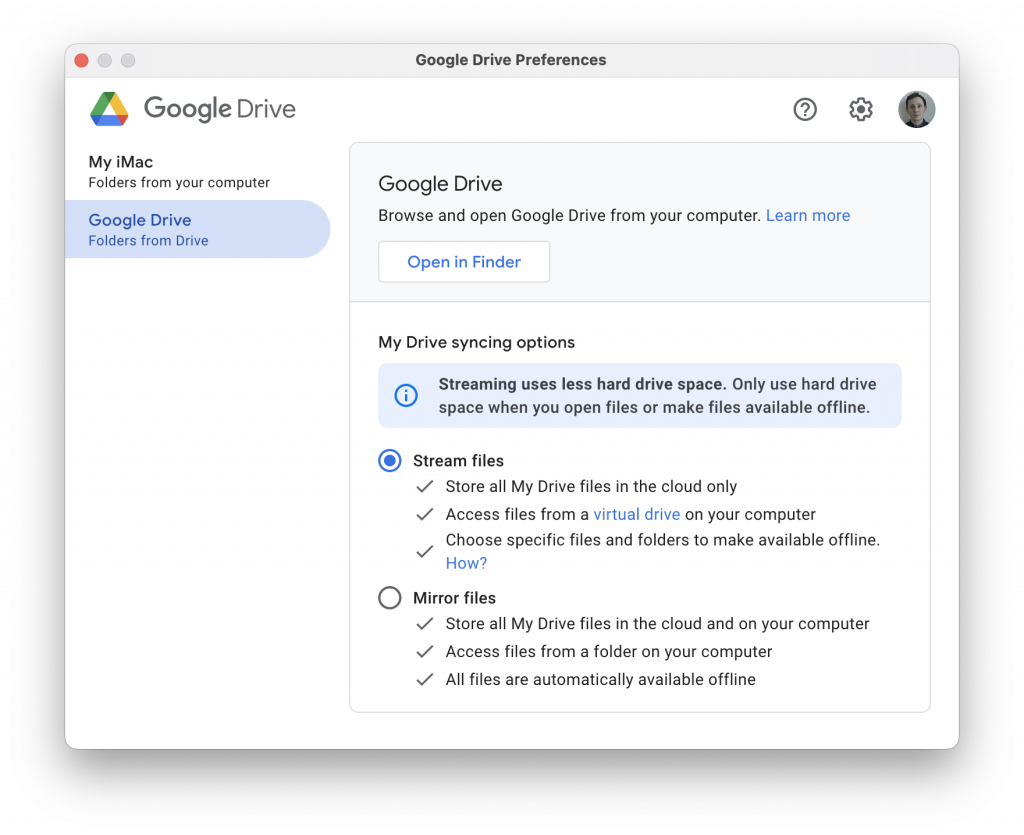
Open a Finder window and find the folder named Google Drive under Locations. All your Google Drive files will be located here. When you save your changes to a file here, they will be automatically updated to your Google Drive so you don’t have to upload anything!
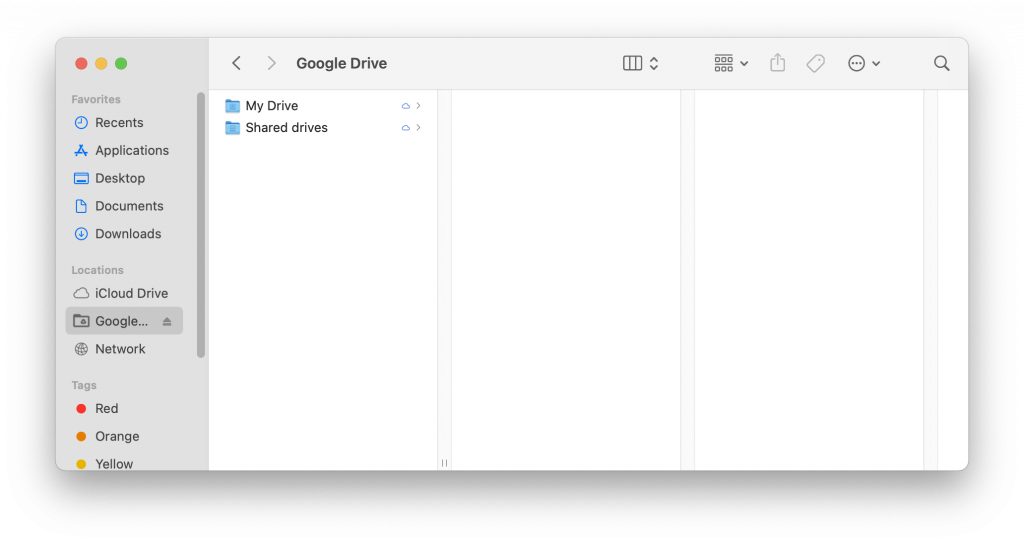
Once you finish signing in, your computer may ask if you want to scan Google Drive. This is because it treats the drive as an external device. Click No action.