When you open ImageCapture to scan from one of the CommLab Epson scanners, you may get this error message:
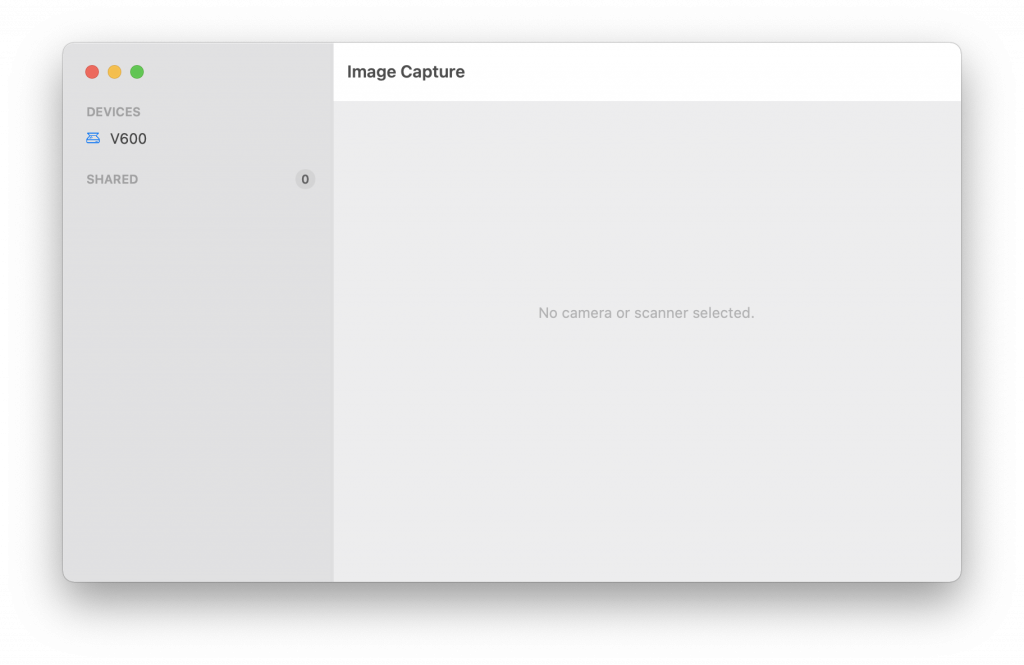
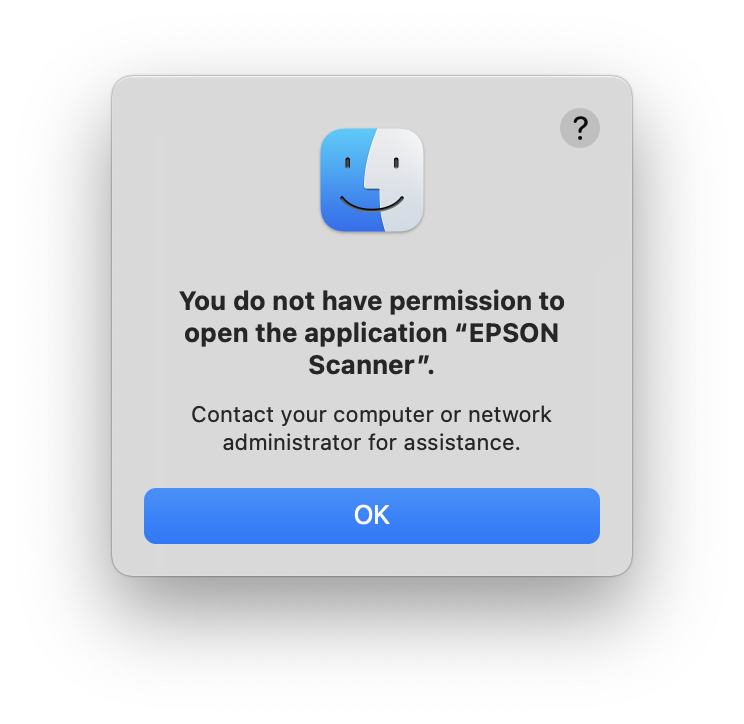
It lists V600 as the scanner, but fails to connect.
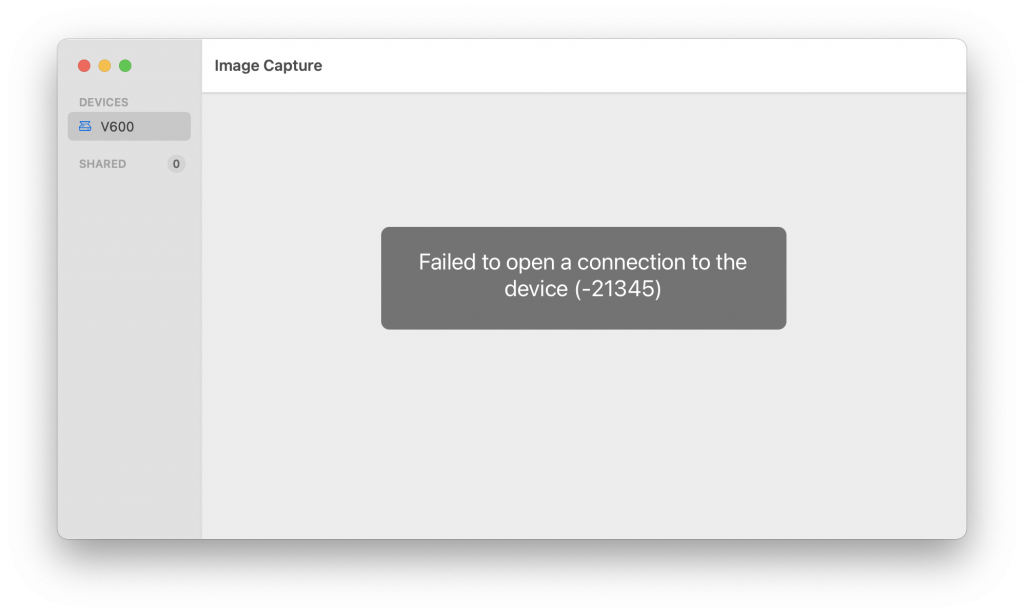
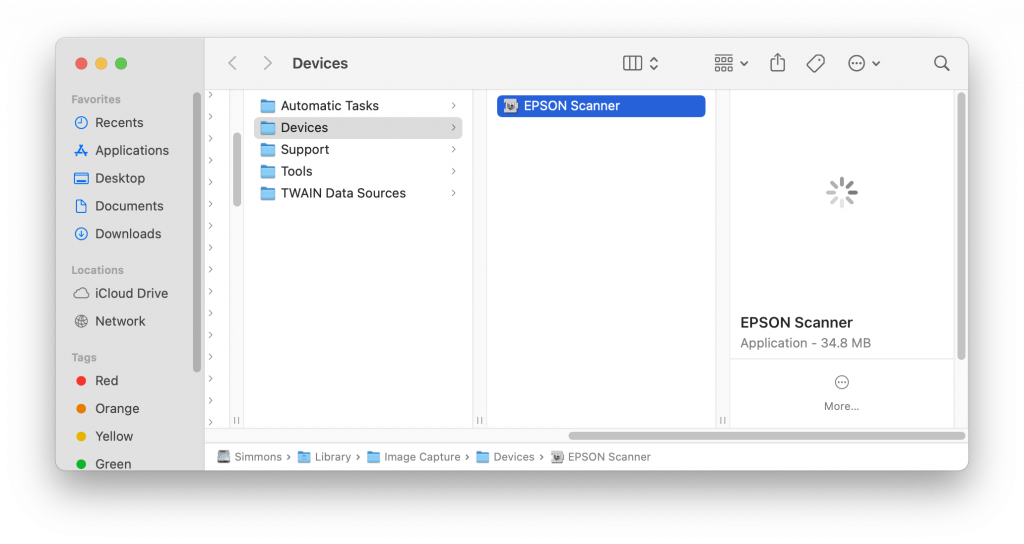
If you cannot find it, press Command⌘+Shift+G and copy and paste the following path:
Library/Image Capture/Devices/EPSON Scanner.appDouble-click on the EPSON Scanner icon. If Image Capture does not open, reopen the program. The window should look like this:
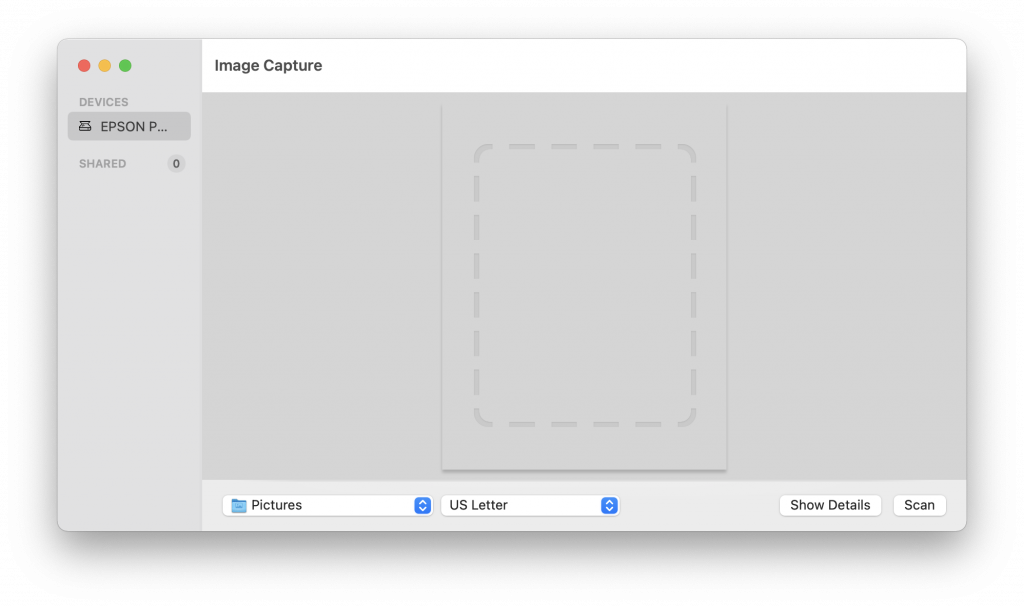
The device is listed as EPSON Perfection V600 and is now ready to scan.
