If you use Google Drive to open files directly from your computer, you may have noticed that shared items do not show up. You will need to add a shortcut to the shared folder or file to your own Google Drive before you will be able to open it from your desktop.
First, open Google Drive in your web browser and locate the folder or file you want to open. You can usually find it under Shared with me.
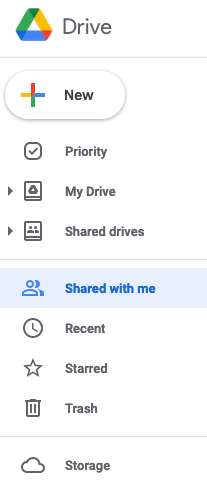
Once you find the shared item, right-click on it to open up the menu and click on Add shortcut to Drive.
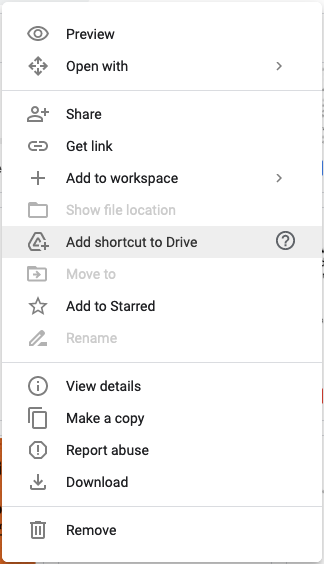
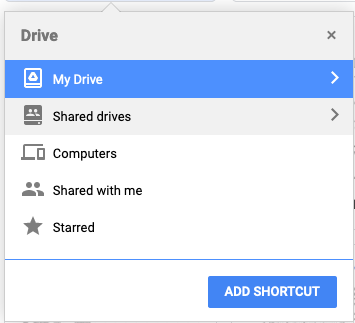
The next time you open your Google Drive from your desktop, your shortcut will appear as a normal folder or file. Now you can open or edit it directly from your computer!
