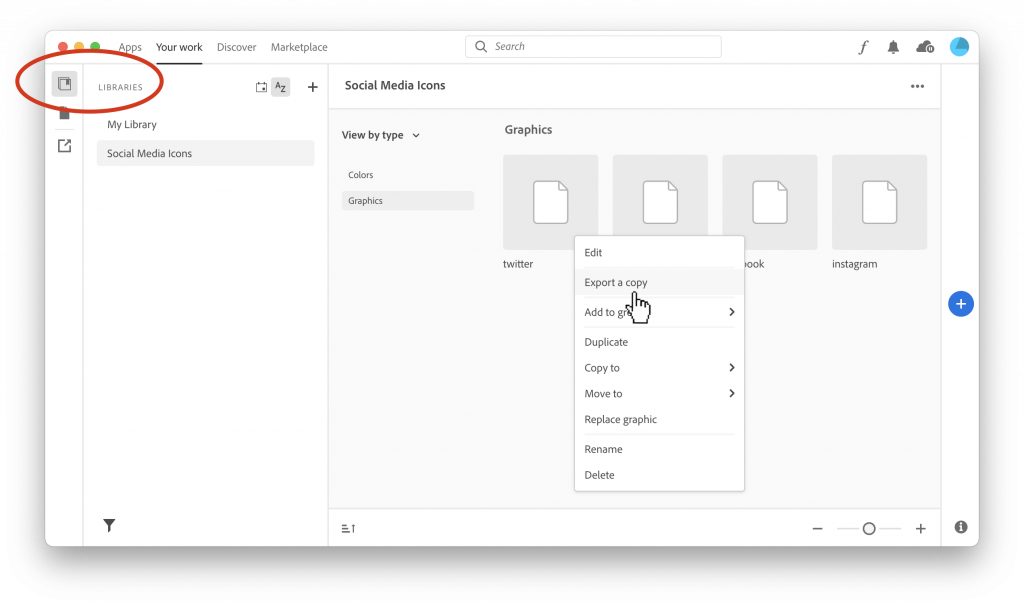Learn how to backup your Adobe Cloud files before your Adobe licensing/subscription expires down below:
(Click on images to open them in a new tab)
The first way to backup your Adobe cloud files is to open up the Creative Cloud app and click on “Your Work” on the top right corner.
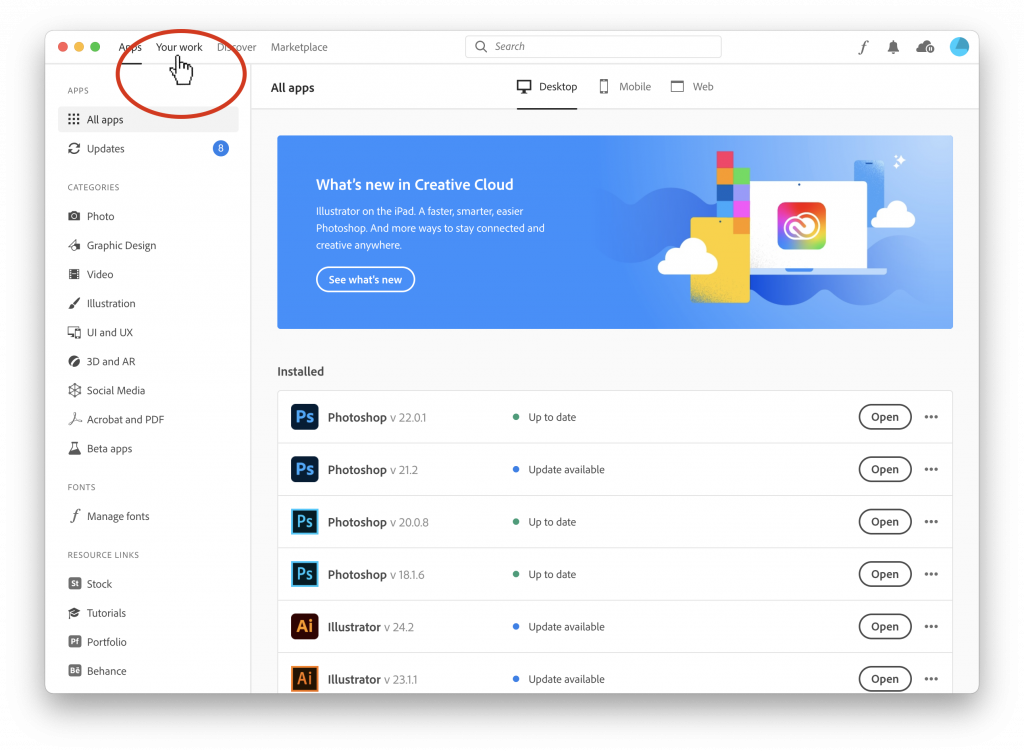
Next, on the far right, click on the second gray document icon to view your Cloud documents. Any local documents will not be found here. Right-click on a file you want to save onto your device, click “Share” and then “Export as local copy” and save to your preferred destination.
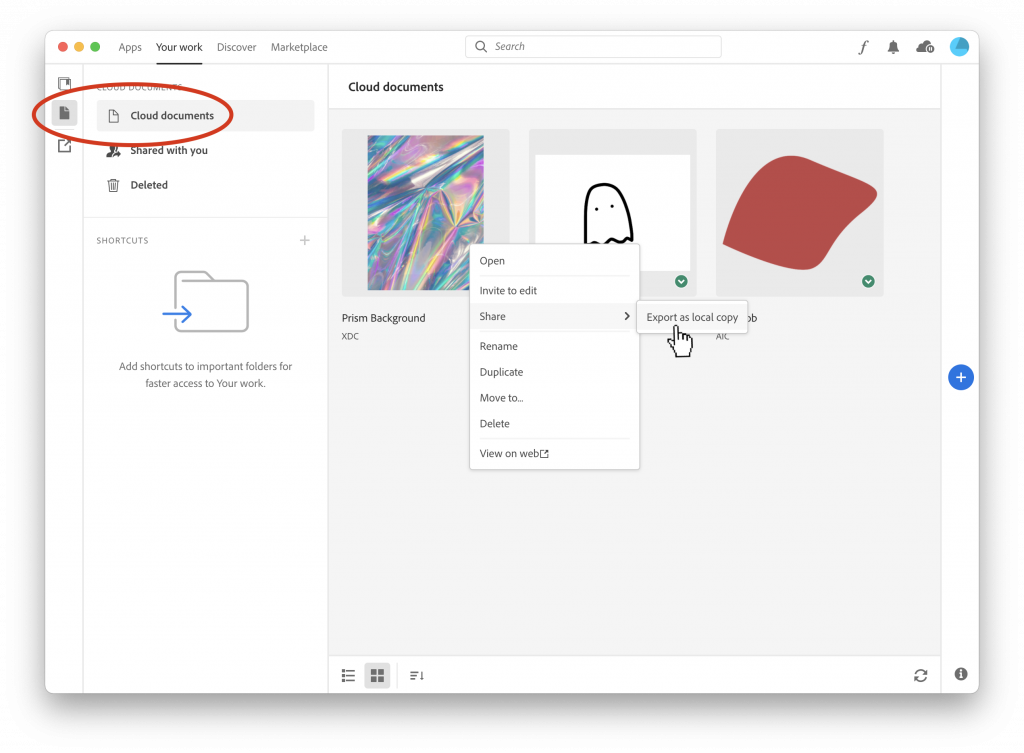
Note: You will have to repeat this process for each file you want to backup.
The second way to save your Adobe Creative Cloud files onto your device is by right-clicking on your Adobe file and select “View on web”.
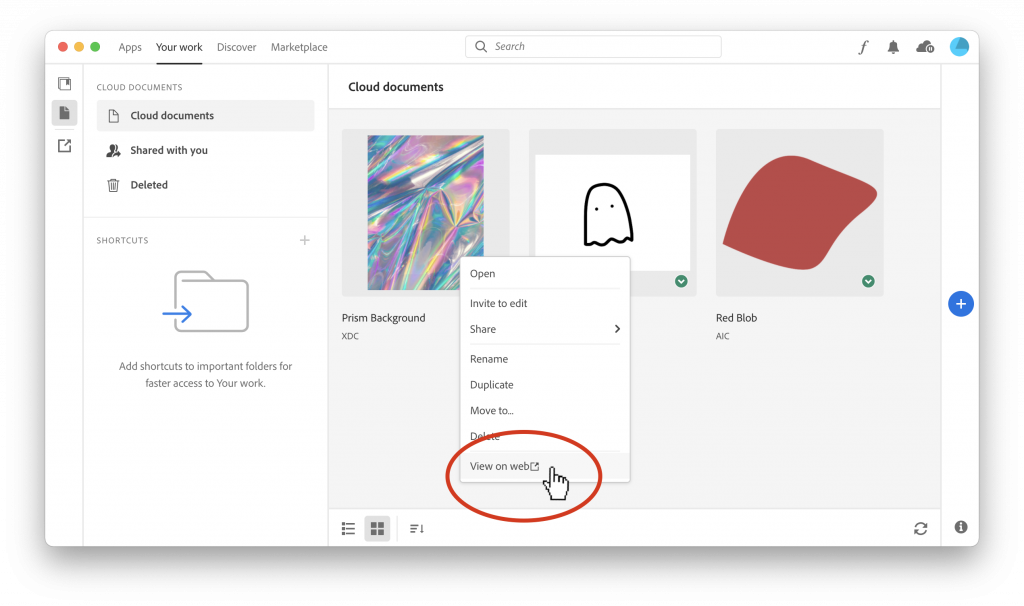
The Creative Cloud app will open up your browser. From here, navigate towards the top far right to click on the ellipsis (the three small dots) and there download your file onto your device.
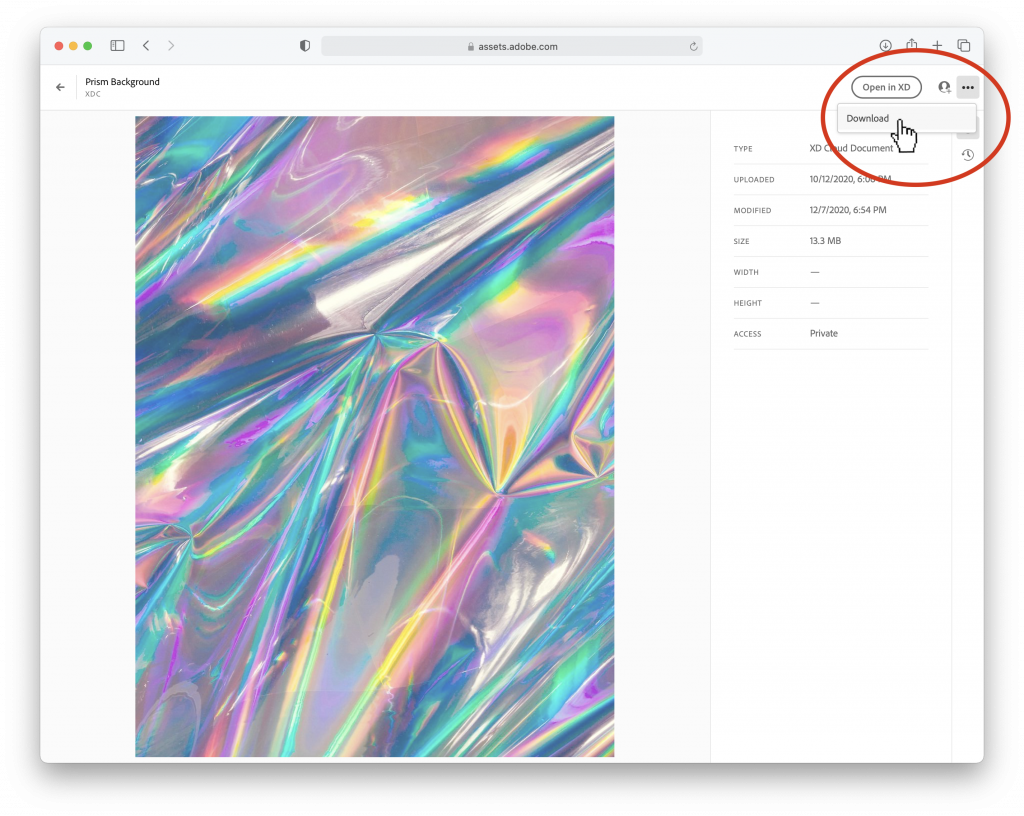
Backing up items from your library:
Click on the icon in the far left upper corner above from “Your Work” to view your library. Right-click on files you want to save onto your device and select “Export a copy”.