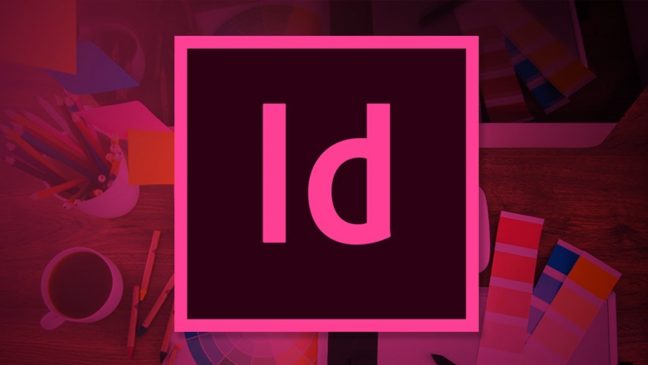You’ve worked hard. Your poster is beautiful. You go to save and export it on your laptop and–OH NO! Your file is corrupt!
Don’t panic. Your file is not destroyed. As long as you can open the file, there is hope.
Follow these simple steps to save a corrupt file in InDesign.
Step One: Open your file in InDesign
Step Two: Click ‘File’ then ‘Save As’ or ‘Save a Copy’
Step Three: Make sure to save it on your desktop
Step Four: Click ‘Format’ then select ‘InDesign CS4 or older (IDML)’
Step Five: Click ‘Save’
Saving a file as an IDML file will clean up any unneeded software junk from previous InDesign file versions. The result is an identical, non-corrupt file ready for the world to see!
Check out this video by Pariah Burke for a quick and detailed instruction: