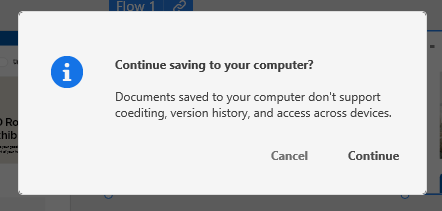On the CommLab YouTube Channel, you can find a playlist with videos for COMM 224 with Professor Lombard-Cook.
CLICK HERE to get to the channel or begin watching below!
On the CommLab YouTube Channel, you can find a playlist with videos for COMM 224 with Professor Lombard-Cook.
CLICK HERE to get to the channel or begin watching below!
In this document, we’ll go over two share types:
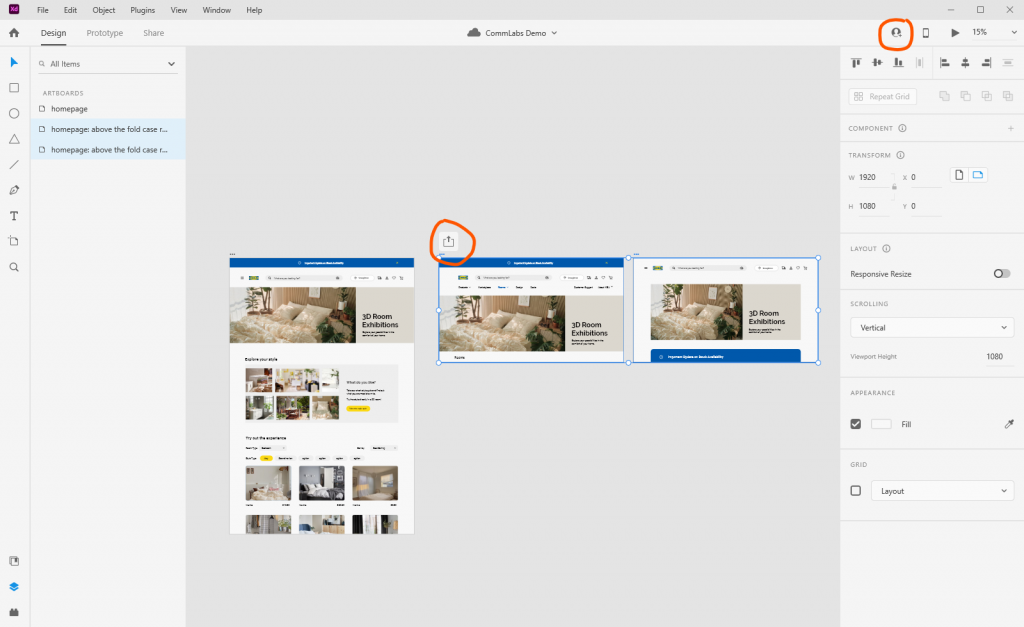
Invite faculty and staff to access your design file by entering their name or email address. Be sure to use your student login in order to successfully find people by name.
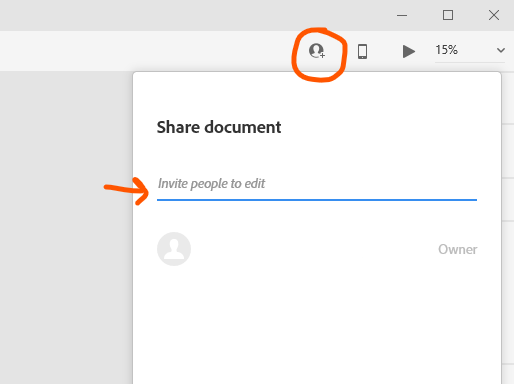
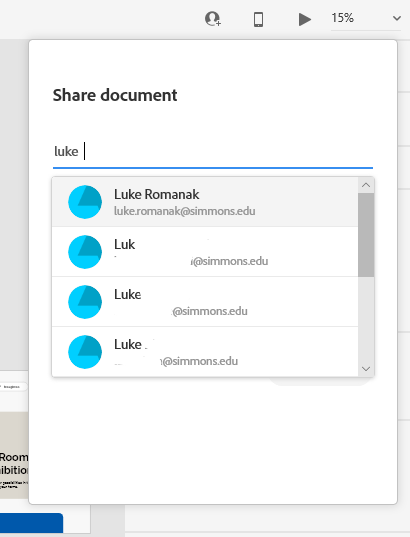
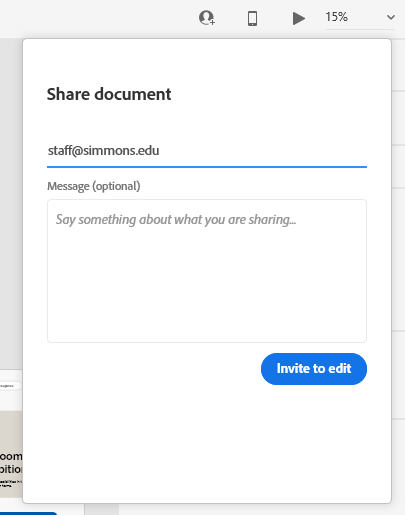
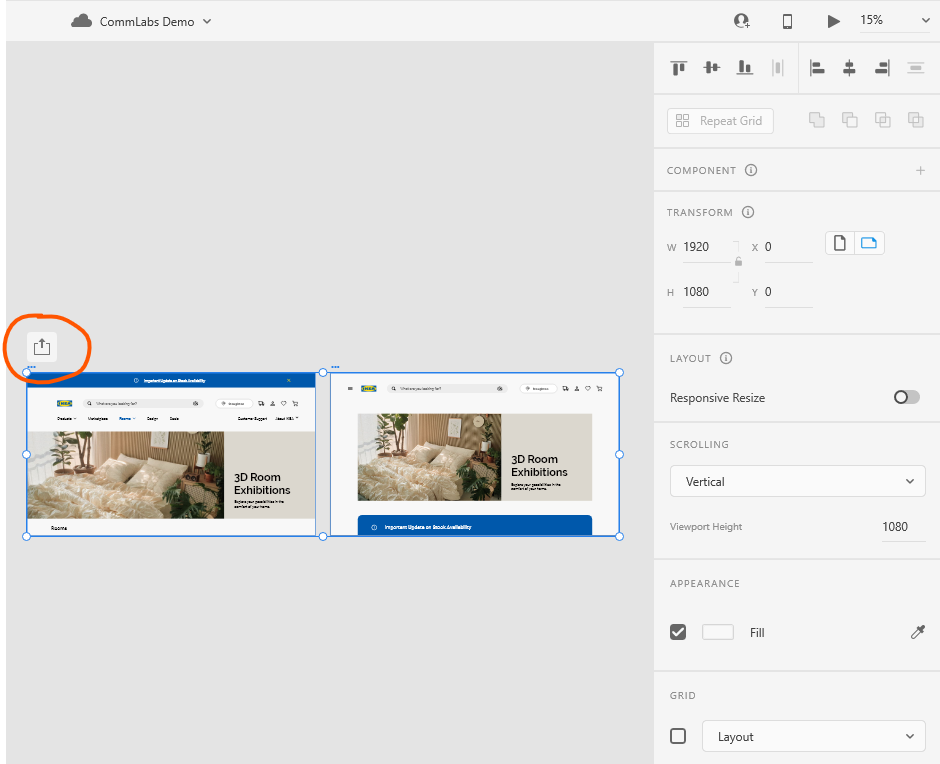
Share select artboards so they can access only these designs for comment and review.
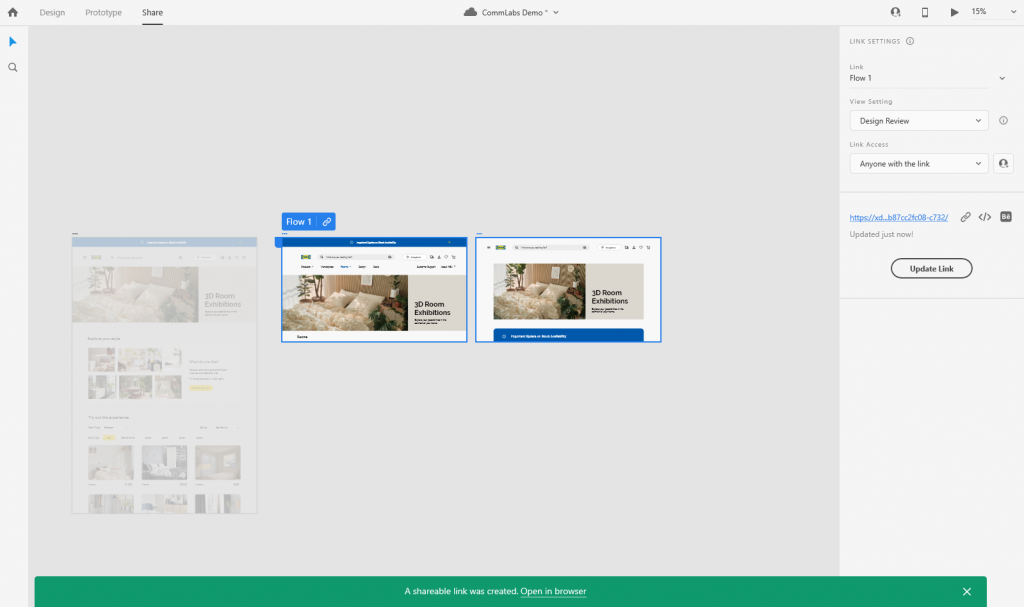
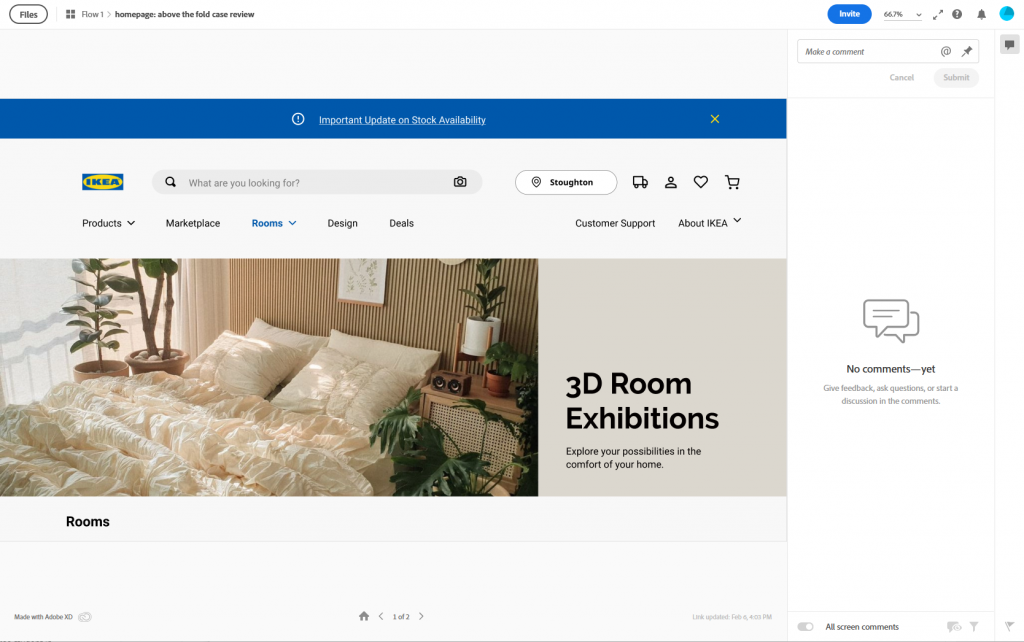
Additional Resources:
Overview:
Select an object or an artboard, navigate to File > Export or press Cmd + E.

Select an object or an artboard and navigate to File > Export.

Go to your Layers panel (hotkeys: CTRL + Y) to view your list of artboards
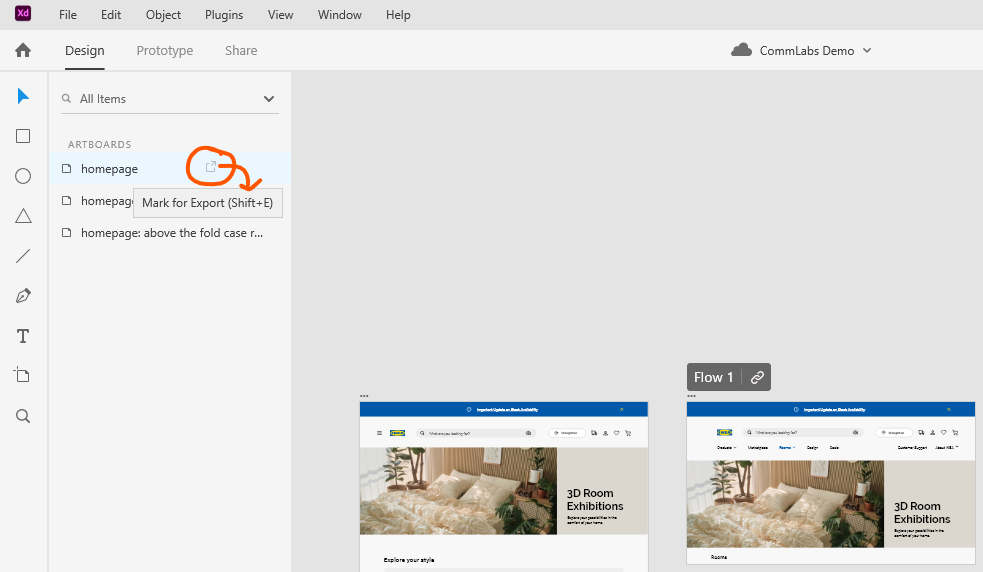
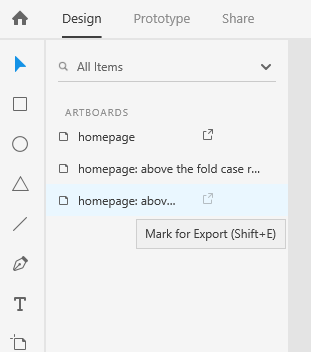
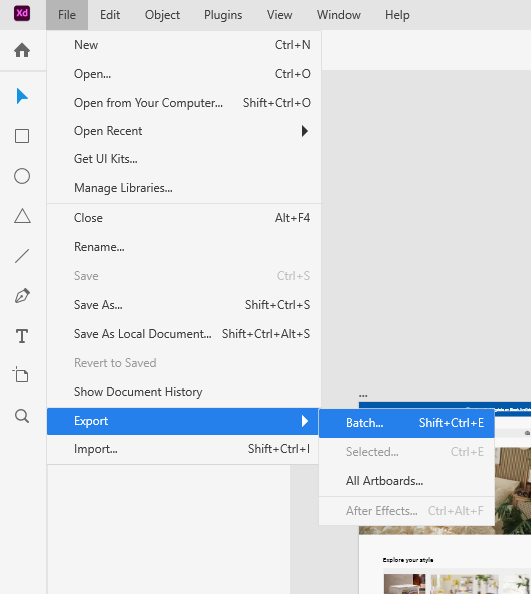
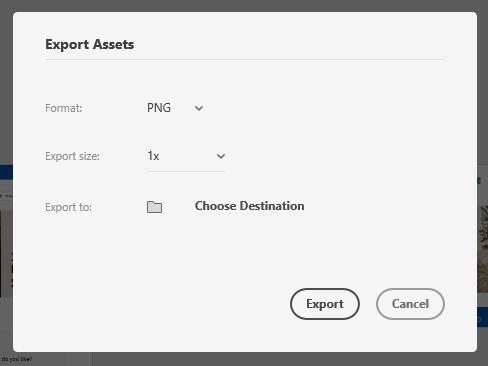
Export design assets | Adobe XD
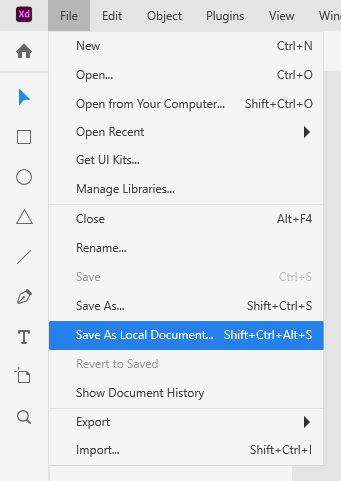
Warning for Windows users: