Please make sure to book a suite and note that you must complete a quick training in order to use a Podcast Room.
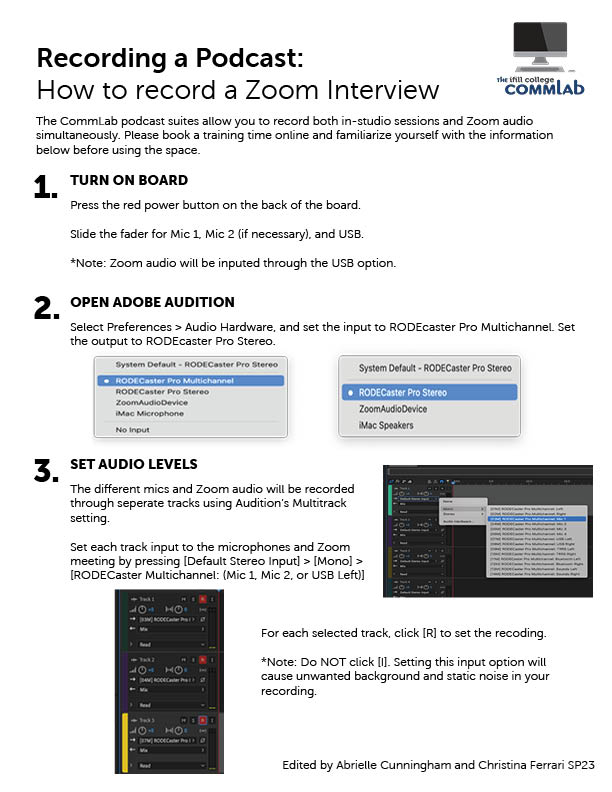
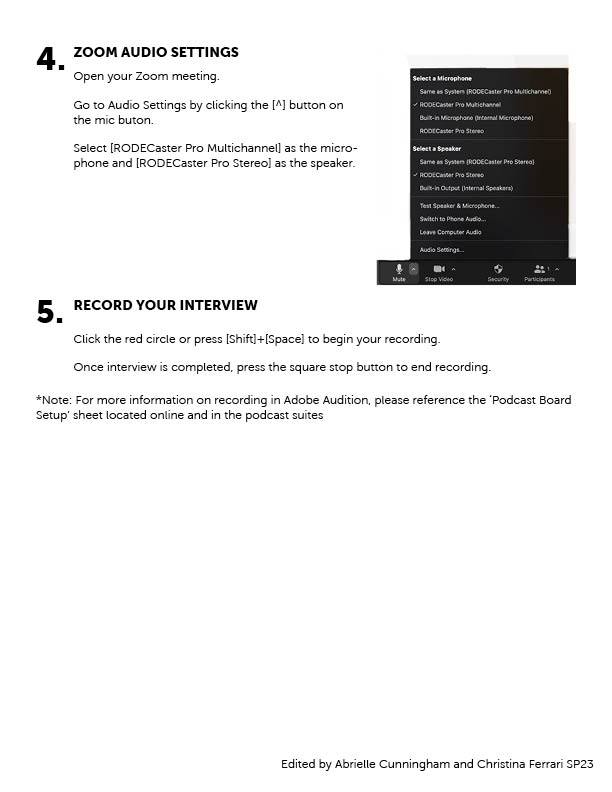
Please make sure to book a suite and note that you must complete a quick training in order to use a Podcast Room.
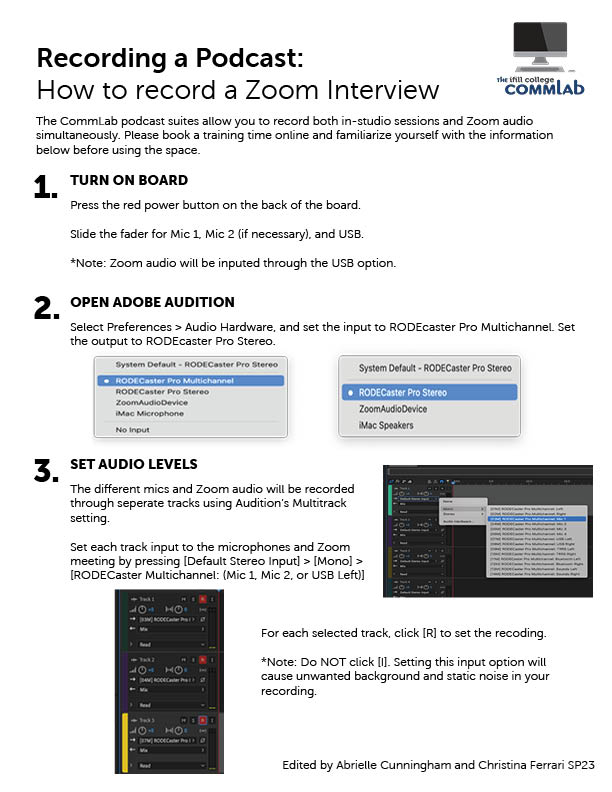
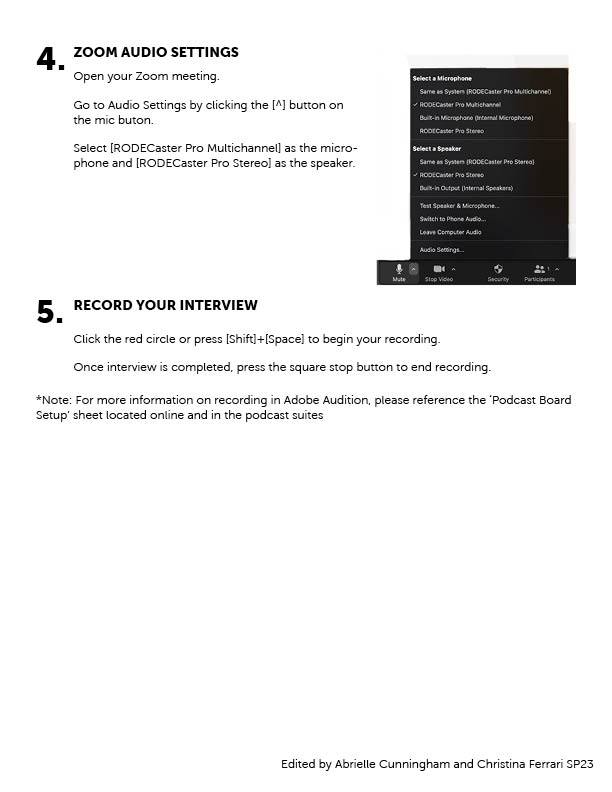
On the CommLab YouTube Channel, you can find a playlist with videos for COMM 224 with Professor Lombard-Cook.
CLICK HERE to get to the channel or begin watching below!
Watch this video or look at the image to help set up the podcast board!
Make sure to book the space and please note that you must complete a quick training in order to use a Podcast Room.
CLICK HERE to find the RØDEcaster Multitrack Template.
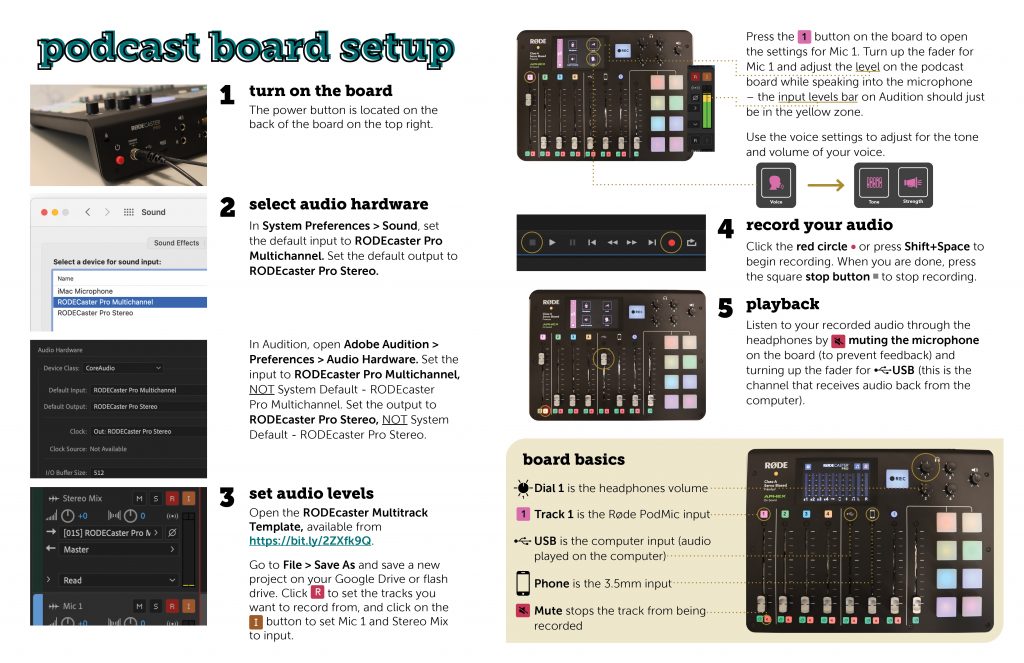
Creative Cloud Express (formerly known as Adobe Spark) is Adobe’s web-based platform for content creation. You can use it to create websites, presentations, and more. Here’s how to log in with your Simmons account to use this service.
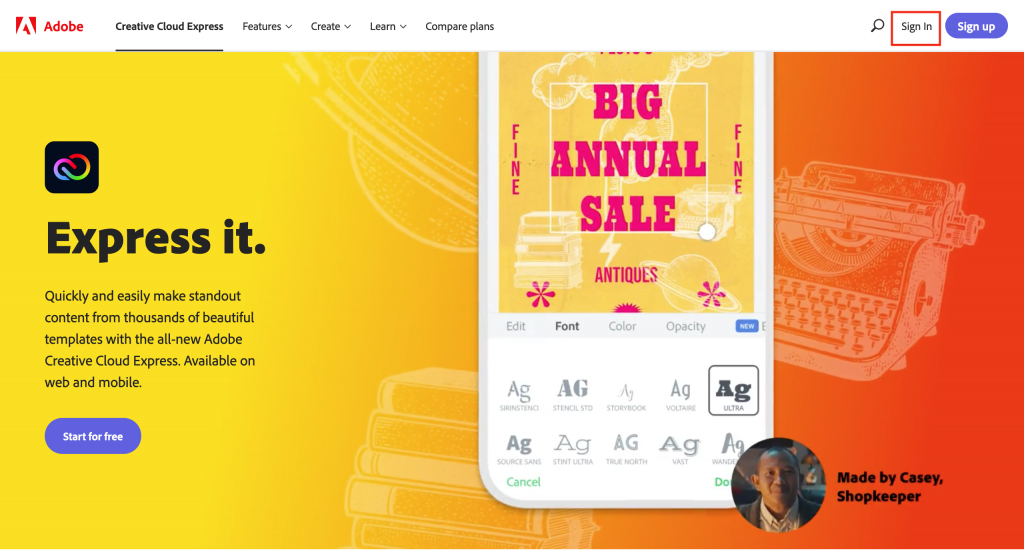
2. In the box that for your email address, type simmons.edu only (NOT your Simmons email address) and hit Continue. This will redirect you to the Simmons SSO page.
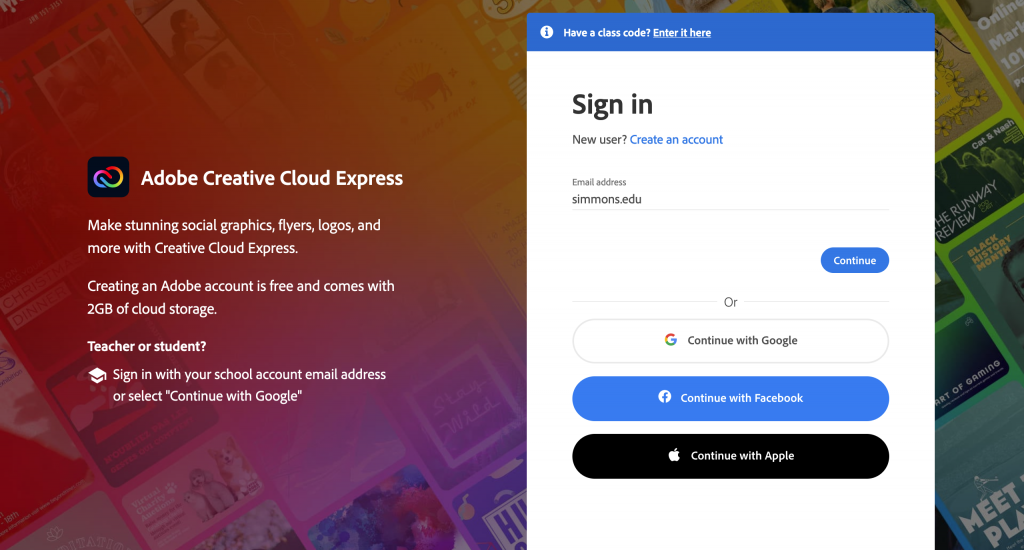
3. Enter your Simmons account info. Once you log in, you will be redirected back to Adobe.
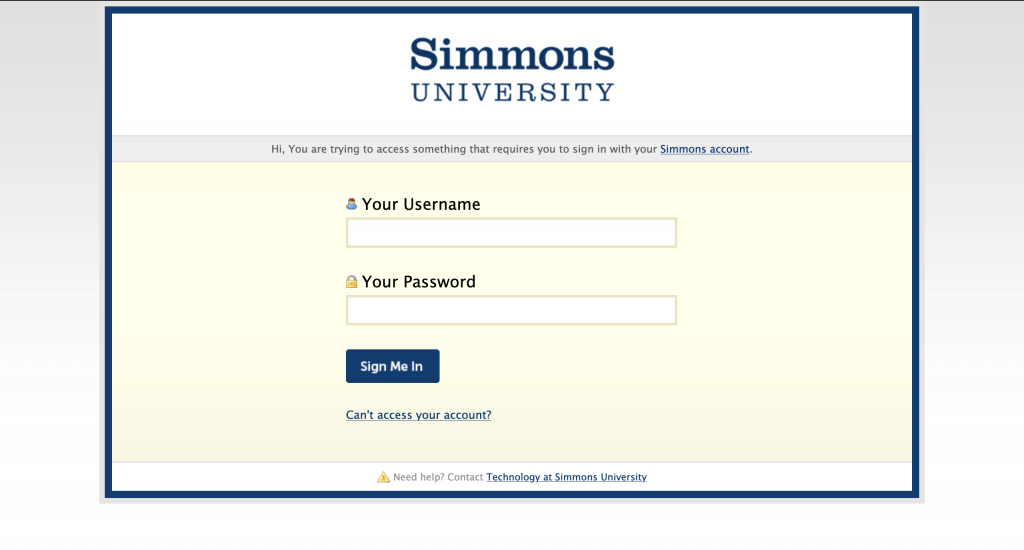
If you are already logged into adobe.com, you can access Express and other web-based services from the apps menu.
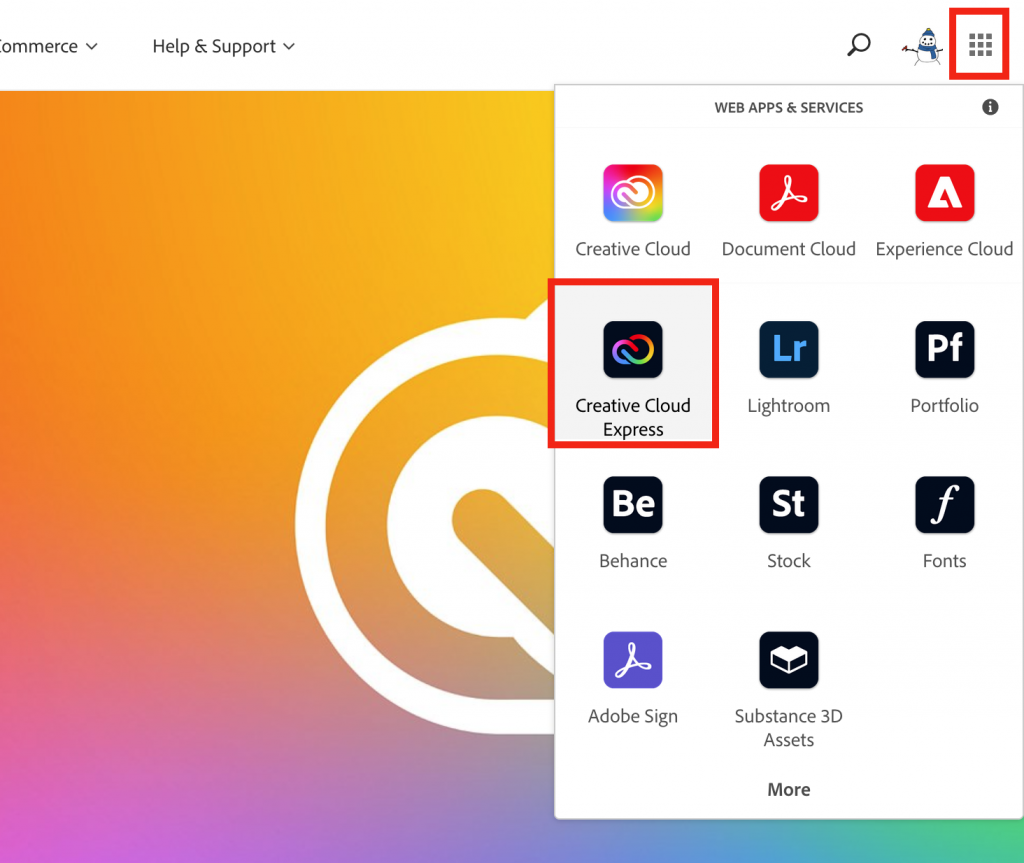
Printing a color image in black and white can make it look washed out or flat on paper. Instead, use these methods to make your image black and white in Photoshop and have more control over how the final image looks!
This method is non-destructive, meaning the layer simply covers the colors instead of removing them from the image permanently.
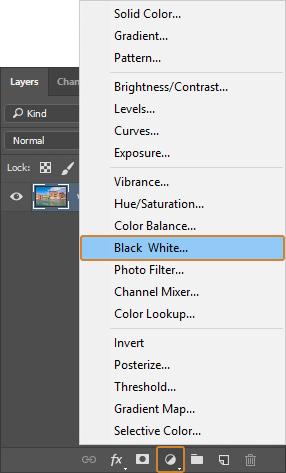
2. Adjust the color sliders. In the Properties Panel, there are six sliders: Reds, Yellows, Greens, Cyans, Blues, and Magentas. These sliders control the brightness of the greyscale version of each color. For example, moving the Reds slider to the right will lighten the pixels that were originally red. This can be used to create contrast and depth in the image.
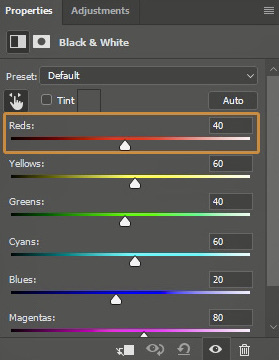
This method is destructive, meaning that the image will be permanently changed to black and white once applied.
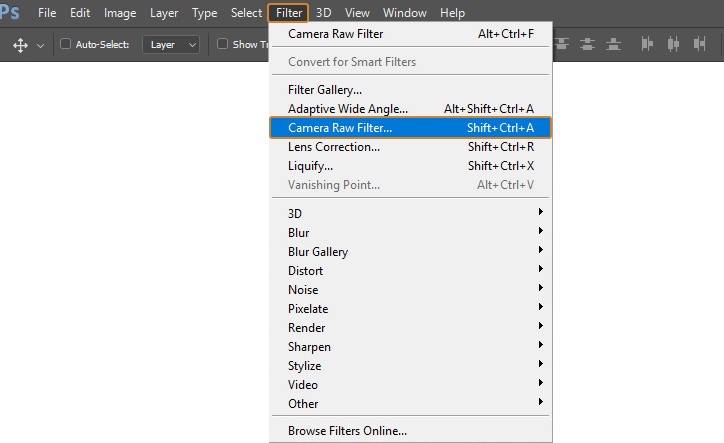
2. Convert image to black and white. Either click on the B&W button or select Monochrome from the Profile drop-down menu.
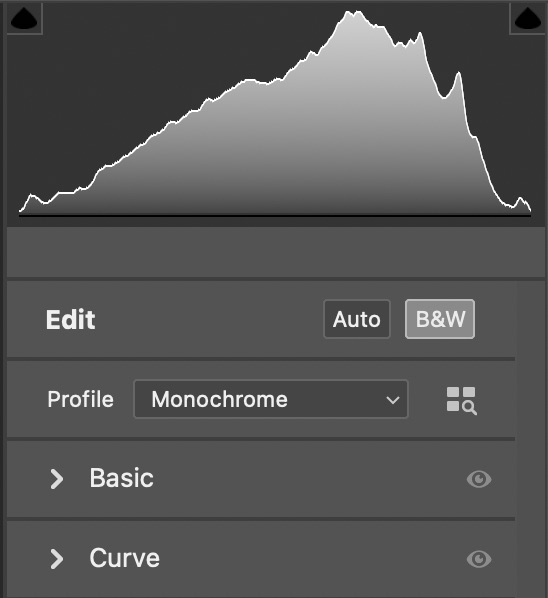
3. Adjust the color sliders. Under B&W Mixer, there are eight sliders: Reds, Oranges, Yellows, Greens, Aquas, Blues, Purples, and Magentas. These sliders control the brightness of the greyscale version of each color. For example, moving the Reds slider to the right will lighten the pixels that were originally red. Because of the two additional sliders, you have more control over the image compared to using a black and white layer.
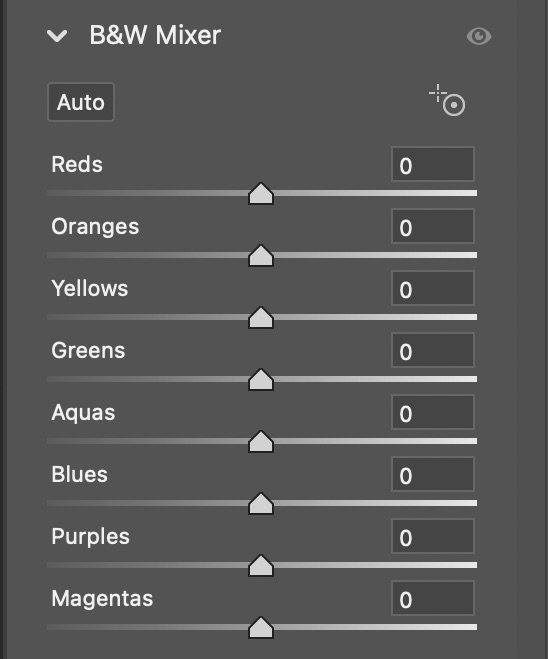
The building blocks on how to use Premiere Rush! Once you learn how to import video, photo and audio files, you can work to edit whatever you may need.
If you want to use Photoshop, InDesign, or any other Creative Cloud apps at Simmons, you’ll first need to log in to Creative Cloud through your Simmons account.
Open the Creative Cloud app and you will see the Sign In prompt. Do not enter your Simmons email address or username yet! All you have to type here is simmons.edu and hit Continue.
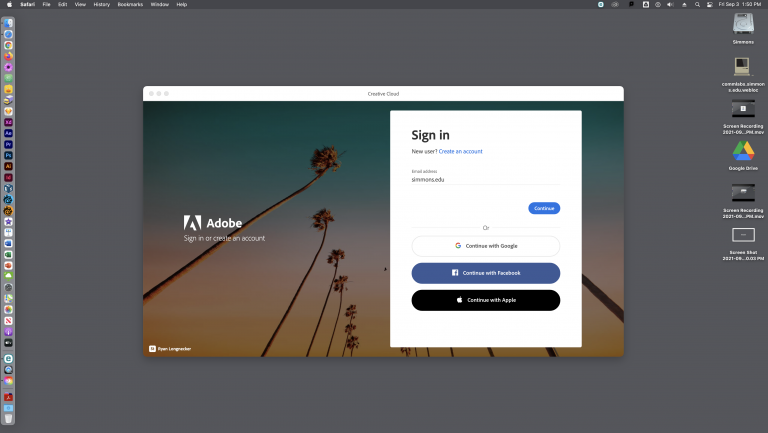
When you reach the Simmons sign on screen, you can enter your Simmons username and password. Complete Duo authentication if necessary.
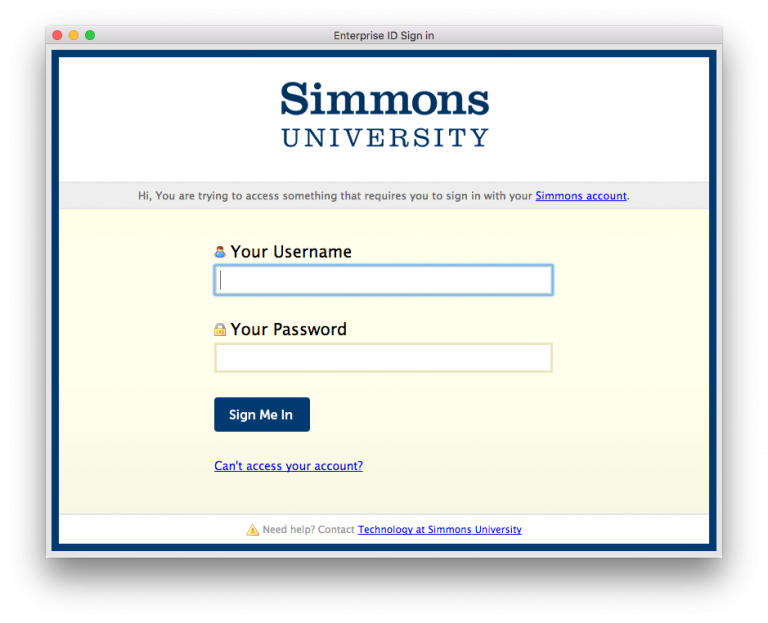
Once you sign in you will be prompted to select a profile. You will want to select NERCOMP.
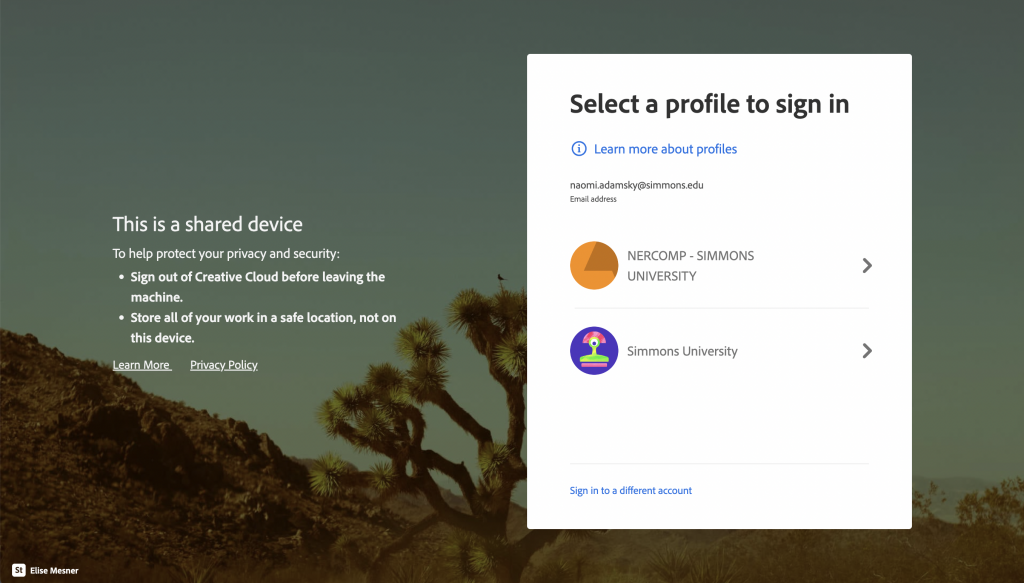
Once you finishing signing in, you can access all the Creative Cloud apps from the Creative Cloud window!
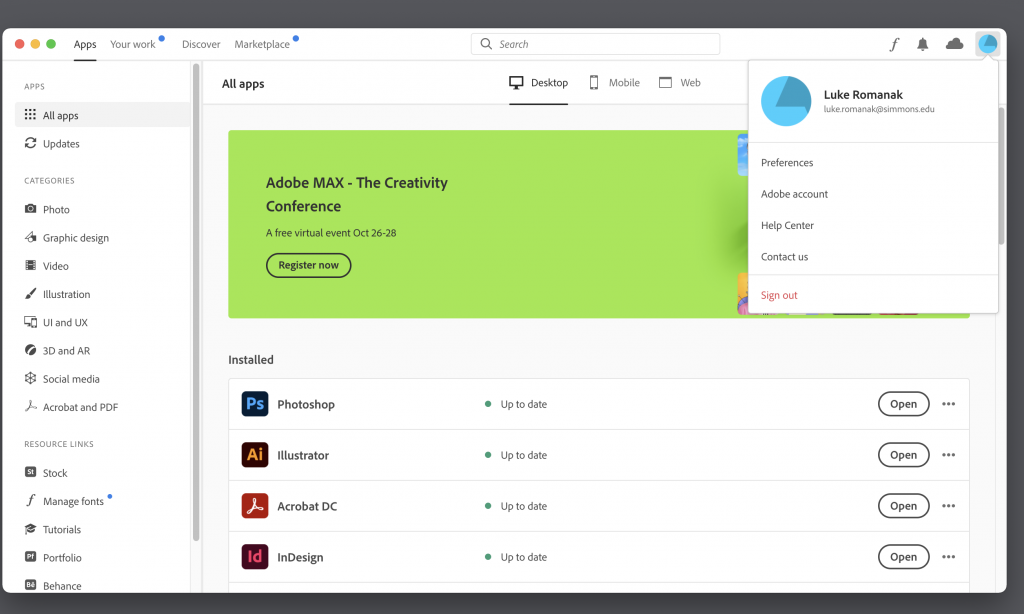
Do you have an raster image that you want to change into a vector object in Illustrator? This Tiktok explains how to use live trace to convert an image into a vector graphic faster than manually tracing it.
Oftentimes, our clips run a little bit too slow or too fast. One way to solve this is by inputting numbers into the Speed/Duration editor until the clip is the right length. Another way is to use the Rate Stretch Tool. Watch this short video to get a quick overview of this method.
Want to add more spice to your objects in InDesign? Try out the effects panel! This video goes over each of the various effects in InDesign and how to apply the same effect to multiple objects.