The building blocks on how to use Premiere Rush! Once you learn how to import video, photo and audio files, you can work to edit whatever you may need.
The Rate Stretch Tool in Premiere Pro
Oftentimes, our clips run a little bit too slow or too fast. One way to solve this is by inputting numbers into the Speed/Duration editor until the clip is the right length. Another way is to use the Rate Stretch Tool. Watch this short video to get a quick overview of this method.
Keyboard Shortcuts for Adobe Programs
Check out a compiled list of the Default Keyboard Shortcuts for Audition, Illustrator, InDesign, Photoshop, Premiere Pro, Premiere Rush, and Spark.
What are keyboard shortcuts?
A keyboard shortcut is a key or combination of keys providing quick access to a particular function within a computer program.
Why do people use keyboard shortcuts?
Keyboard shortcuts help you get things done faster and easier! Essentially, it’s doing actions you may normally do with your mouse with your keyboard instead… (think pressing the space bar when pausing/playing a Netflix show.)
Each Adobe program allows for you to customize your keyboard shortcuts, but for now, here are guides for default shortcuts for various Adobe Programs you may find yourself using!
Split Screens in Premiere Pro
In usual Premiere fashion, there are multiple ways to get the desired effect.
Below are two quick videos showing you how to create a split-screen effect for your PremirePro video projects.
This first one is a classic side-by-side, getting into the ‘how-to’ of it all at the 01:10 mark.
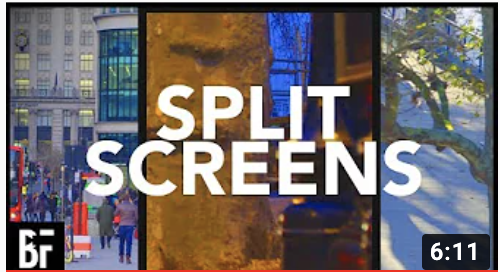
And if you really want to spice things up, here is a video about creating a dynamic split-screen.
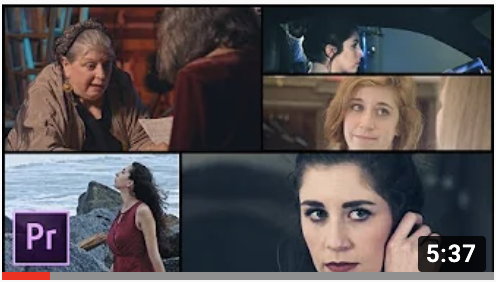
Again, there are multiple ways to go about getting to your desired results. If you’re having trouble or these methods don’t seem to be doing it for you, feel free to reach out to the agent on duty. We’re always here to help 🙂
Happy creating!
Changing Frame Size in Premiere Pro
Changing the frame size of your sequence in Premiere is a super important trick to know – but isn’t as easy to figure out how to do as it should be.
Watch this 1-minute video to learn how to change the frame size for all of your project needs!

Importing Files into Premiere Pro
A quick explanation about importing media into Premiere! There are multiple ways to do this, so find what works best for you and your workflow!
Watch the video, or click here to open video in a new tab
Happy creating!
