Please make sure to book a suite and note that you must complete a quick training in order to use a Podcast Room.
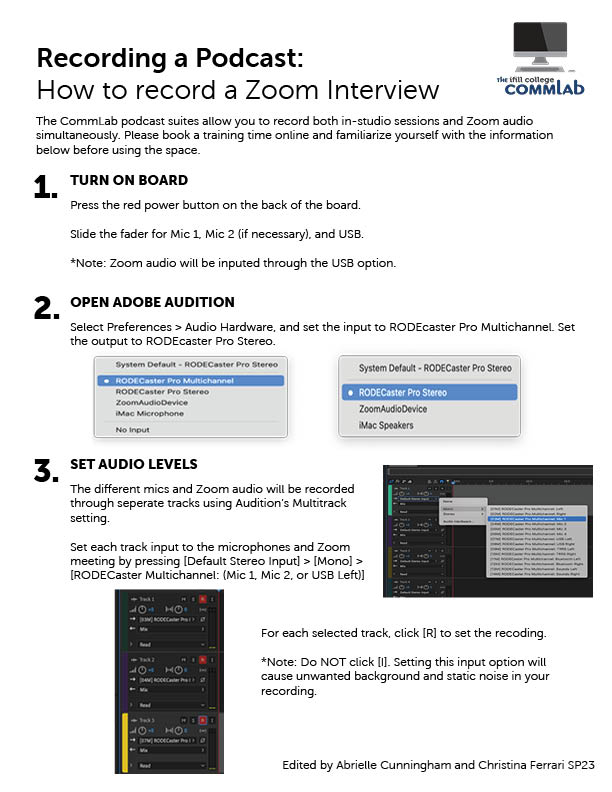
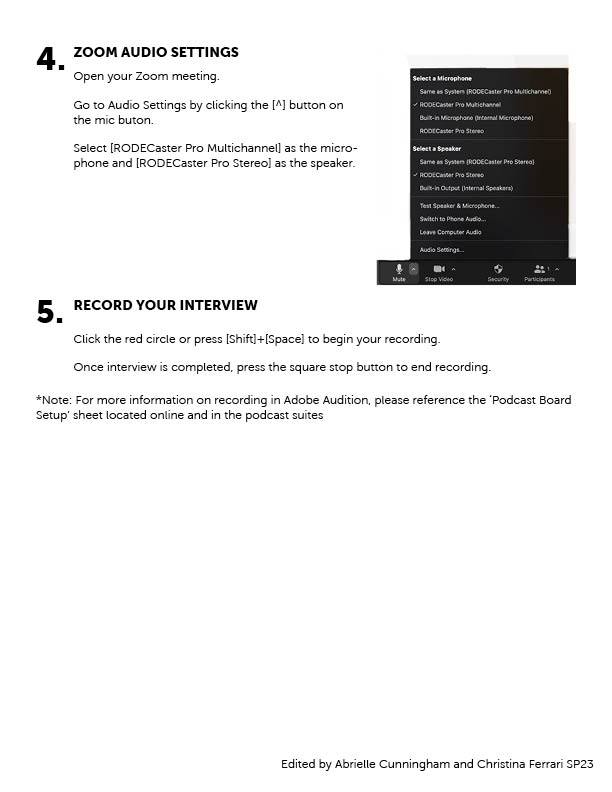
Please make sure to book a suite and note that you must complete a quick training in order to use a Podcast Room.
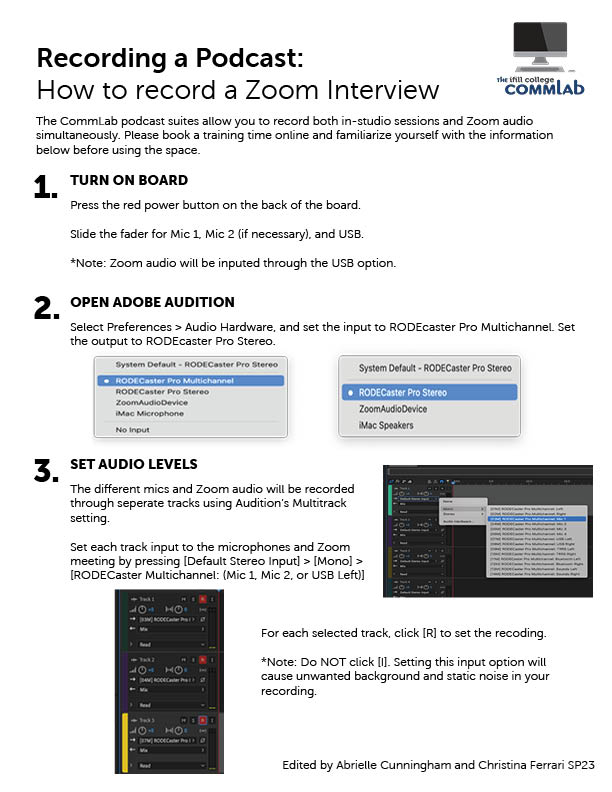
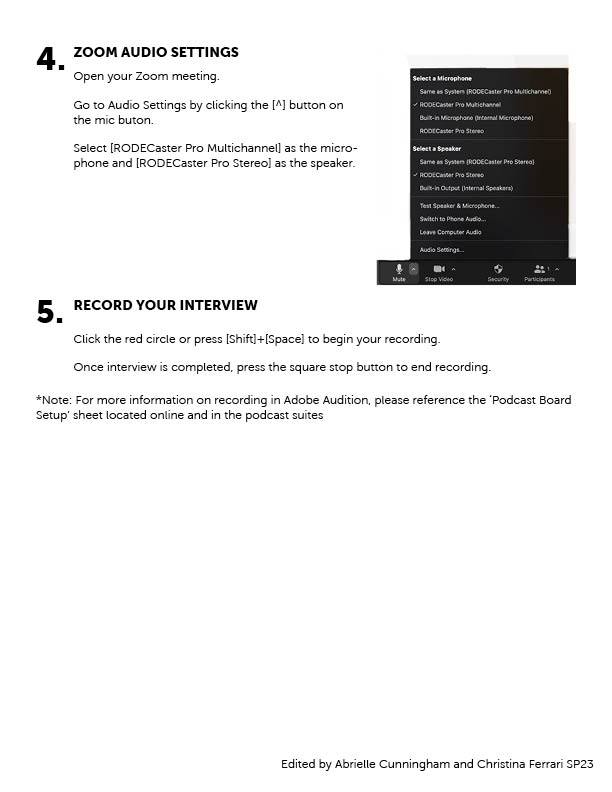
Watch this video or look at the image to help set up the podcast board!
Make sure to book the space and please note that you must complete a quick training in order to use a Podcast Room.
CLICK HERE to find the RØDEcaster Multitrack Template.
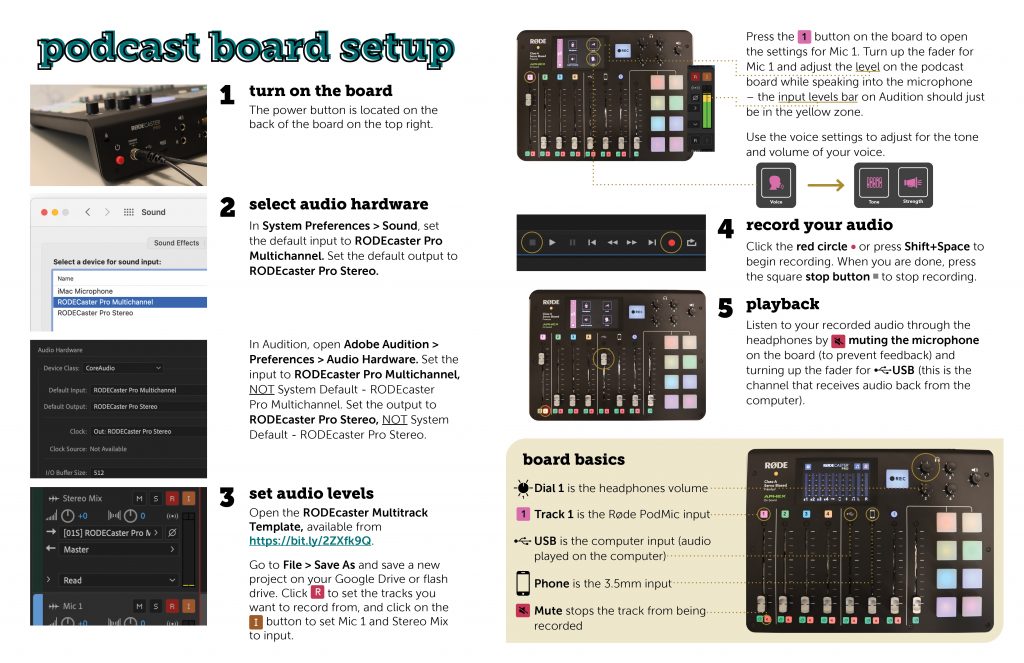
Before you can make a multitrack recording in the podcast rooms, you will need to set up tracks for each of the Rødecaster’s inputs. You can do this easily by downloading our template with preset tracks:
Unzip the file and open it in Audition. Then go to File > Save As to save your new project. Make sure to save it in the same place as any .wav recordings to make sure you do not lose them!
If you are recording by yourself using only the PodMic, you do not need to use multitrack recording. Instead, simply set your input and output to Rodecaster Pro Stereo under Adobe Audition > Preferences > Audio Hardware and record your audio to a .wav file.
The Snowball mic is one of the easiest and simplest mics to use for audio recording. Better yet, it producers top-tier sound with little fuss.
When you get your Snowball mic, the first thing you want to do is assemble it.

3. Select your desired recording setting

When you open Audition, the Snowball mic should appear as the Host audio track. This means you’re ready to record, all you have to do is hit the red button in Audition and get started!
Here is a helpful video that goes over Snowball mic set up:
Whenever recording more than one person speaking, or when mixing multiple audio files together, it’s important to have a consistent sound level. This way, your listeners won’t have to constantly adjust their headphones or speakers to match the sound level, you’ll have already done it! Plus, matched sound loudness just sounds so much better. Here’s a great video on how to get really precise loudness matching.
Super quick video to give you everything you need to get started with editing in a multitrack! Multitracks are the best way to edit and mix audio.
Recording audio from a phone call is so tricky. The audio is often distorted. But thanks to technology, and this step-by-step video, you can make the phone call audio sound less bad, or, dare I say, good!
Sound effects can easily add life to a dull audio track–finding free, legal, sound effects can be a lot harder. Luckily there is a simple way to access thousands of different sound effect bundles for free from Adobe Audition!
Let’s walk through it.
First open Adobe Audition then hover over the “Help” button at the top of your computer screen.
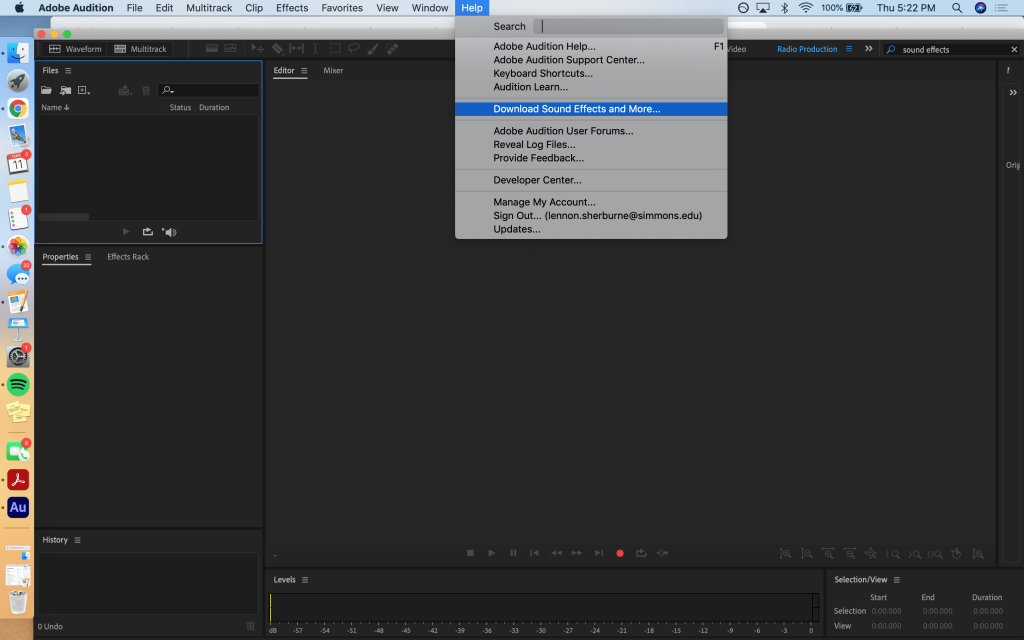
Next, select the “Download Sound Effects and More…” button.
Your computer will automatically open a new page in your web browser that takes you to Adobe Audition’s download page.
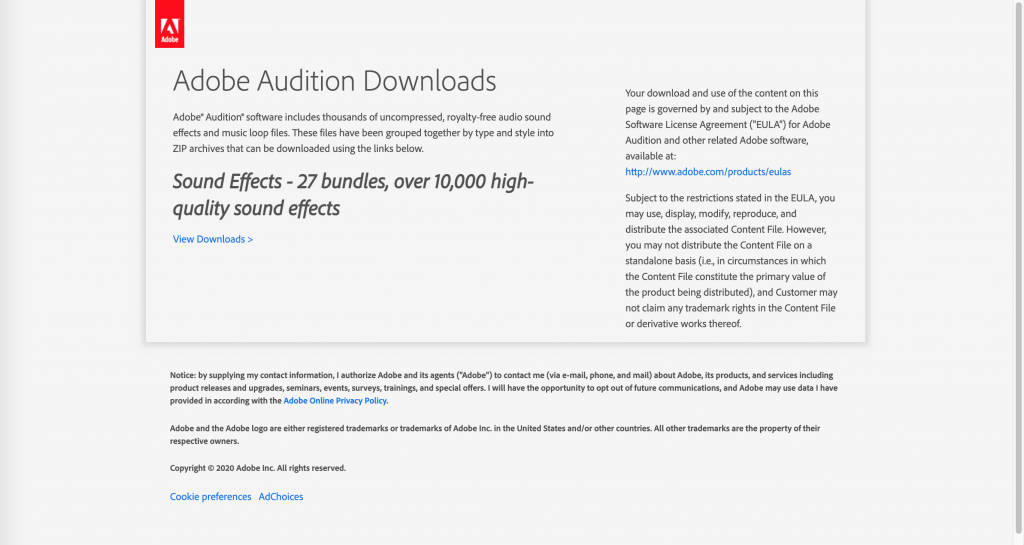
Once on this page, click “View Downloads”
This will take you to the page with all of the available sound bundles. There are thousands of free, downloadable sounds for any of your producing needs–happy hunting!
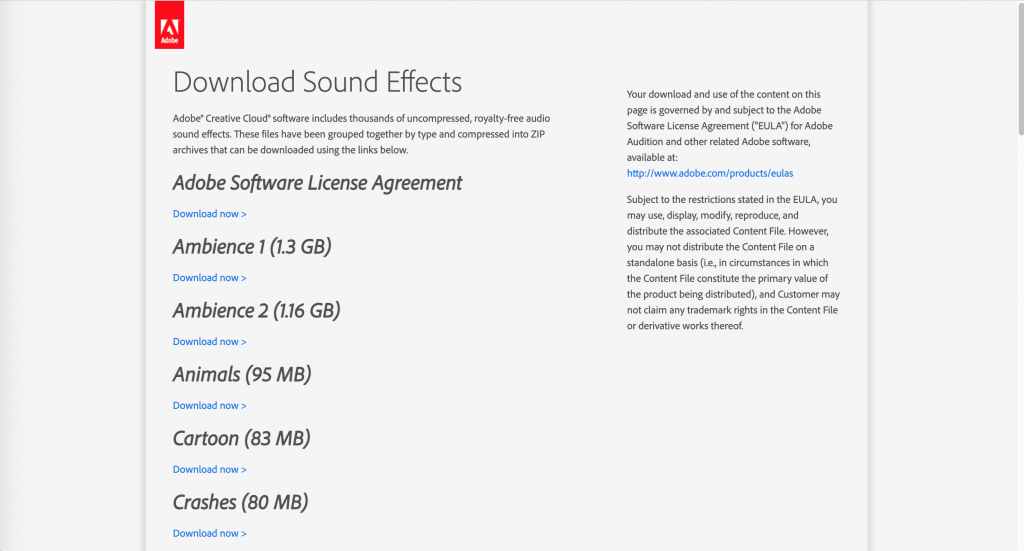
LinkedIn Learning/Lynda is a site that offers video courses taught by experts about business skills, software skills, and for what you are probably here for… creative skills!
As Simmons students, we have access to the site which is a great resource for learning and freshening up on skills. There are courses on Adobe programs, specific skills and techniques, networking, productivity, industry standards, the list goes on.
In order to access the site, head over to lynda.com (LinkedIn Learning) and follow the “sign-in” link. From there, choose the option “sign in with your organization portal” using your Simmons login and password.
Voila!
The full courses can be rather long, but they are broken up into digestible sections that are a few minutes long.
Take this Illustrator 2021 Essential Training course for example.
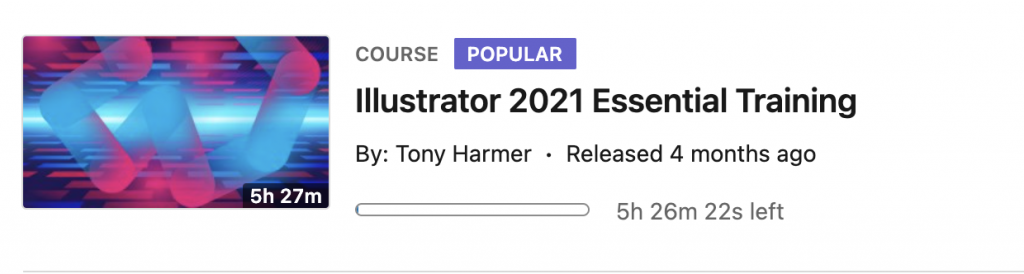
The full course is 5.5 hours…
But the sections are only a few minutes each.
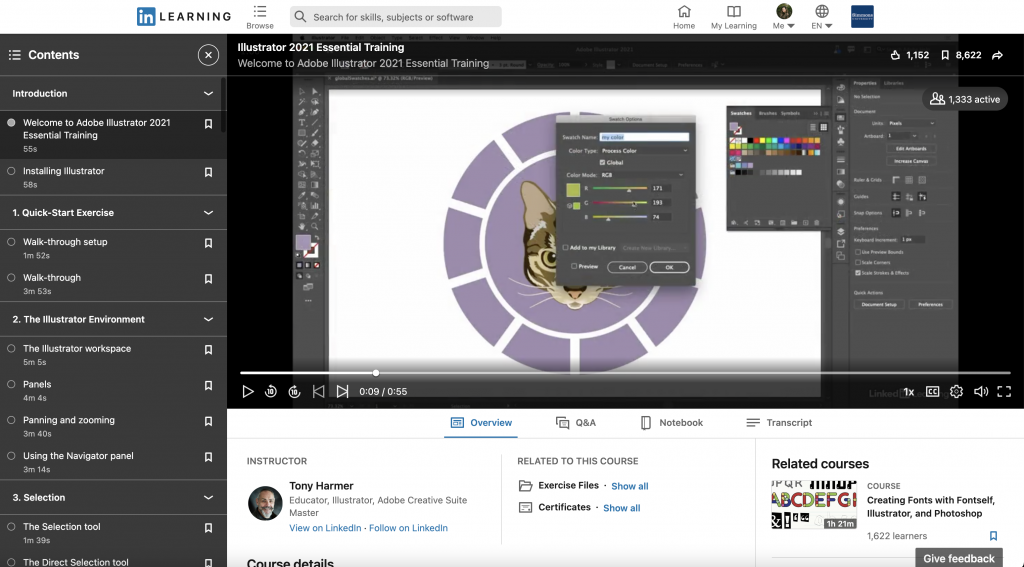
If you are looking to learn something specific, you can browse through the contents of the course and jump to where you need to be.
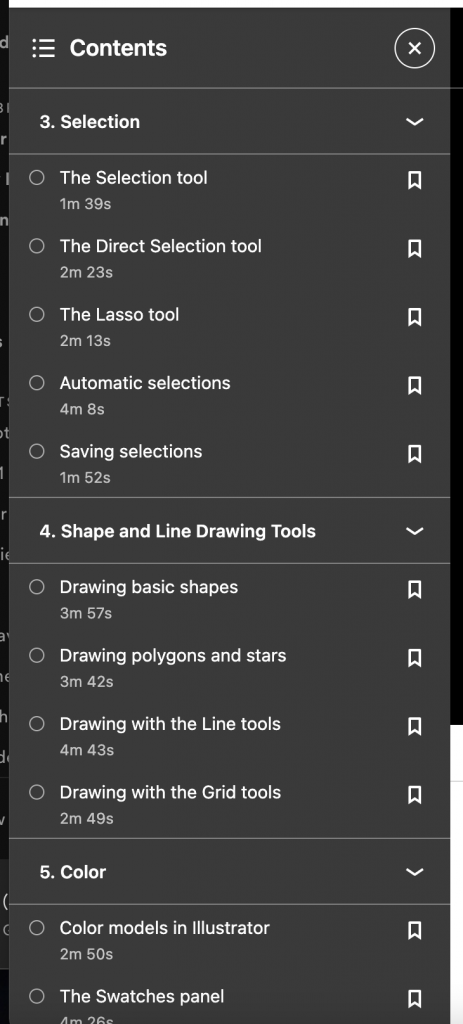
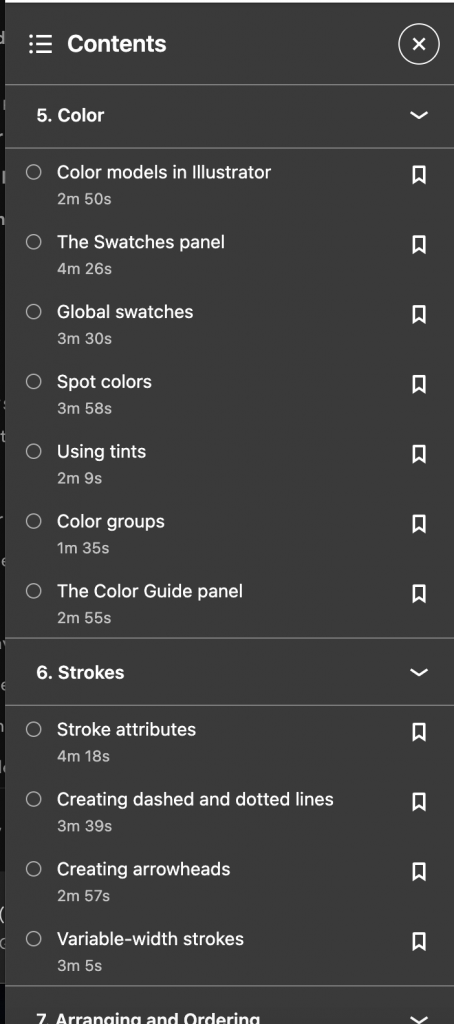
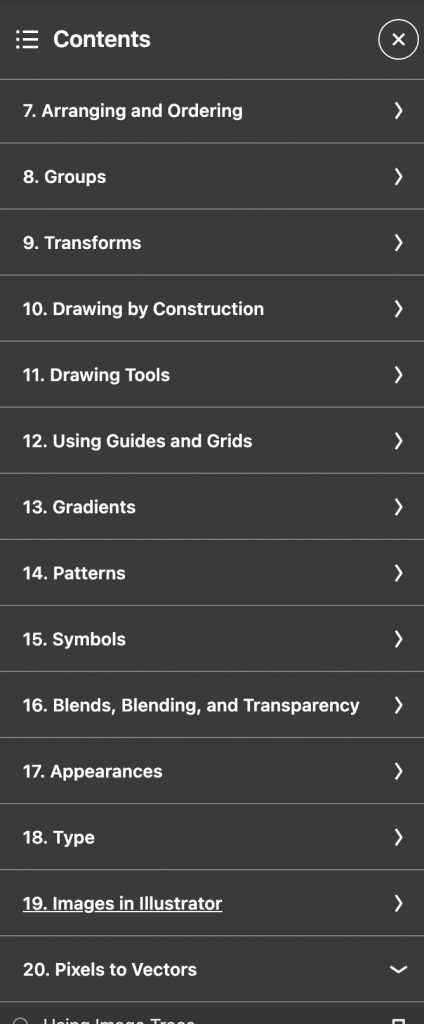
Per usual, the Lab Agents are always here to help you out and walk you through any issues you may be having. Happy learning!
Check out a compiled list of the Default Keyboard Shortcuts for Audition, Illustrator, InDesign, Photoshop, Premiere Pro, Premiere Rush, and Spark.
What are keyboard shortcuts?
A keyboard shortcut is a key or combination of keys providing quick access to a particular function within a computer program.
Why do people use keyboard shortcuts?
Keyboard shortcuts help you get things done faster and easier! Essentially, it’s doing actions you may normally do with your mouse with your keyboard instead… (think pressing the space bar when pausing/playing a Netflix show.)
Each Adobe program allows for you to customize your keyboard shortcuts, but for now, here are guides for default shortcuts for various Adobe Programs you may find yourself using!