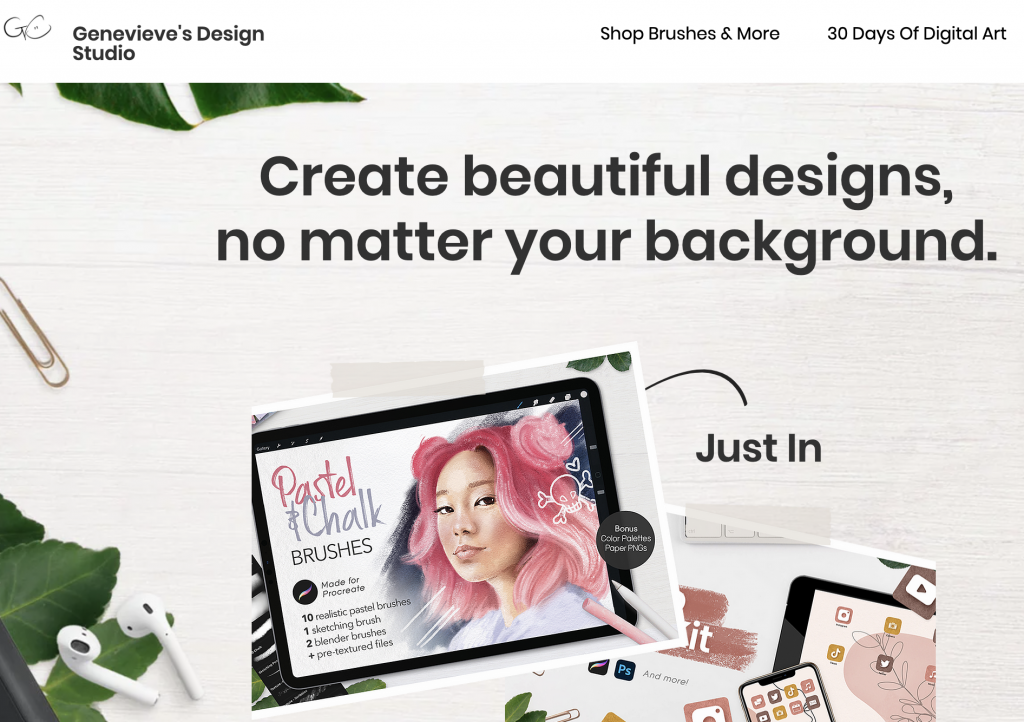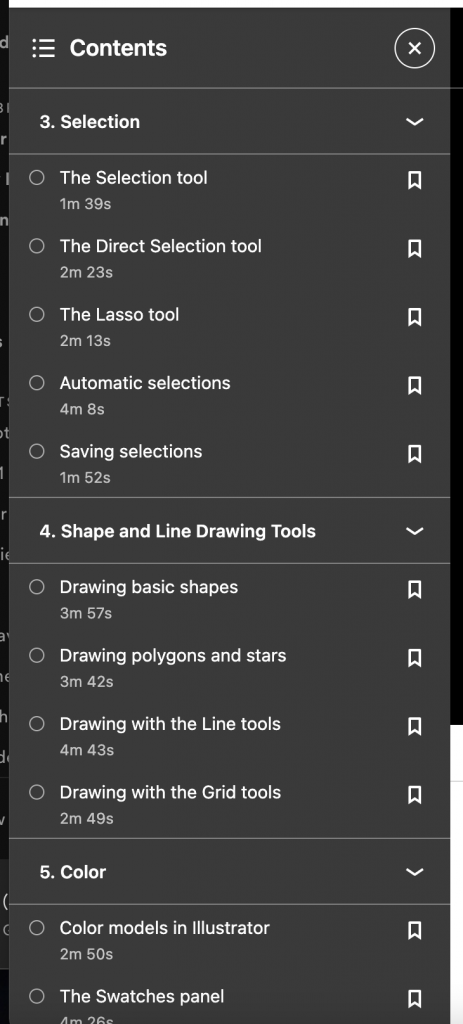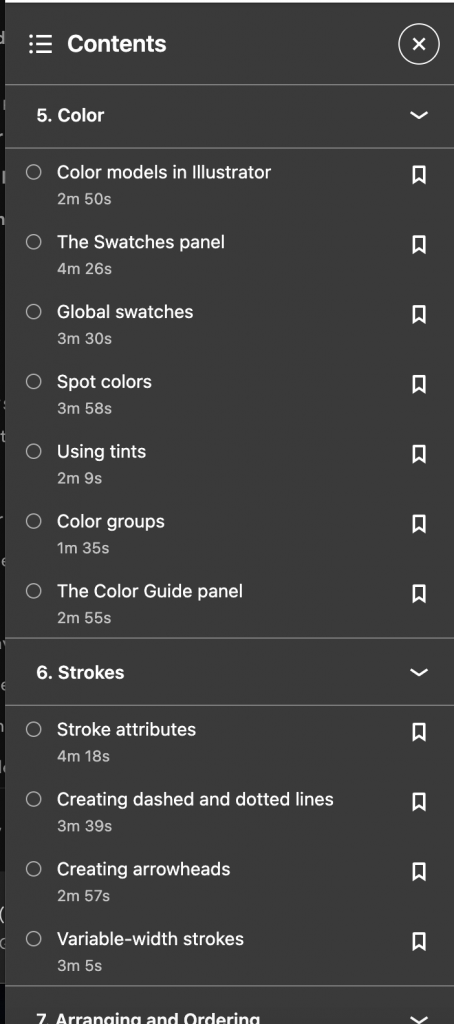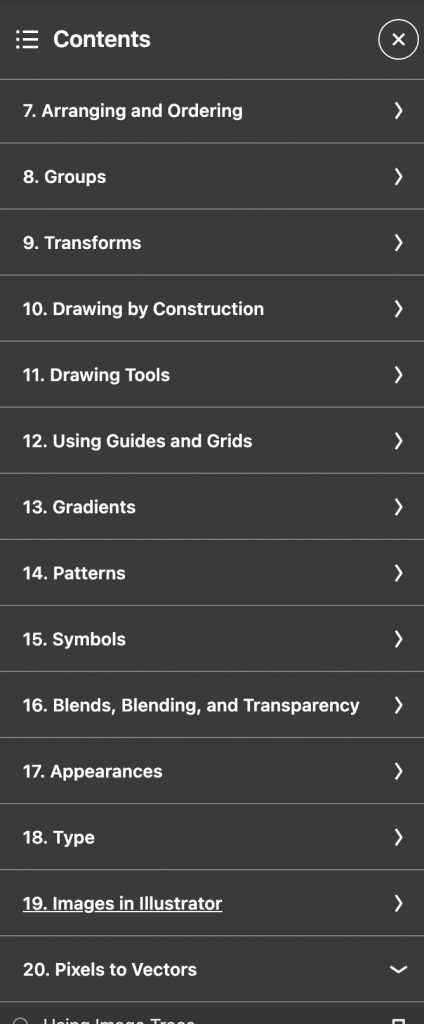Check out this super quick video to learn about filming in public, getting great b-roll, and using natural light!
7 Basic Tips for iPhone Videography
Here are some basic tips for filming on your iPhone (or any other phone)!
- Hold the camera horizontally
This will ensure that your video fills the screen and you’ll avoid a blurred out stretched effect in post production.
2. Shoot twice as much content as you need
Filming on your phone can be a quick and efficient way to capture video but you want to make sure that you’re actually getting the footage you need. By taking extra video, you’re making sure that you have back up if you didn’t get enough footage when out in the field.
3. Use headphones when recording
Using headphones while recording will allow you to hear what your video will sound like in playback. This way you’ll be sure your audio sounds great and won’t have to go out to reshoot.
4. Use a tripod
This is a game changer. Your hands can be shaky when filming even if you don’t notice it. Using a tripod will allow you to have better control of you phone.
5. Watch your video after you record it
This may be a simple step but it relates back to tip number three. Just like playing back your audio makes sure your sound is ok, playing back and actually watching your video makes sure your shots look how you want them to. You can never be too sure!
6. Experiment with different angles
What great about iPhone filming is that its handy and easy to use, just point and shoot. You probably have your phone by you most of the time which makes taking a quick video while out of the house (or in the house) really easy to do. Phones are also small and simple to navigate. Take advantage of the different ways you can use your phone to shoot video.
7. Use tape
Sticky tape, not video footage. By placing a small piece of tape (think Scotch brand or something similar) over your phones microphone you can prevent harsh wind sounds from ruining you videos. The tape acts as a buffer between the wind and the mic and should help when recording outdoors.
What is LinkedIn Learning/Lynda?
LinkedIn Learning/Lynda is a site that offers video courses taught by experts about business skills, software skills, and for what you are probably here for… creative skills!
As Simmons students, we have access to the site which is a great resource for learning and freshening up on skills. There are courses on Adobe programs, specific skills and techniques, networking, productivity, industry standards, the list goes on.
In order to access the site, head over to lynda.com (LinkedIn Learning) and follow the “sign-in” link. From there, choose the option “sign in with your organization portal” using your Simmons login and password.
Voila!
The full courses can be rather long, but they are broken up into digestible sections that are a few minutes long.
Take this Illustrator 2021 Essential Training course for example.
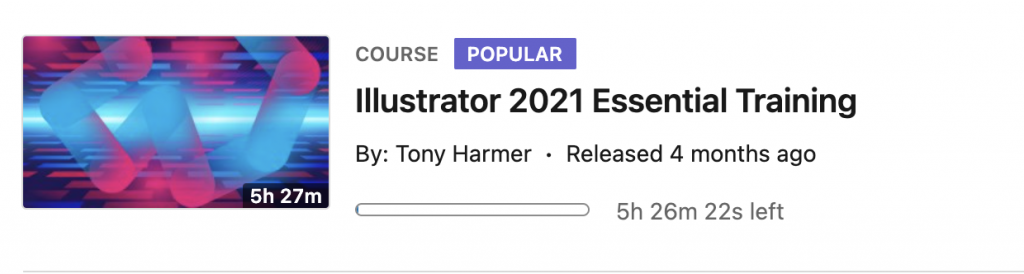
The full course is 5.5 hours…
But the sections are only a few minutes each.
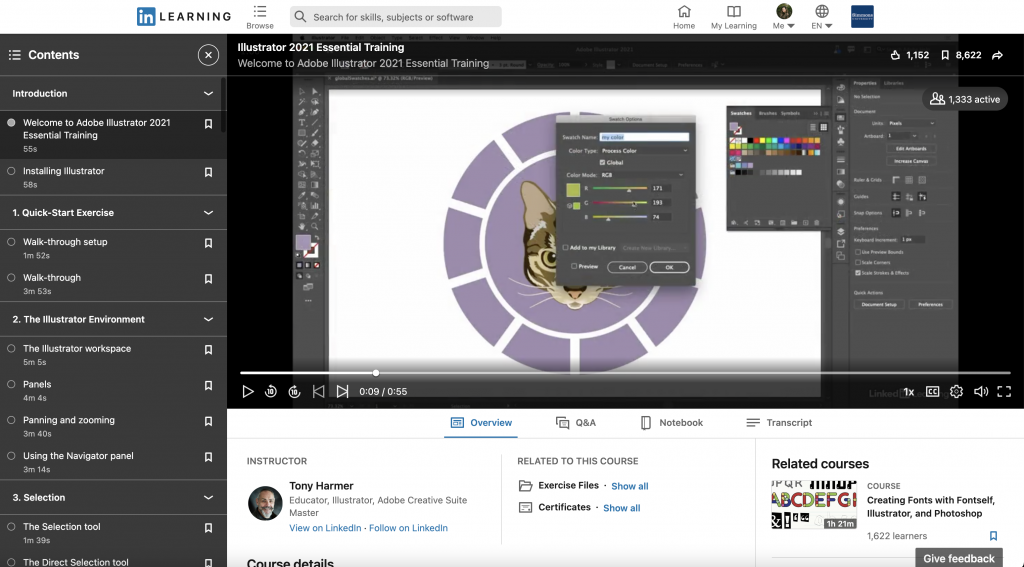
If you are looking to learn something specific, you can browse through the contents of the course and jump to where you need to be.
Per usual, the Lab Agents are always here to help you out and walk you through any issues you may be having. Happy learning!
Vector Brush Tutorial in Adobe Fresco
Get an introduction to creating vector art in Adobe Fresco with this video tutorial.
Fun Things to Try in Procreate
Here are some helpful resources for cool tips & tricks you can do in Procreate in just a matter of seconds.
Find free Procreate brushes here:
https://procreate.brushes.work/category/free-brushes/

Procreate & Brushes
In Comm 246: Digital Imaging for Design you will be using the iPad and the app Procreate. There are also some Brushes you may hear Prof Grabiner refer too. Check below for how you can get them for yourself.
Procreate
Procreate is an iPad specific drawing app. You can get it from the app store for $9.99. It’s totally worth it if you like drawing, making some small graphic design projects or GIFs and other easy animations. You can exported you work as a .psd file so you can edit in Adobe Photoshop on your computer.
You can buy it in the app store the link is here:
Procreate Brushes
There are two types of brushes that we have for the CommLab iPads below are links to where you can get them for yourself if you want.
Bardot Brushes
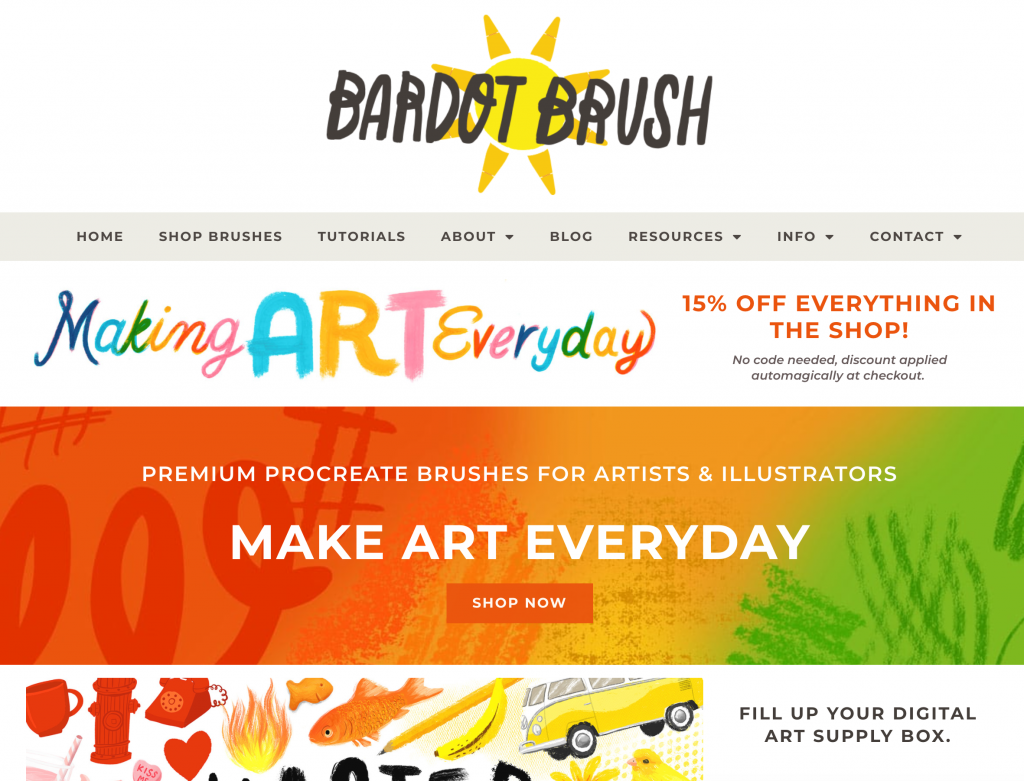
Genevieve’s Design Studio Watercolor Toolbox