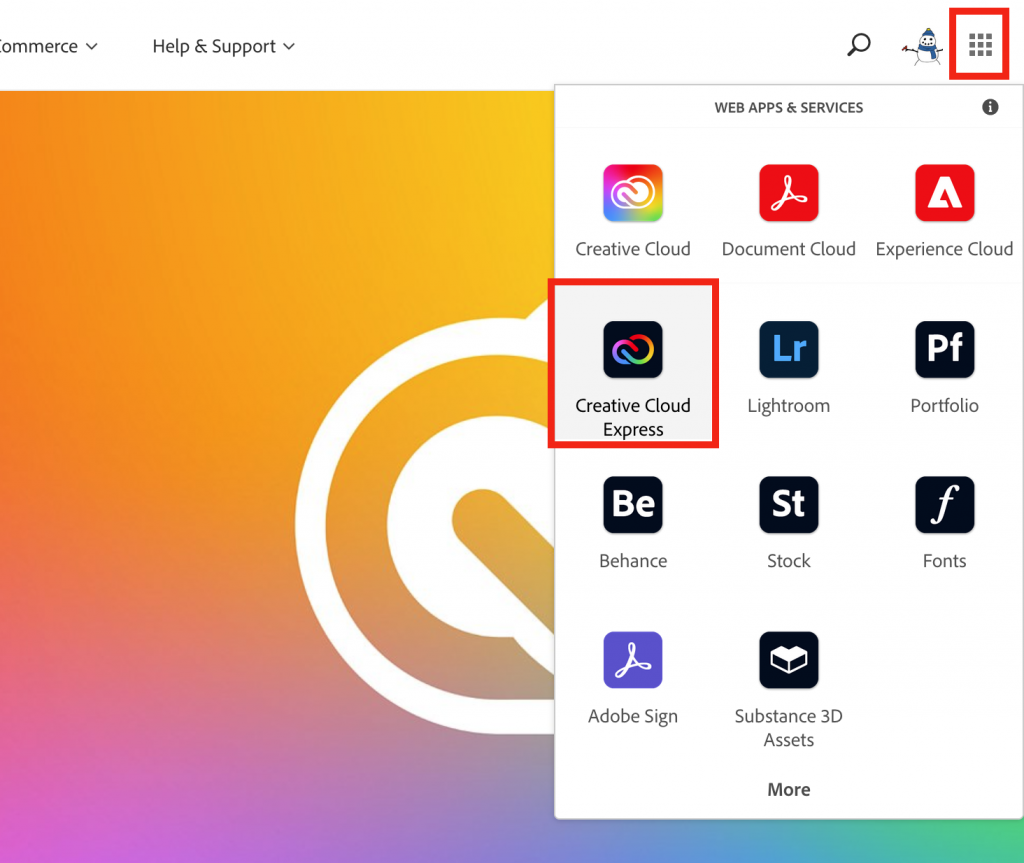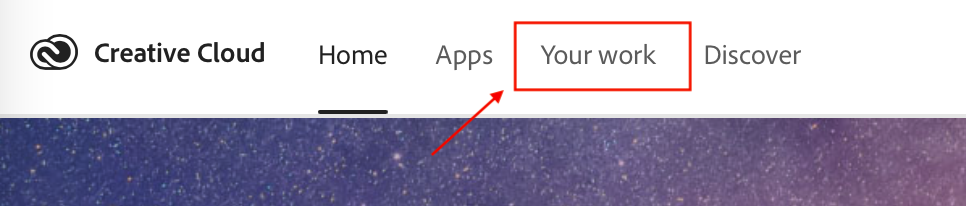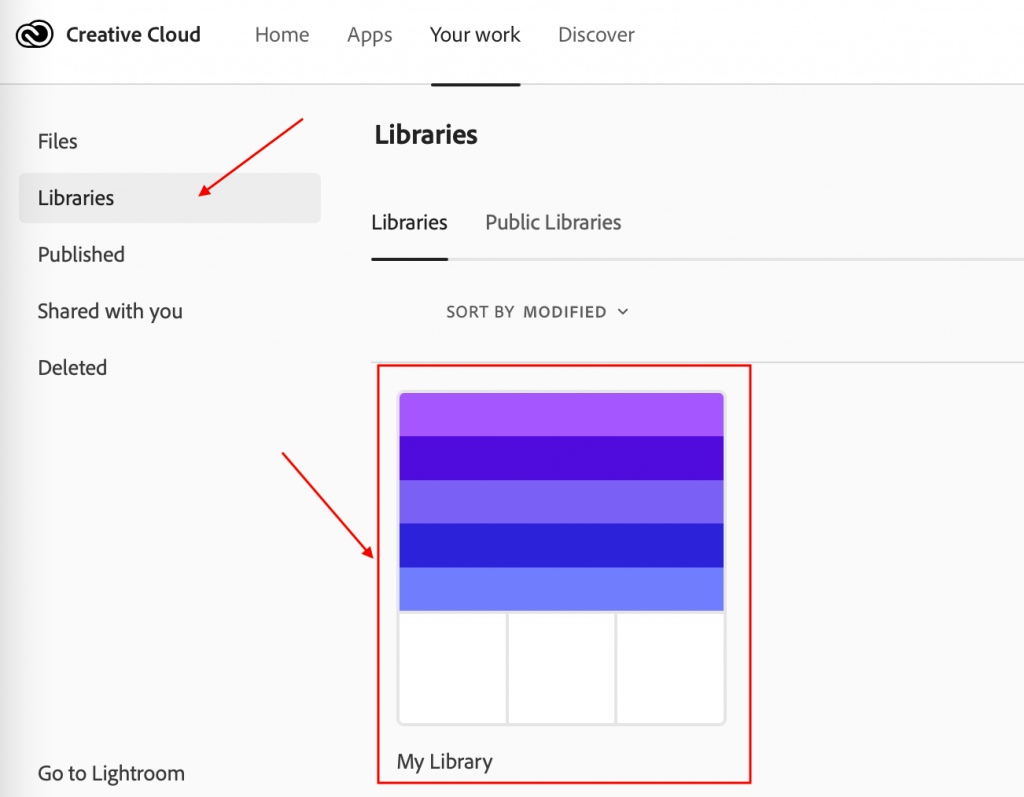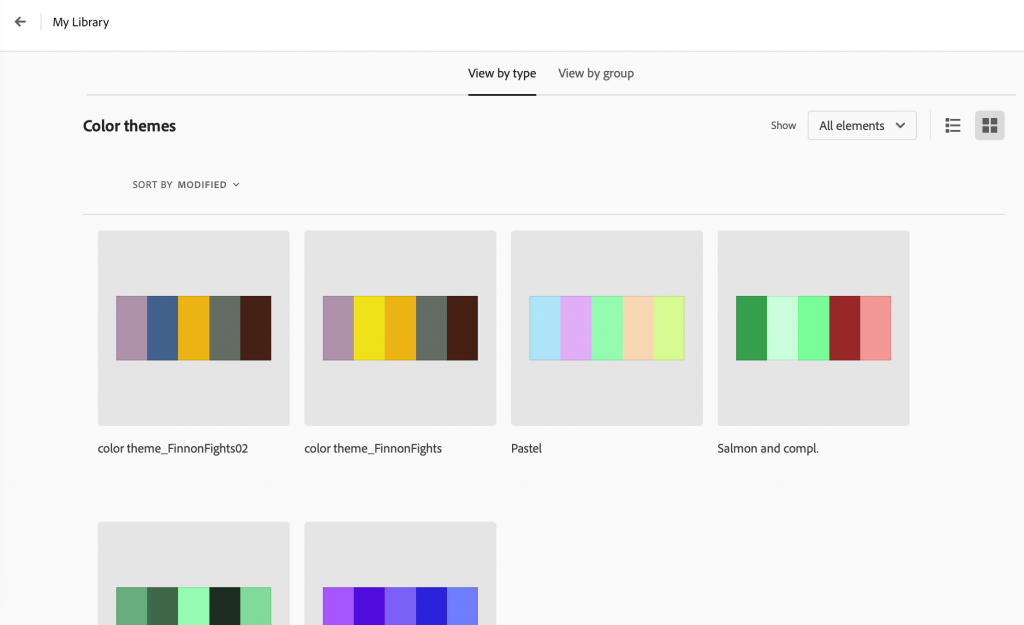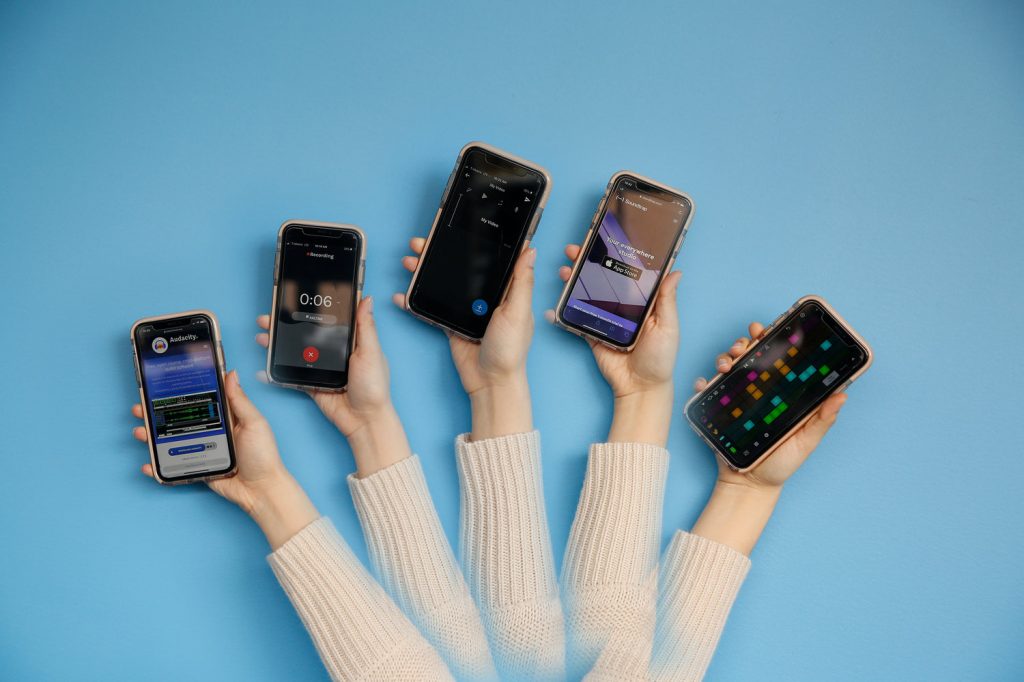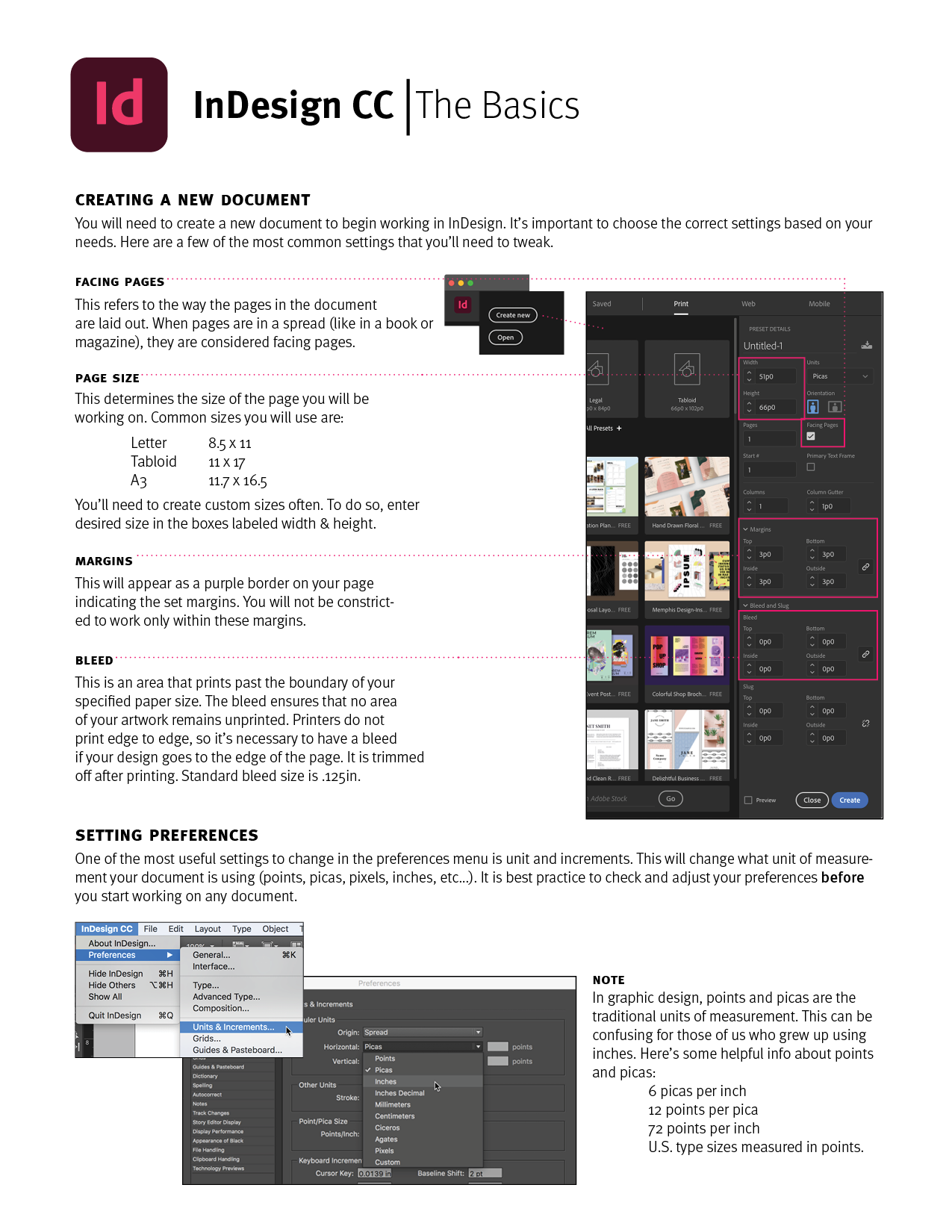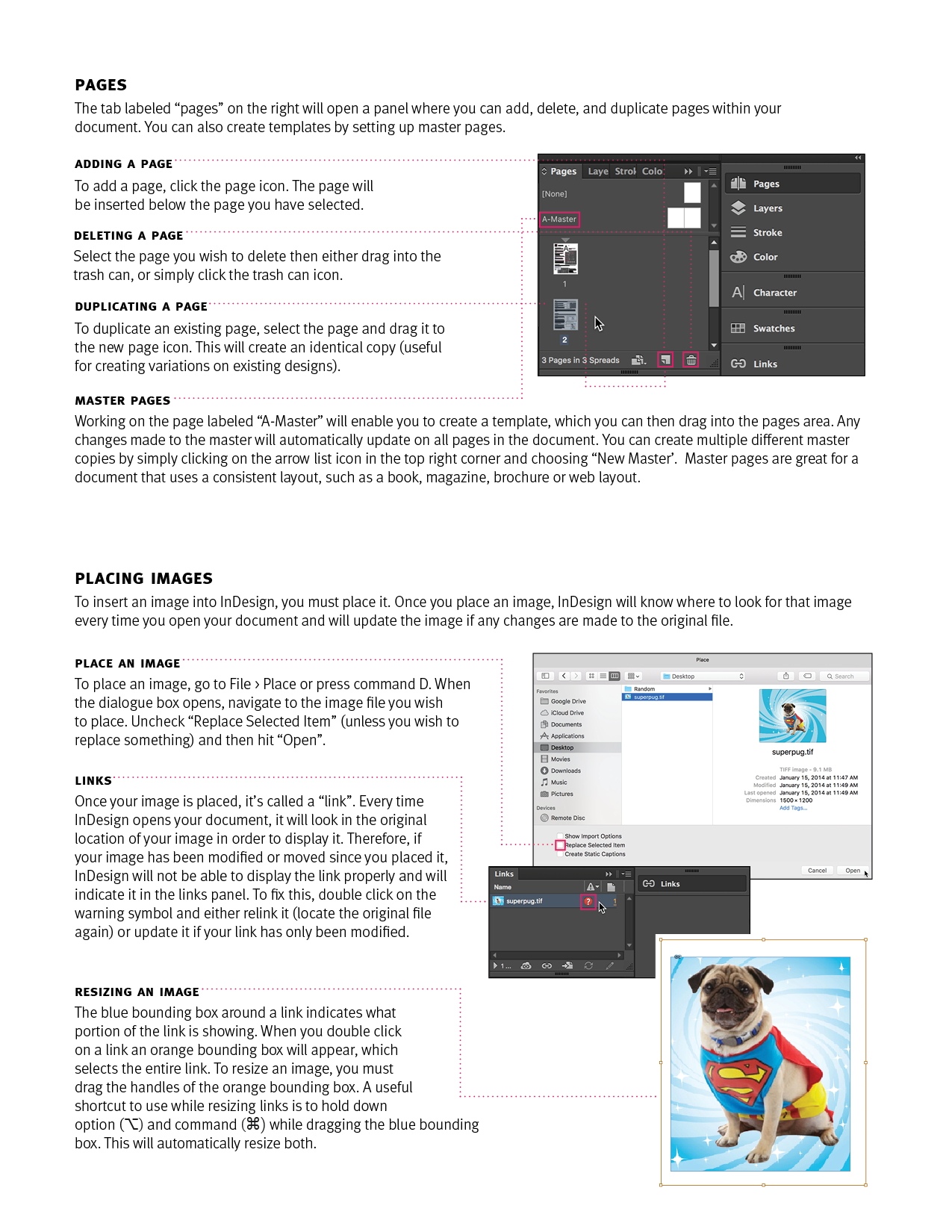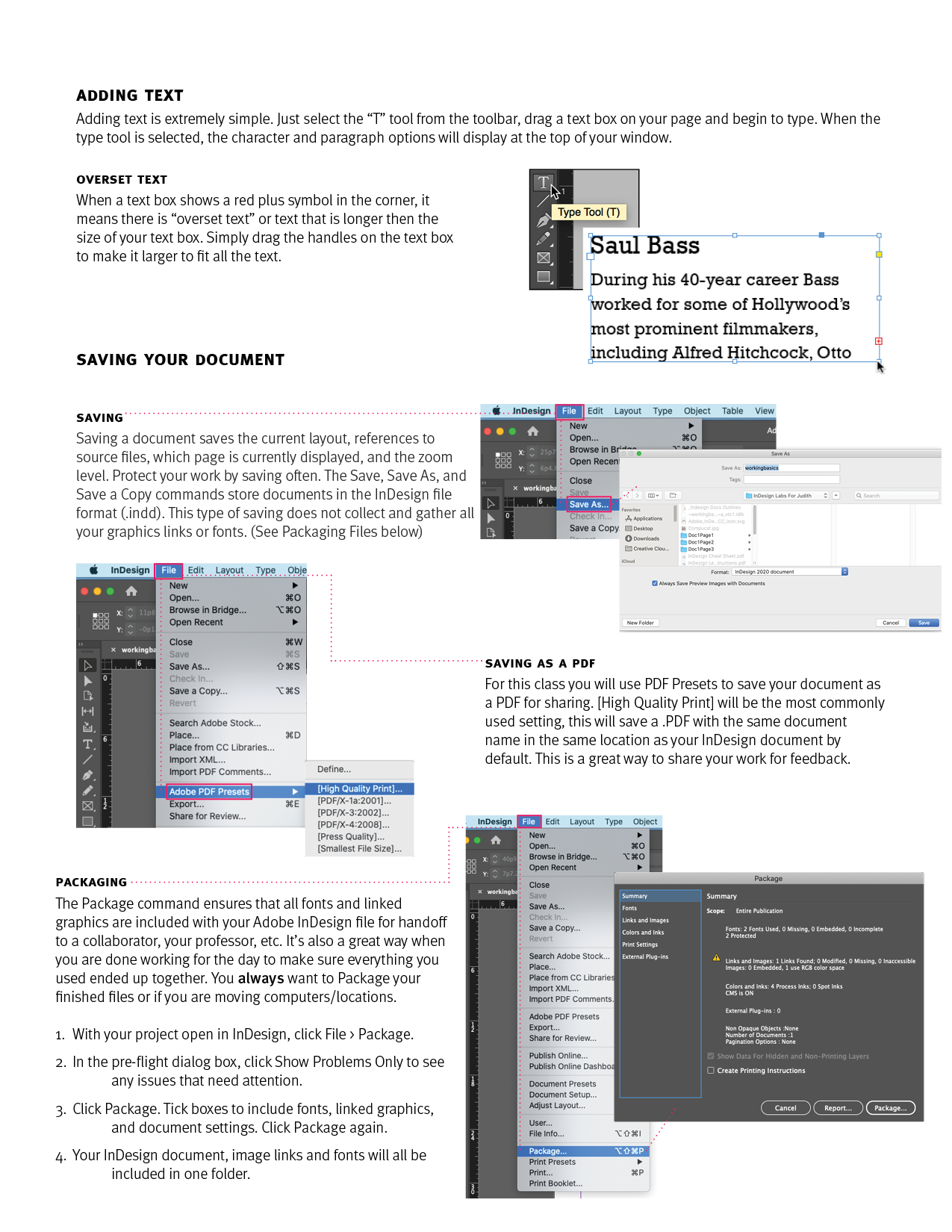Creative Cloud Express (formerly known as Adobe Spark) is Adobe’s web-based platform for content creation. You can use it to create websites, presentations, and more. Here’s how to log in with your Simmons account to use this service.
- Go to https://www.adobe.com/express/ and click the sign in button on the top right.
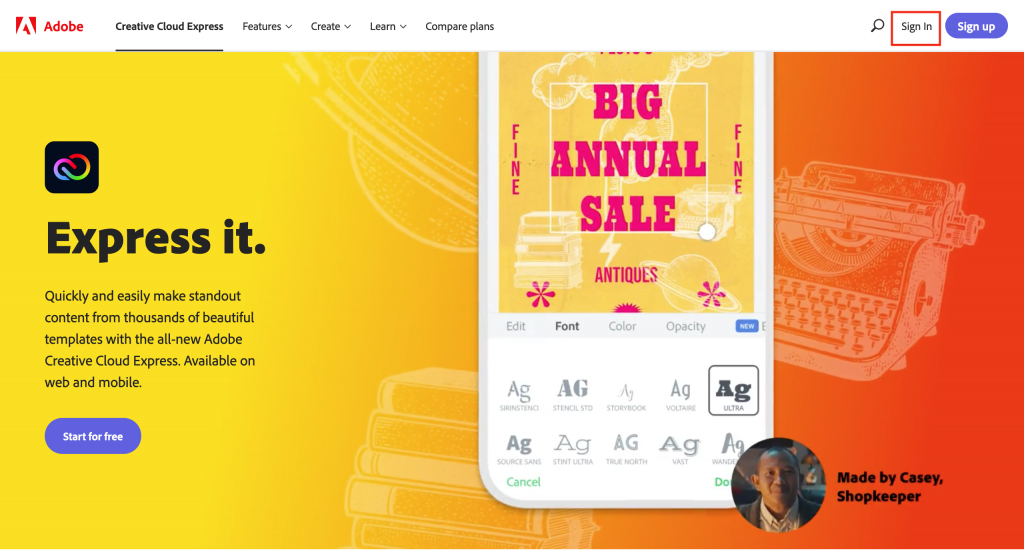
2. In the box that for your email address, type simmons.edu only (NOT your Simmons email address) and hit Continue. This will redirect you to the Simmons SSO page.
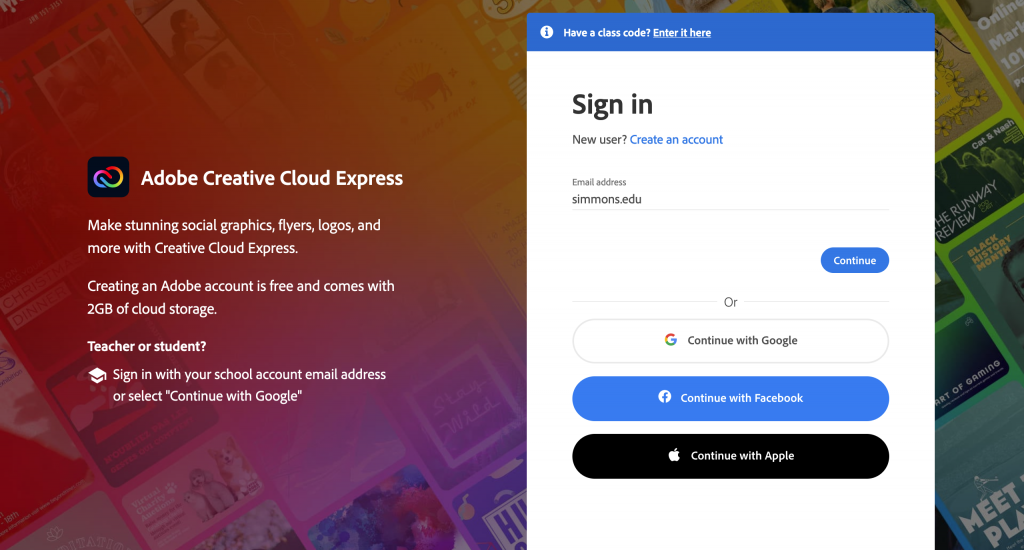
3. Enter your Simmons account info. Once you log in, you will be redirected back to Adobe.
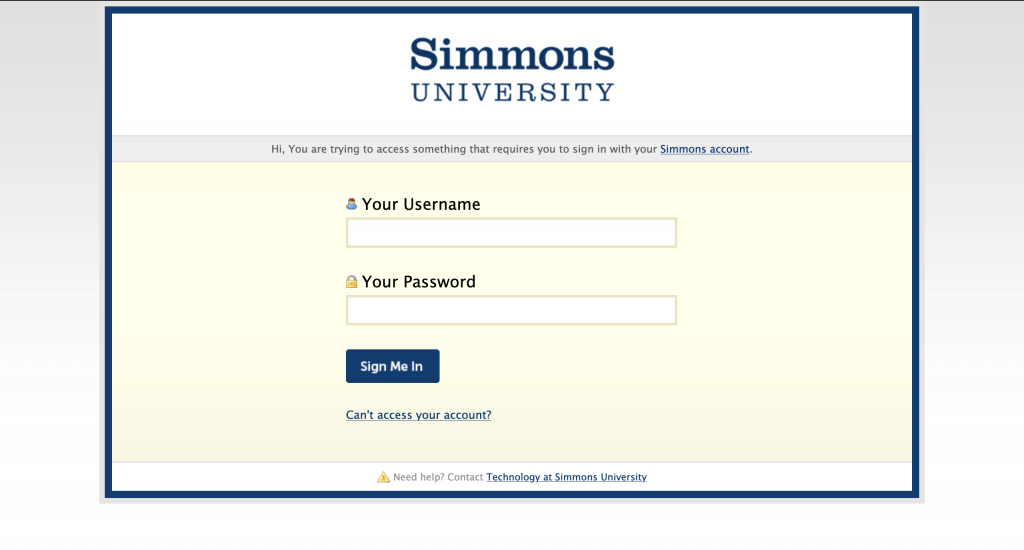
If you are already logged into adobe.com, you can access Express and other web-based services from the apps menu.