Check out this great video on beginner audio recording tips by Pocastage on Youtube!
Check out this great video on beginner audio recording tips by Pocastage on Youtube!
Sound effects can easily add life to a dull audio track–finding free, legal, sound effects can be a lot harder. Luckily there is a simple way to access thousands of different sound effect bundles for free from Adobe Audition!
Let’s walk through it.
First open Adobe Audition then hover over the “Help” button at the top of your computer screen.
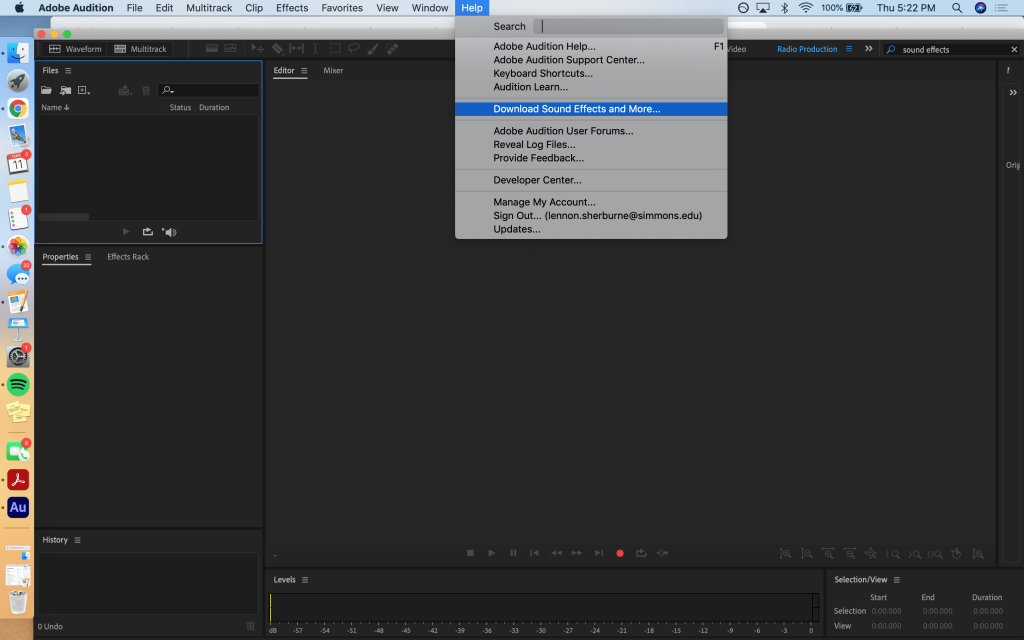
Next, select the “Download Sound Effects and More…” button.
Your computer will automatically open a new page in your web browser that takes you to Adobe Audition’s download page.
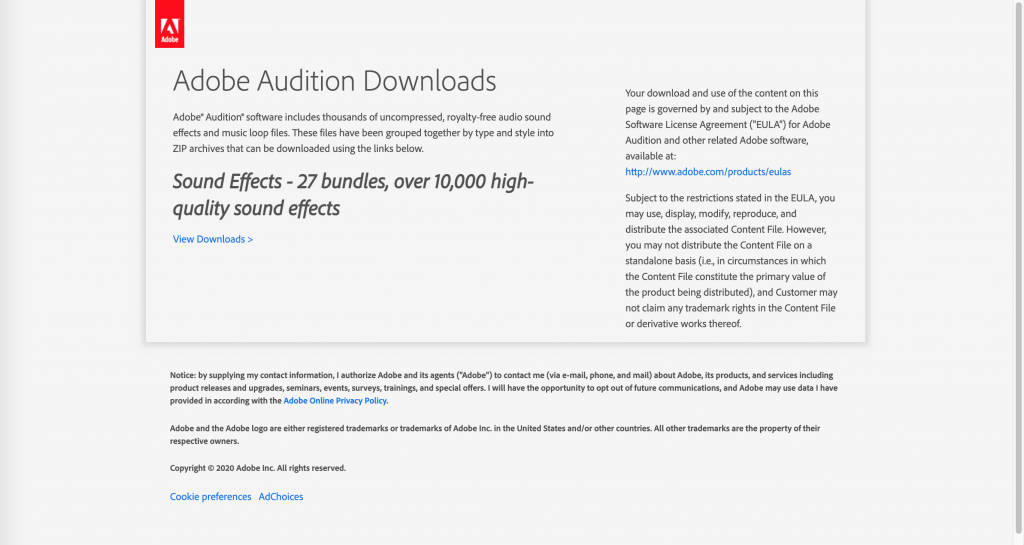
Once on this page, click “View Downloads”
This will take you to the page with all of the available sound bundles. There are thousands of free, downloadable sounds for any of your producing needs–happy hunting!
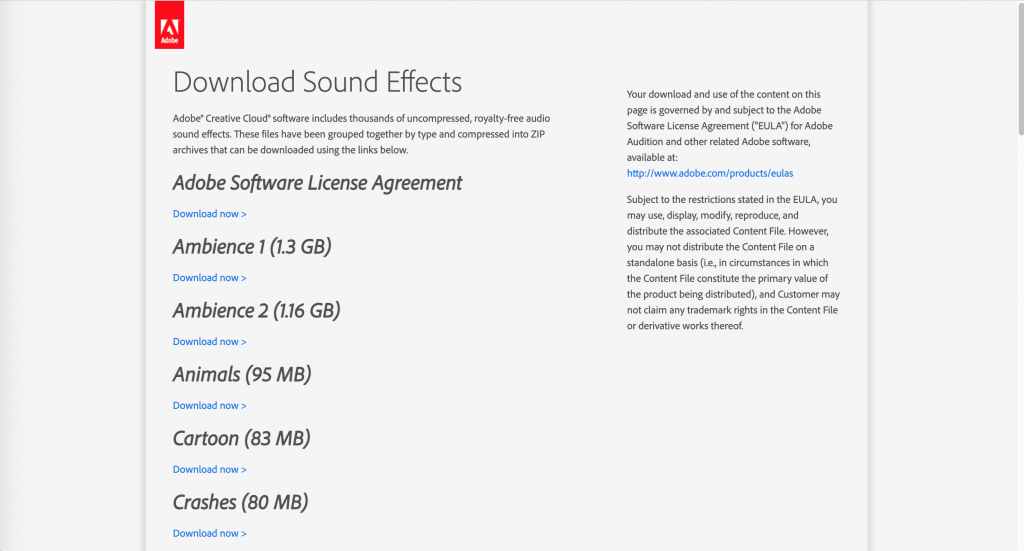
Your phone can be a great tool to record soundbites on the go. Check out this video to see the ten best apps for recording on your iPhone!
Disclaimer: Not all of these apps are free!
However, these apps can help customize and professionalize your audio and decrease editing time later on. Plus, they are super simple to use!
High-quality audio is essential for successful podcasts. Check out this helpful video and blog post from The Podcast Host to learn how to optimize sound quality and record separate audio for you and your guest!
Key Takeaways:
Audio Optimization
To Record Separate Audio for Two Speakers/People
This should leave you with two separate m4a audio files that you can easily upload to iMovie, Garageband, and Adobe Audition!
Over the past year, COVID19 has forced us to get creative when recording at home. Without recording booths and sound-proofed walls, the task can feel daunting–especially for someone just starting out.
Do not fear!
Here are three easy setups that can help you get quality audio recordings right from your bedroom.
Setup 1: The Ol’ Comforter
What you’ll need:
This is probably the easiest setup for at-home recording. All you need is a comforter and a little patience and you’re good to go.
Step 1: Prepare to record. Whether this means connecting your mic to your laptop or simply plugging your headphones into your phone, make sure you’re ready to go.
Step 2: Throw the comforter over you and the mic. Make sure there’s enough room for you to breathe and your mic is in a good position to record. Sometimes I will prop the comforter up on pillows around me to help create space underneath.
Step 3: Record!
It can take some adjusting and a few tries to perfect but a blanket fort can create a great barrier between you and outside sound. The result is crisp, interruption-free audio.


Setup 2: The Sound Cave
What you’ll need:
If you want more room to move around or have materials you’d like to have while inside your at-home recording booth (a snack or script, perhaps), the sound cave will be right for you.
Much like is smaller cousin, the comforter booth, the sound cave relies on a blanket to buffer sound. However, the sound cave gives you more room to work. Bonus: your head doesn’t need to be used to prop it up!
Toss your comforter over your ironing board and sneak under it for a hassle-free recording space with a little more elbow room. For addition wiggle room, drape one side of your blanket over your ironing board and the other end over a bed or desk!
Setup 3: The Closet
This final setup is extremely simple and takes seconds to complete!
Step 1: Sit down in your closet and close the door.
Step 2: Record.
Yep. That’s it. Your closet can be an ideal space to record because it has built in buffering from the clothes hanging above you. The material will help absorb sound just like a blanket would and closing the closet door will provide extra sound-blocking.
If you have a light in your closet (lucky you), go ahead and turn it on so you’re not sitting in the dark. If you don’t have a light in your closet (no worries), let the light from your laptop screen illuminate your smiling face and enjoy your new recording booth!
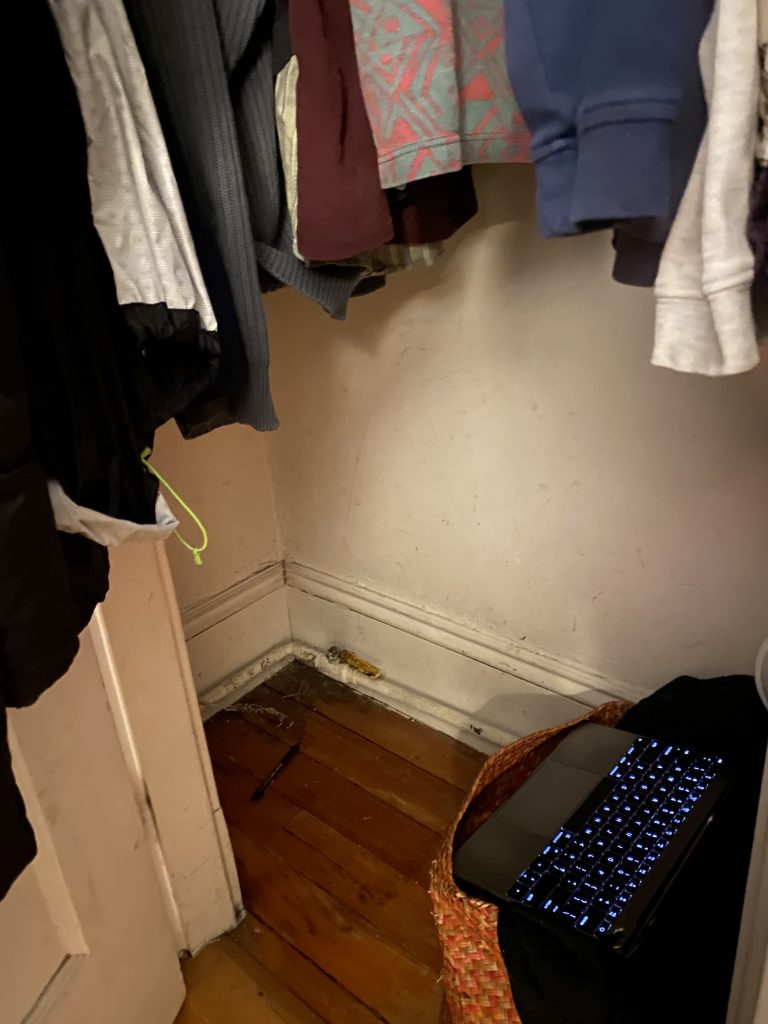
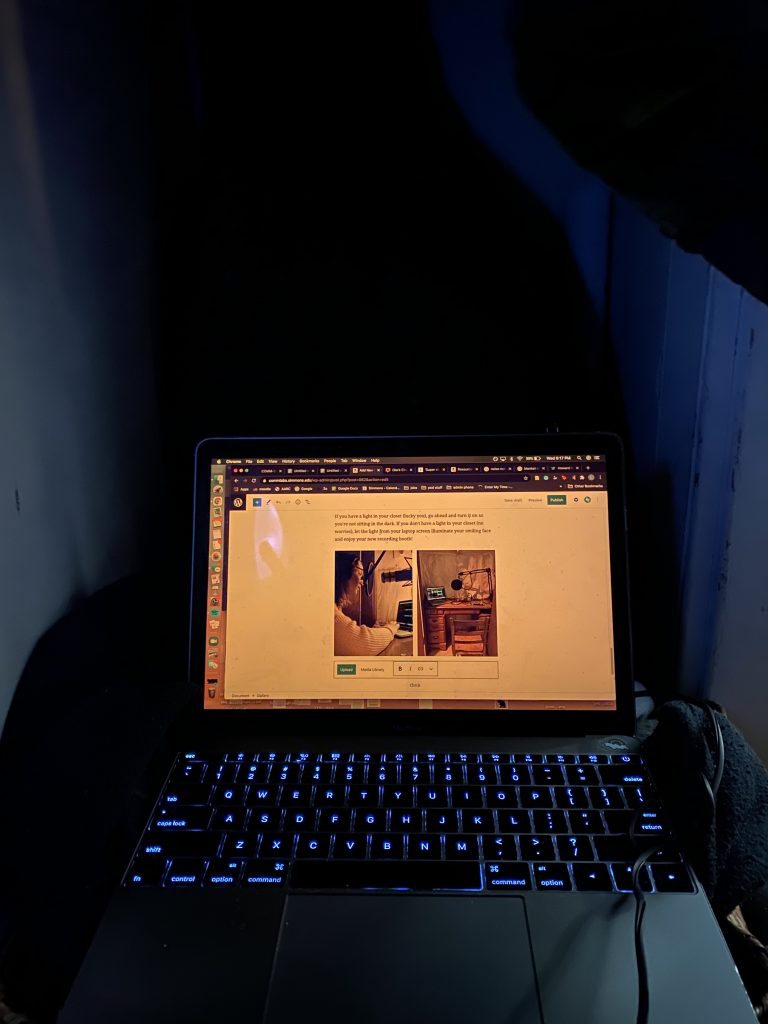
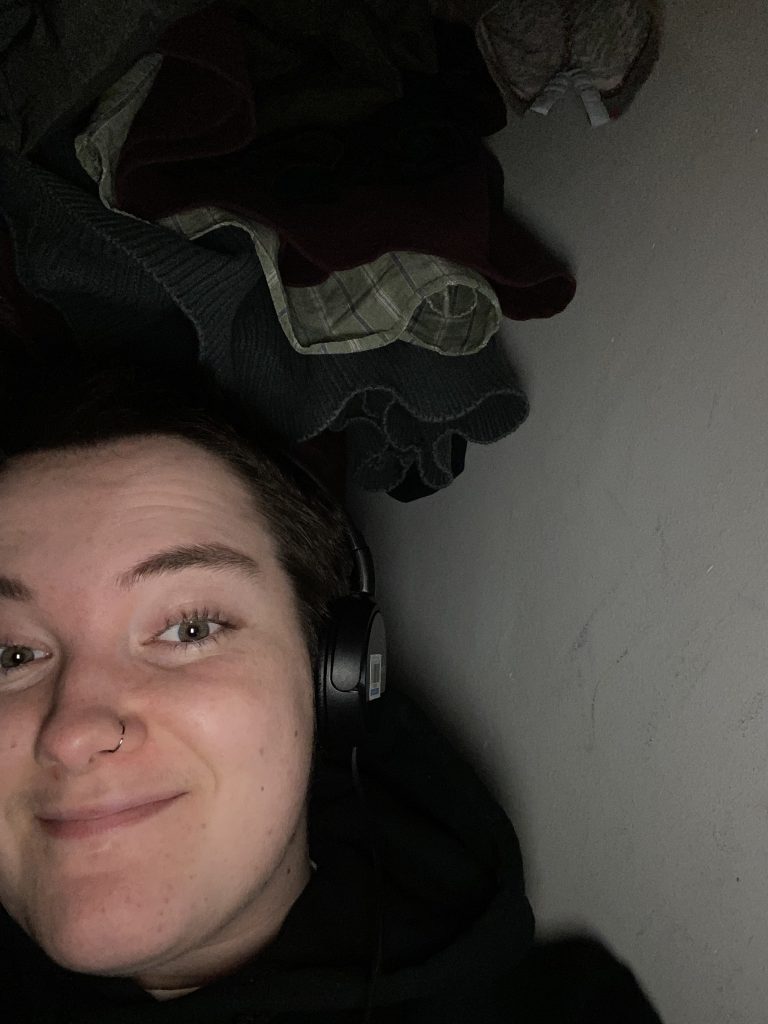


Best of luck with your at-home recording booths! Be sure to tag @commlabsu in any of your setup photos, we love to see it!
LinkedIn Learning/Lynda is a site that offers video courses taught by experts about business skills, software skills, and for what you are probably here for… creative skills!
As Simmons students, we have access to the site which is a great resource for learning and freshening up on skills. There are courses on Adobe programs, specific skills and techniques, networking, productivity, industry standards, the list goes on.
In order to access the site, head over to lynda.com (LinkedIn Learning) and follow the “sign-in” link. From there, choose the option “sign in with your organization portal” using your Simmons login and password.
Voila!
The full courses can be rather long, but they are broken up into digestible sections that are a few minutes long.
Take this Illustrator 2021 Essential Training course for example.
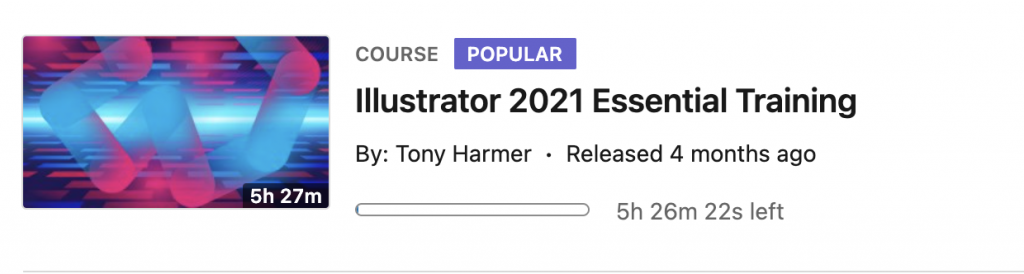
The full course is 5.5 hours…
But the sections are only a few minutes each.
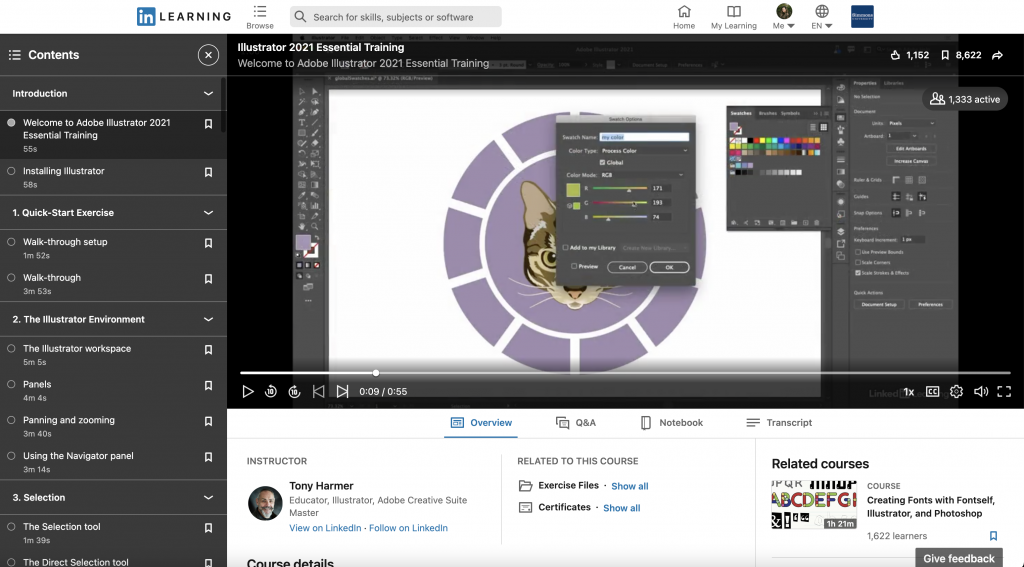
If you are looking to learn something specific, you can browse through the contents of the course and jump to where you need to be.
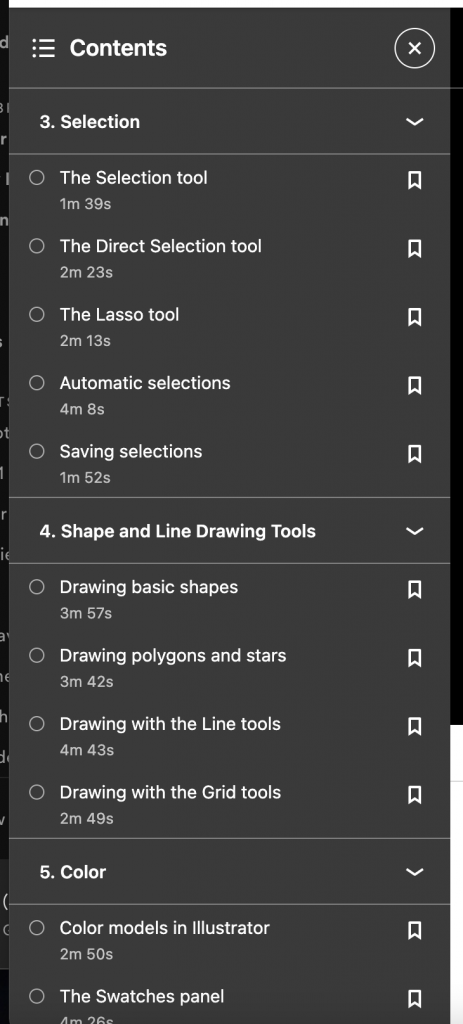
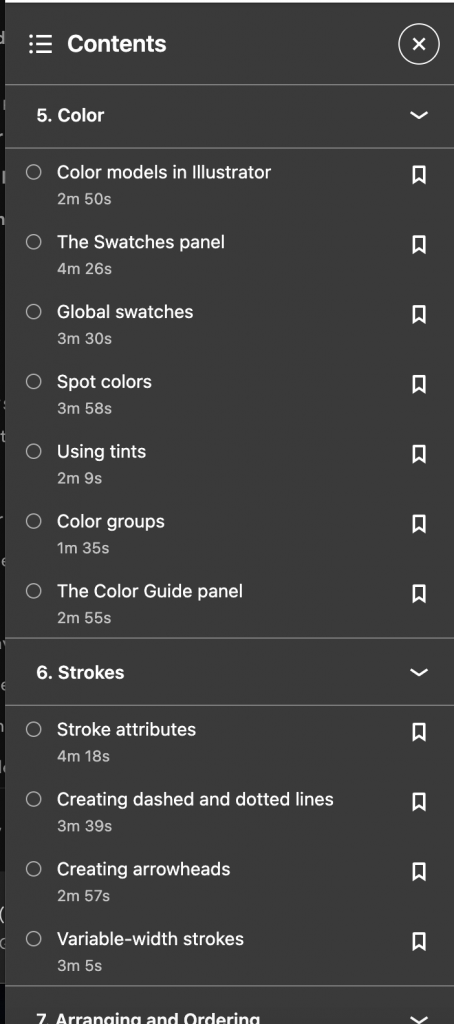
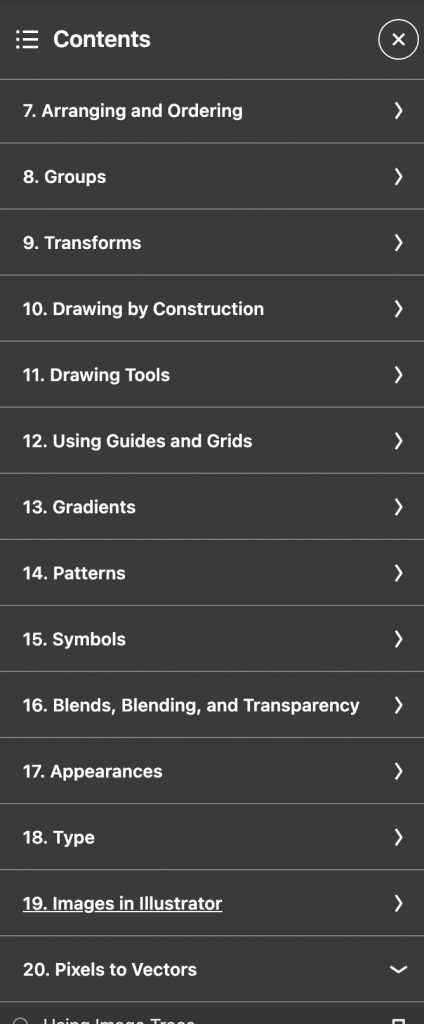
Per usual, the Lab Agents are always here to help you out and walk you through any issues you may be having. Happy learning!
Check out a compiled list of the Default Keyboard Shortcuts for Audition, Illustrator, InDesign, Photoshop, Premiere Pro, Premiere Rush, and Spark.
What are keyboard shortcuts?
A keyboard shortcut is a key or combination of keys providing quick access to a particular function within a computer program.
Why do people use keyboard shortcuts?
Keyboard shortcuts help you get things done faster and easier! Essentially, it’s doing actions you may normally do with your mouse with your keyboard instead… (think pressing the space bar when pausing/playing a Netflix show.)
Each Adobe program allows for you to customize your keyboard shortcuts, but for now, here are guides for default shortcuts for various Adobe Programs you may find yourself using!
I wished I had learned this trick before I put so many hours into listening to recordings over and over to find which parts to include in audio pieces!
Speed up the playback speed and cut the time you spend editing in half in Audition with these few easy steps!
Multitrack mixdowns are what you will be using to comprehensively edit audio. After you’ve edited your audio perfectly, now what? Here’s how to export your multitrack so you can share it all over the internet (or turn it in for your class project)
Adobe Audition is lovely, but Creative Cloud licenses are expensive. Here’s a quick tutorial on how to use Audacity, a free audio editing service.