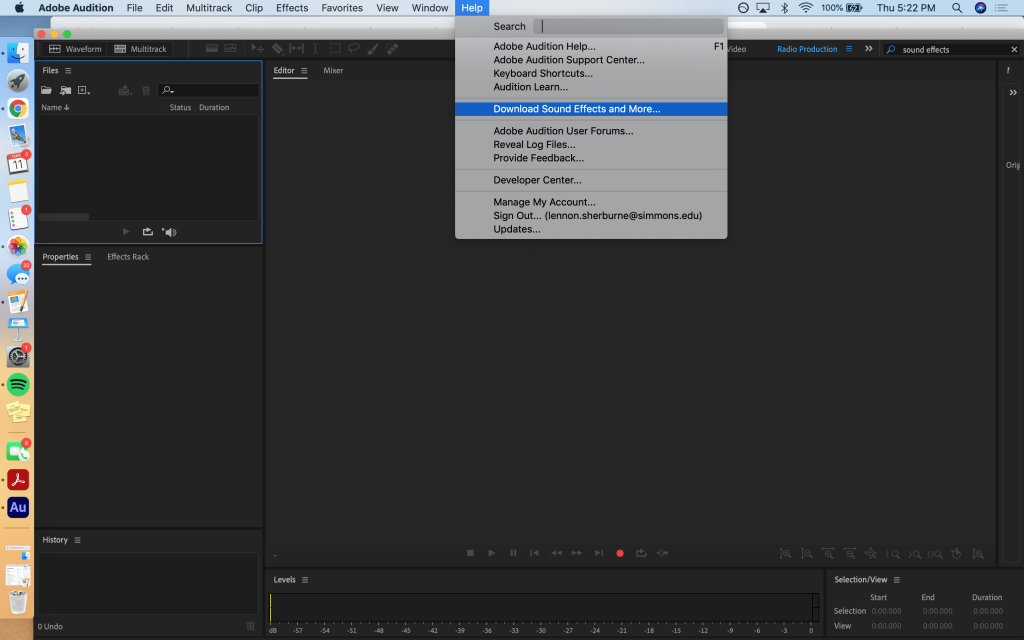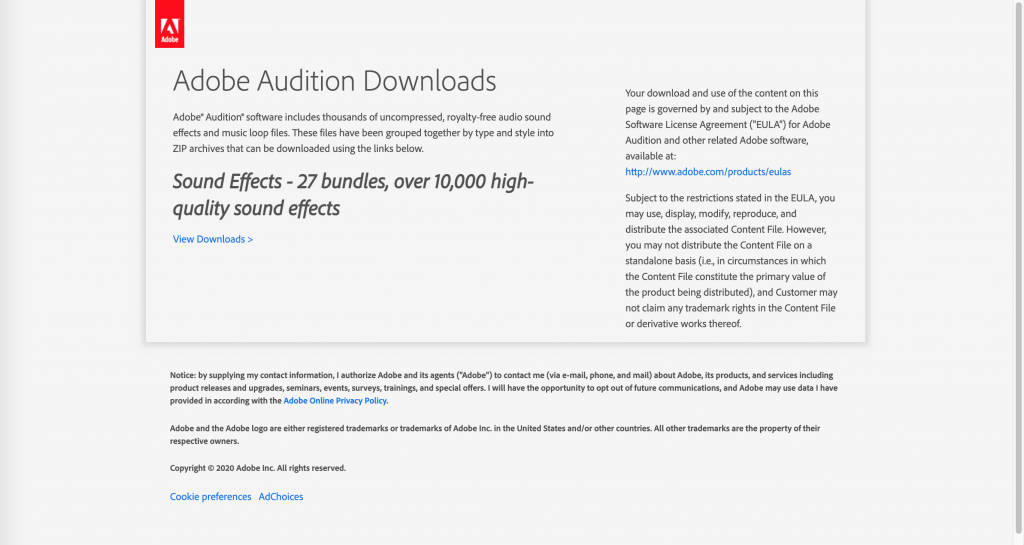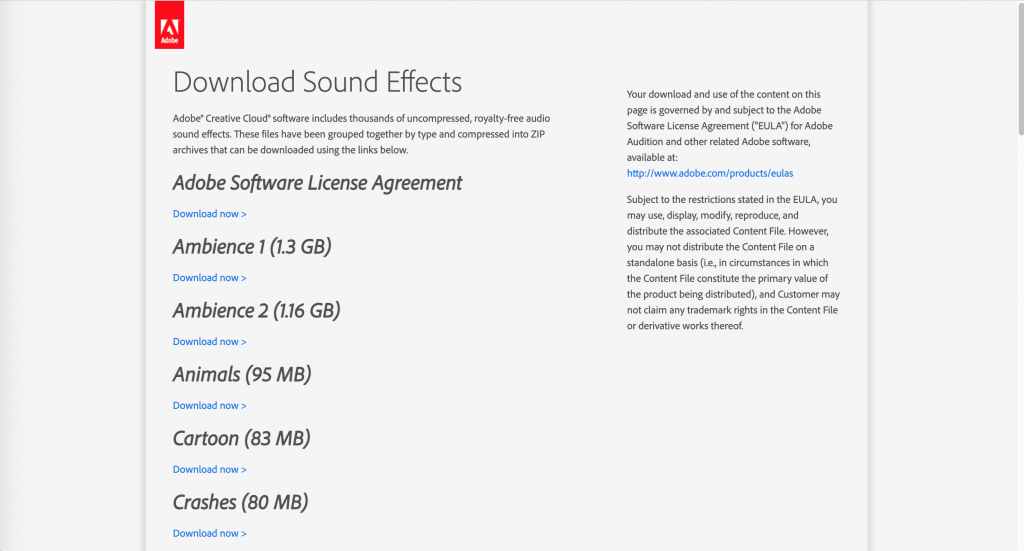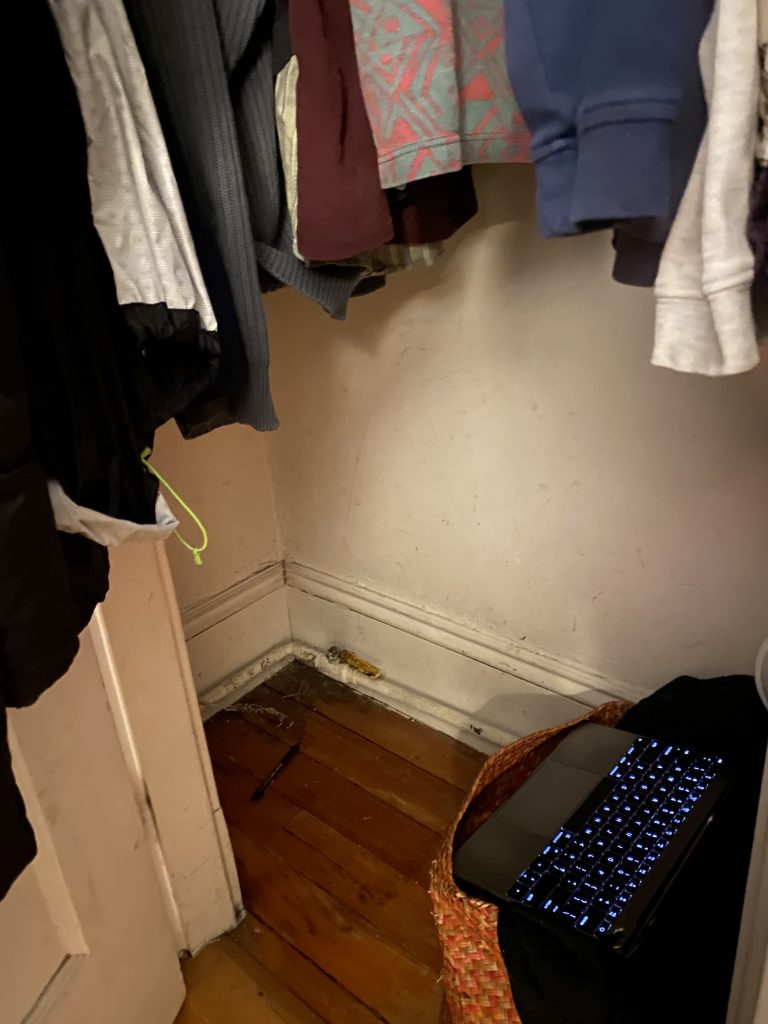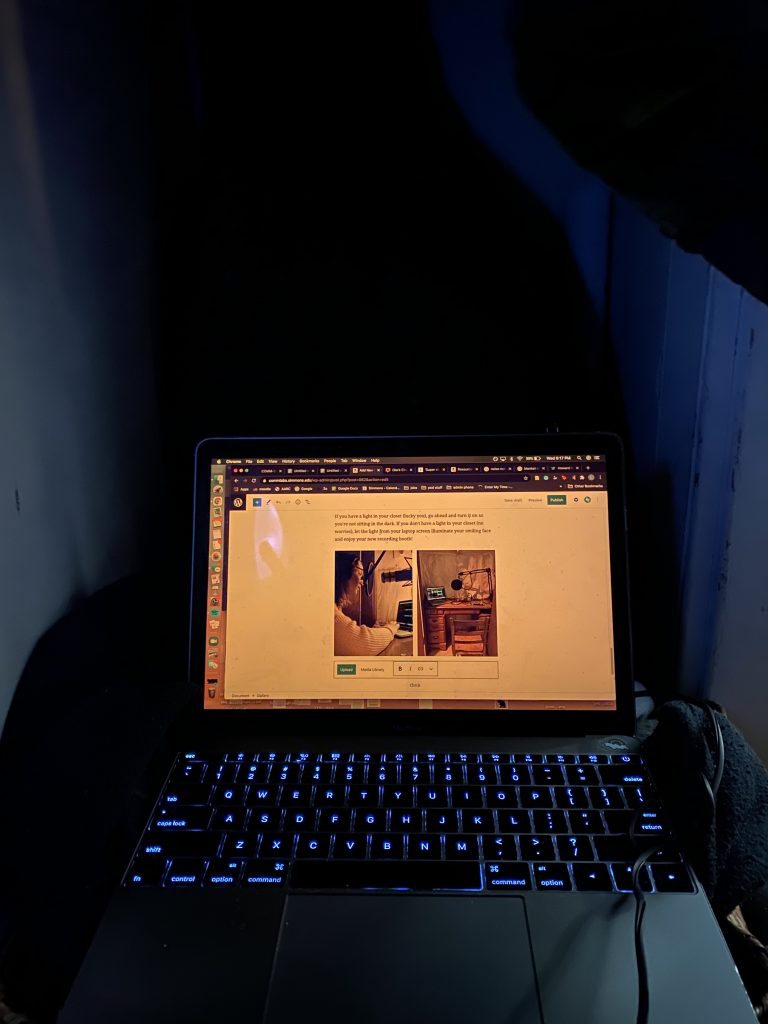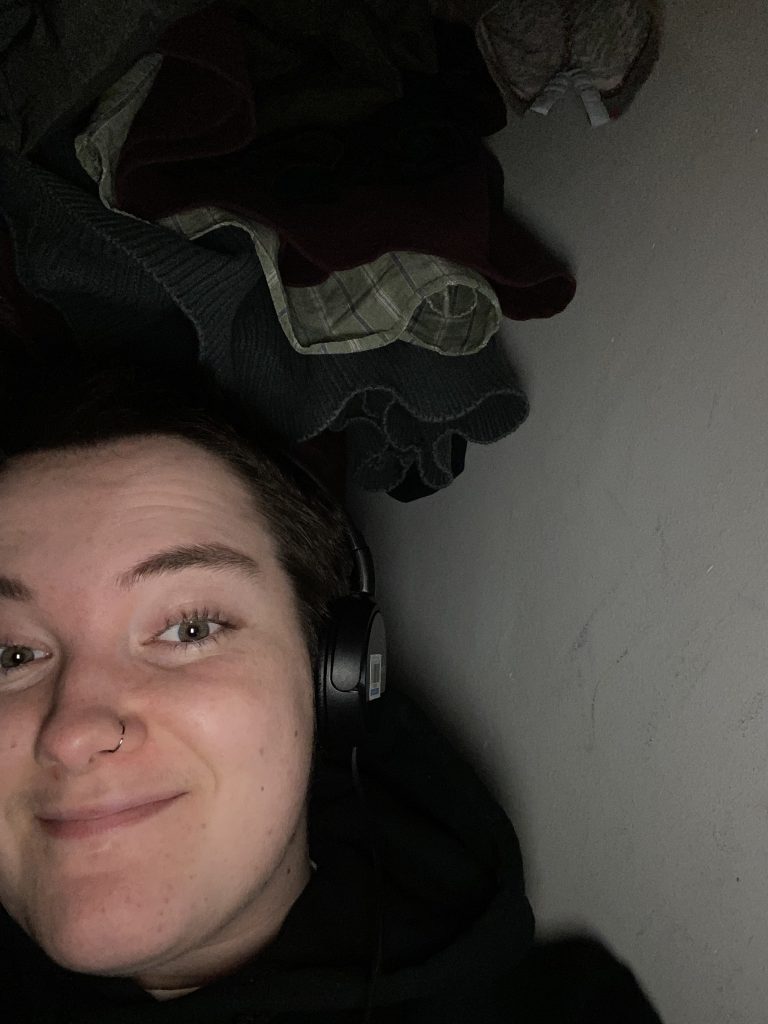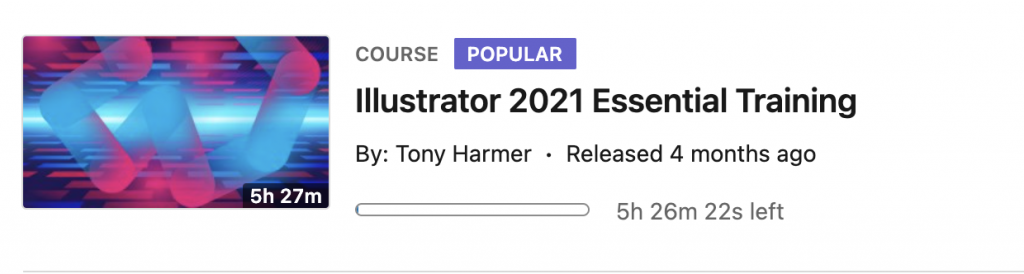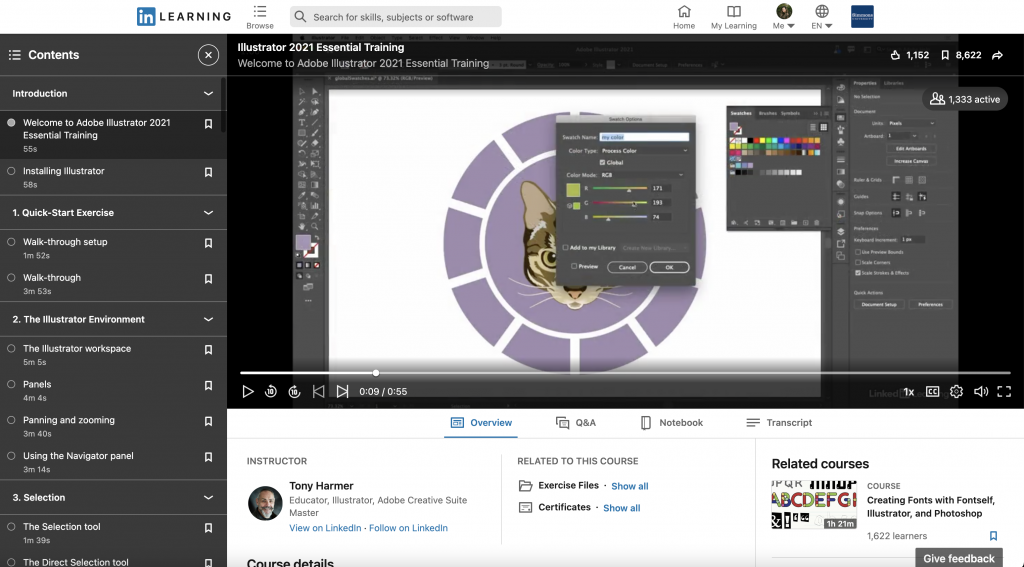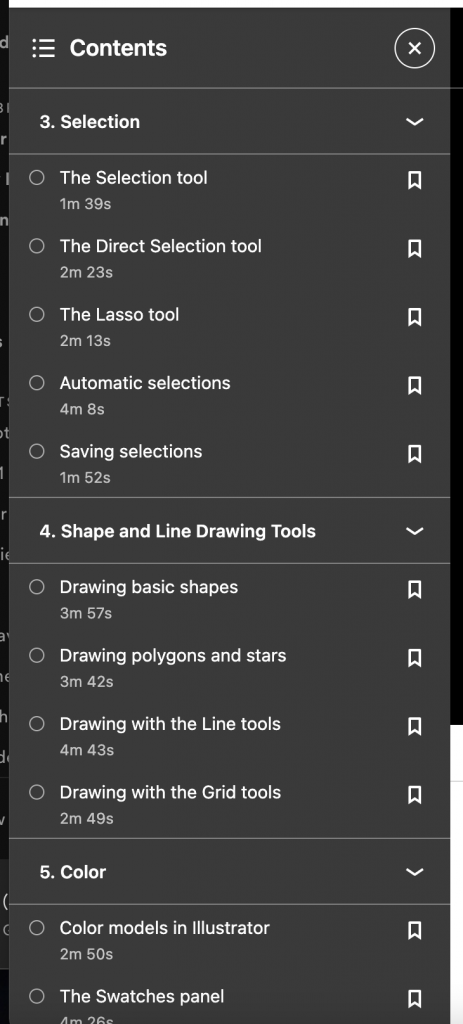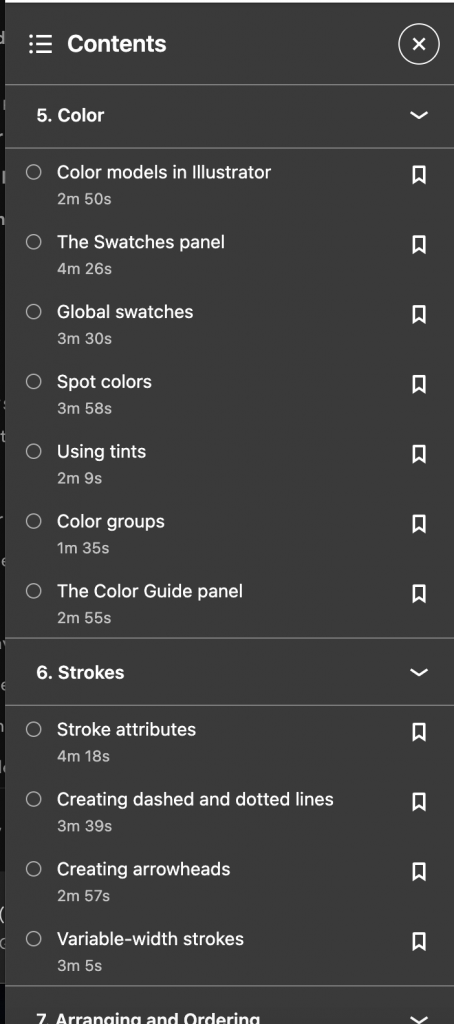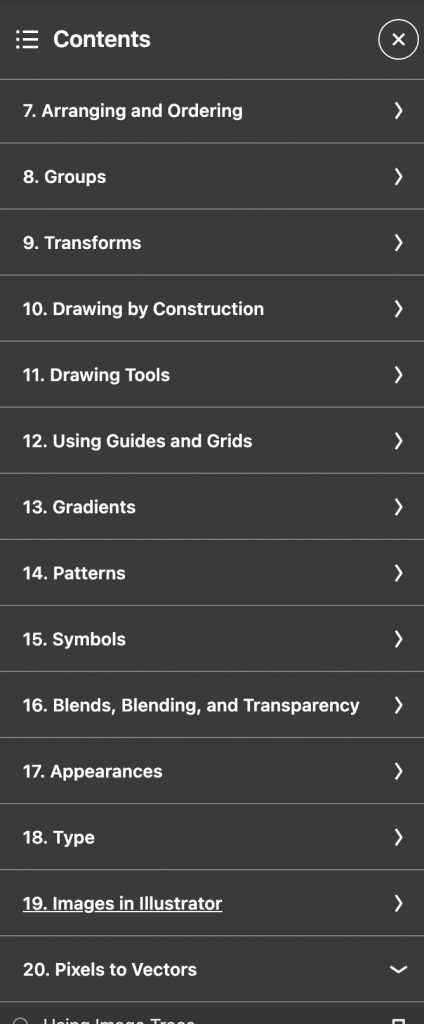There are a few simple things to keep in mind when it comes to writing a script for broadcast or radio. Here are seven tips to get you started.
Let’s begin with formatting.
- Write narration in ALL CAPS
- Here is one of Michael Barbaro’s scripts for his New York Times podcast, The Daily:
- Quotes are written as they would be in regular text:
- Example: “I really like the Comm Lab!”
- Titles Come Before Names
- Example: “SIMMONS UNIVERSITY PRESIDENT LYNN WOOTEN” NOT “LYNN WOOTEN, PRESIDENT OF SIMMONS UNIVERSITY”
- Give Pronouncers For Names
- HOUSE SPEAKER NANCY PELOSI [PEL-O-SI]
- PROFESSOR ERICA MOURA [MORE-AH]
Now let’s talk about how to write.
- Write The Way You Speak
- Nothing sounds worse than a stiff, monotone voice on the air. Be yourself, not a robot–people can hear the difference!
- Keep It Short and Sweet
- Listeners want digestible information. Keeping your language clear and simple helps your audience make sense of what you’re telling them. It also keeps your story accessible. Don’t weigh down your script with long, wordy sentences.
- Pro Tip: If you can’t say the sentence in one breath, make it shorter.
- Listeners want digestible information. Keeping your language clear and simple helps your audience make sense of what you’re telling them. It also keeps your story accessible. Don’t weigh down your script with long, wordy sentences.
- Describe The Story
- There are no pictures in radio, you have to make one with words instead. Precise and descriptive language is key to transporting your audience to the scene and getting them as close to the story as possible.
This is by no means a complete guide on how to write a script but these seven tips should help get you started. Happy scriptwriting!