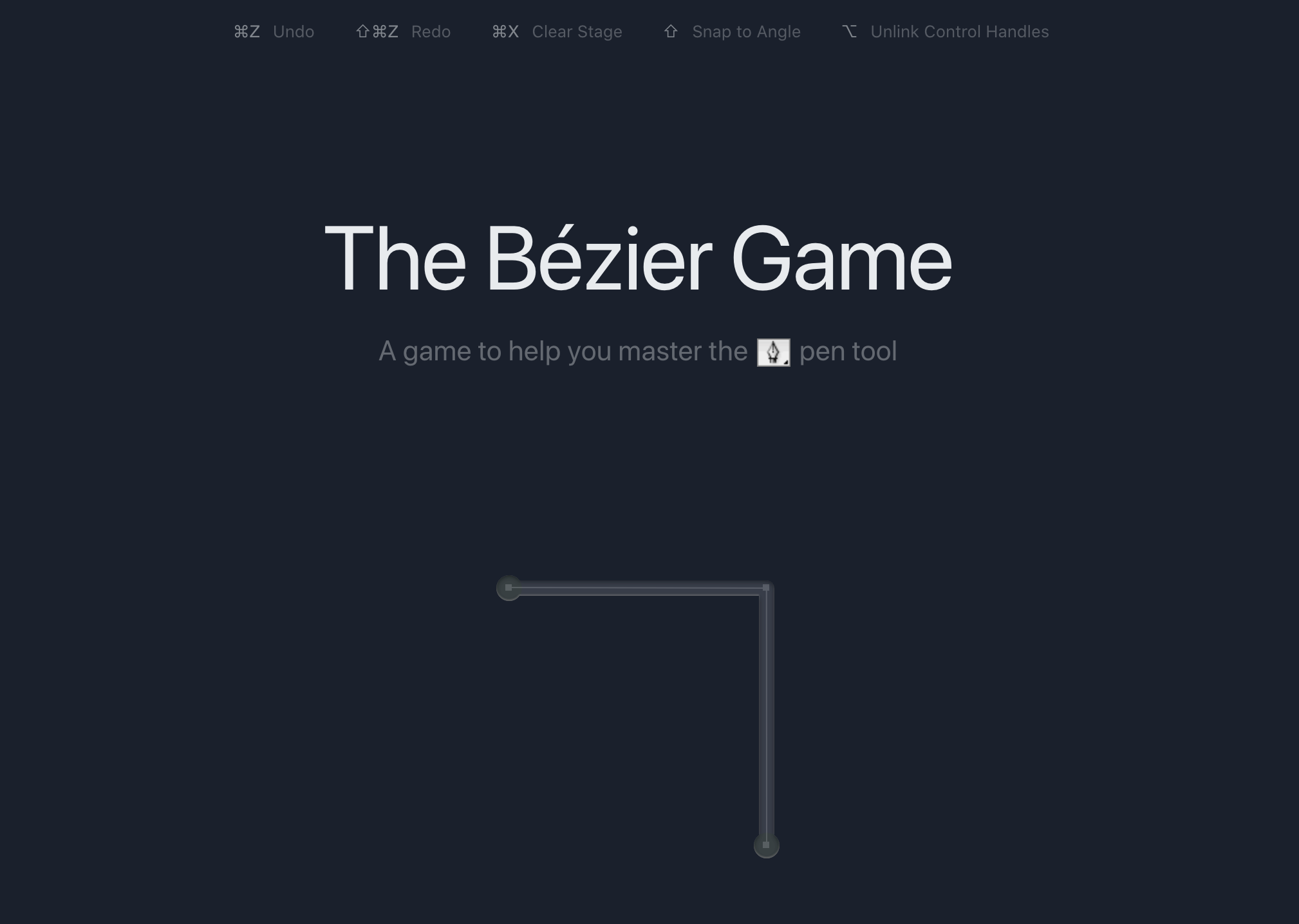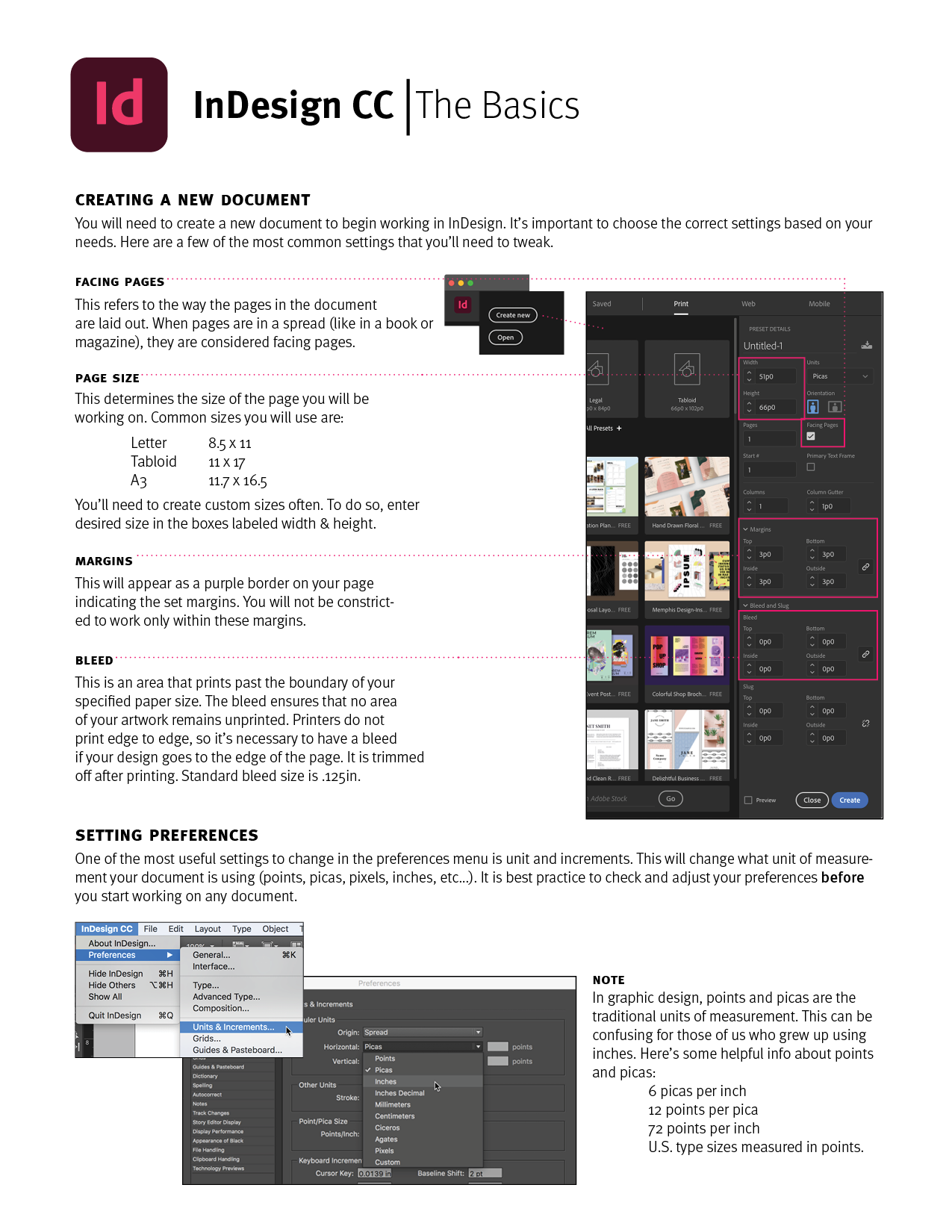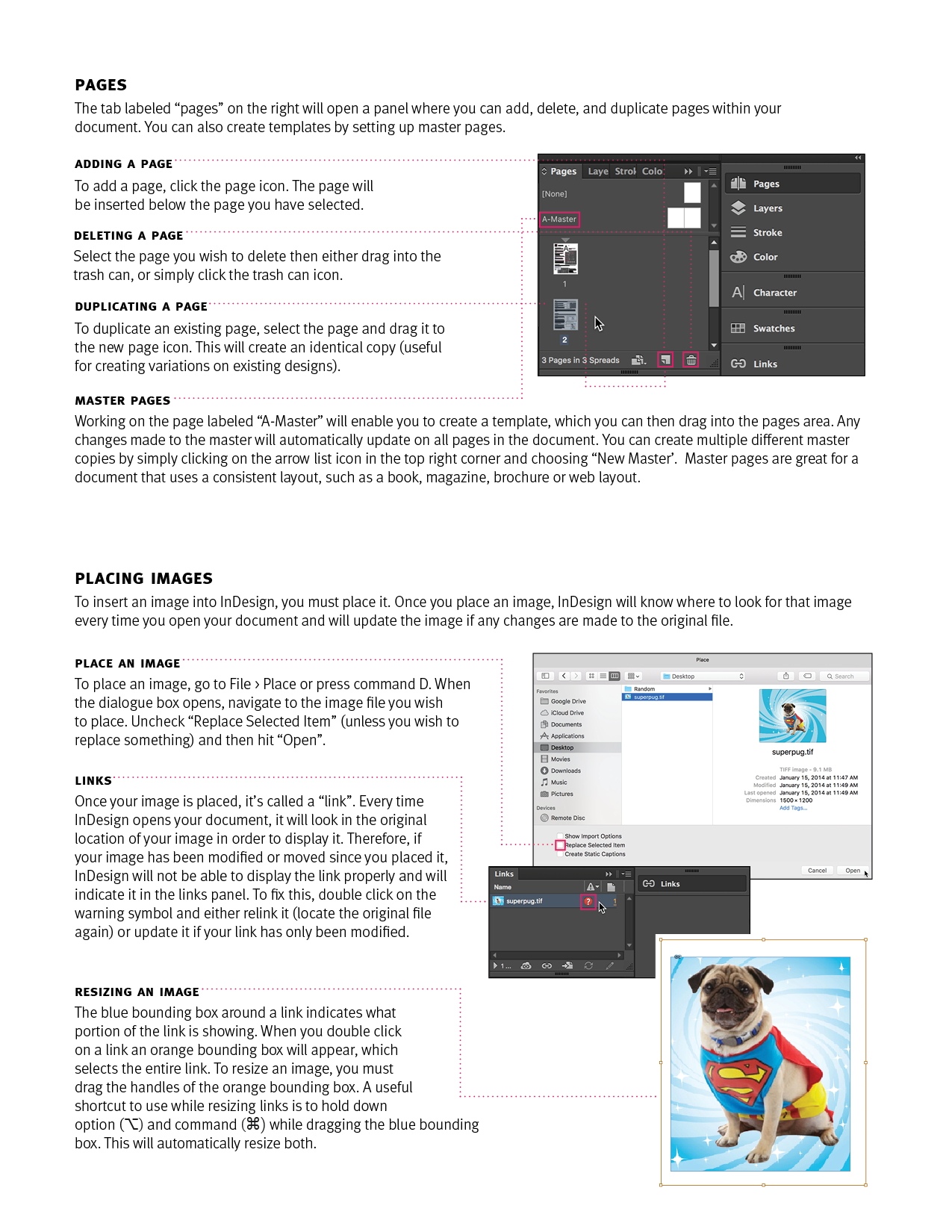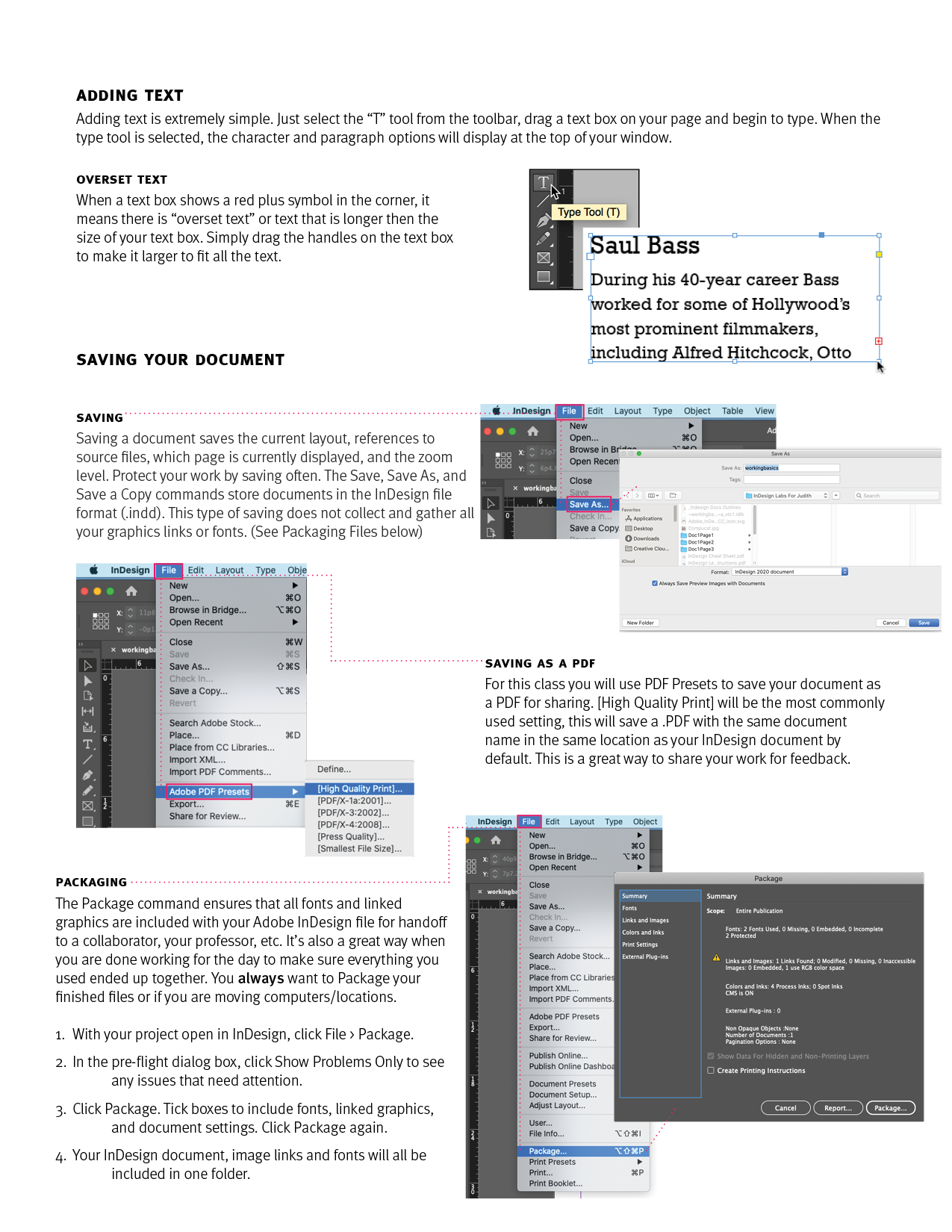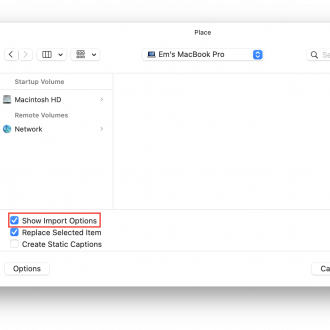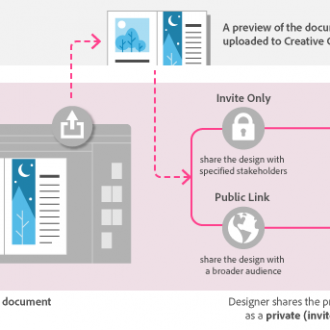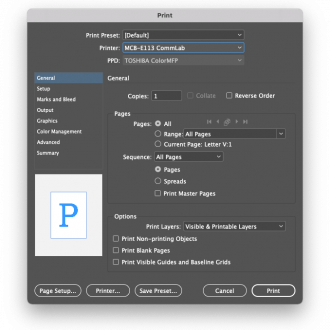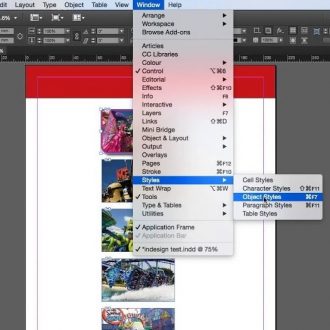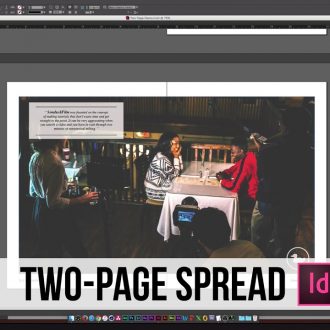How to create a simple 3D Paper Cut-Out Text Effect in InDesign. You will need to have a paper texture image downloaded but there is a link in description to one and can be found here.
Masking Text Overlay in InDesign
How to create a cool text overlay effect with masking in InDesign. Video also shows how to create outlines for type.
Making a Trifold Brochure
How to set up a trifold brochure in Adobe InDesign.
Using Adobe Fonts
Wether you are in a class that grants you access to the Adobe Creative Cloud or you have it on your own, you should understand how to use the vast library of Adobe fonts that are included with your subscription. Check it out below:
Fist open the Creative Cloud App on your computer and click Manage Fonts on the left side.
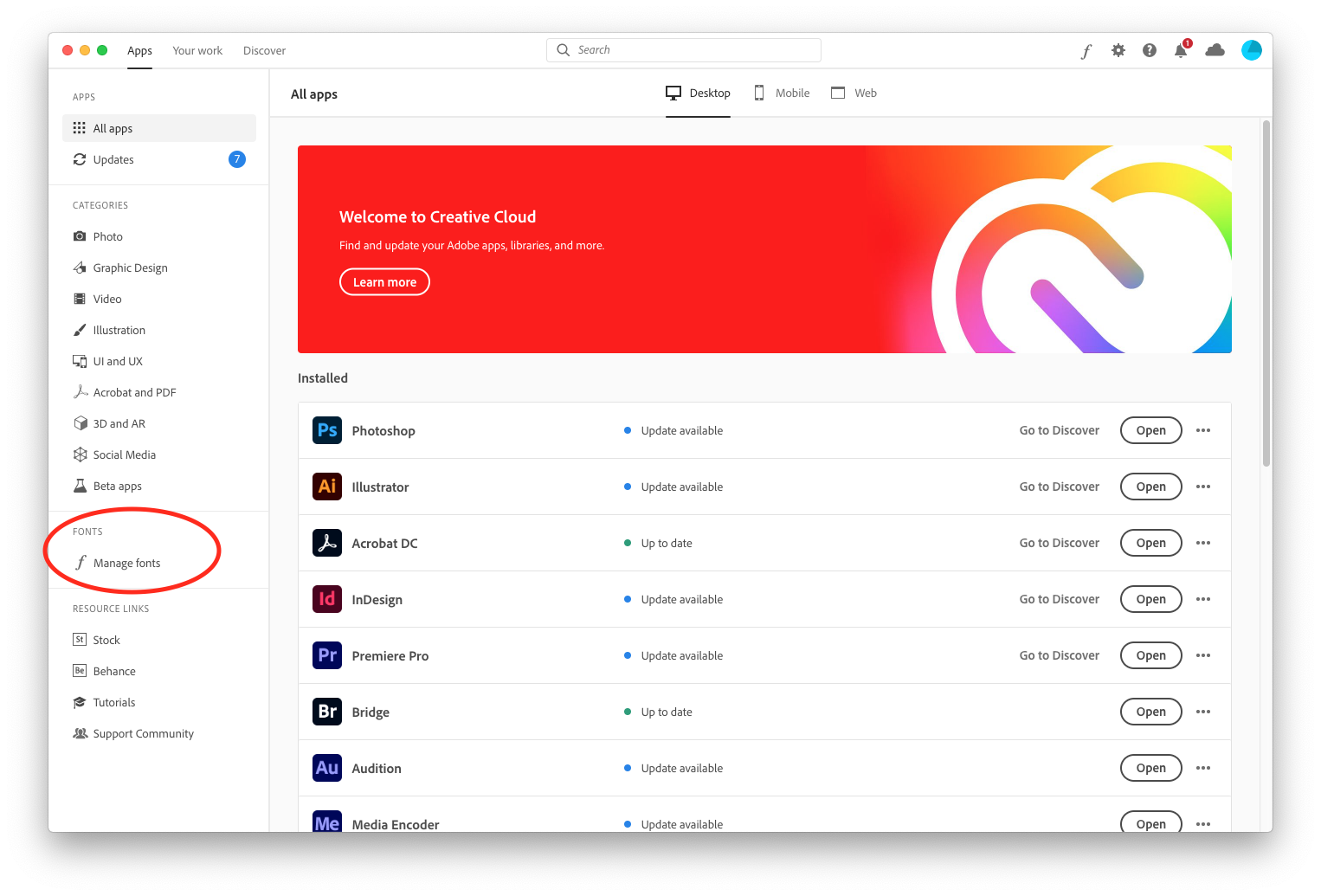
The you will see all the Fonts from the creative cloud that are active on your computer in the next window. You can turn them on and off here or you can Brows more fonts by clicking the button on the top right,
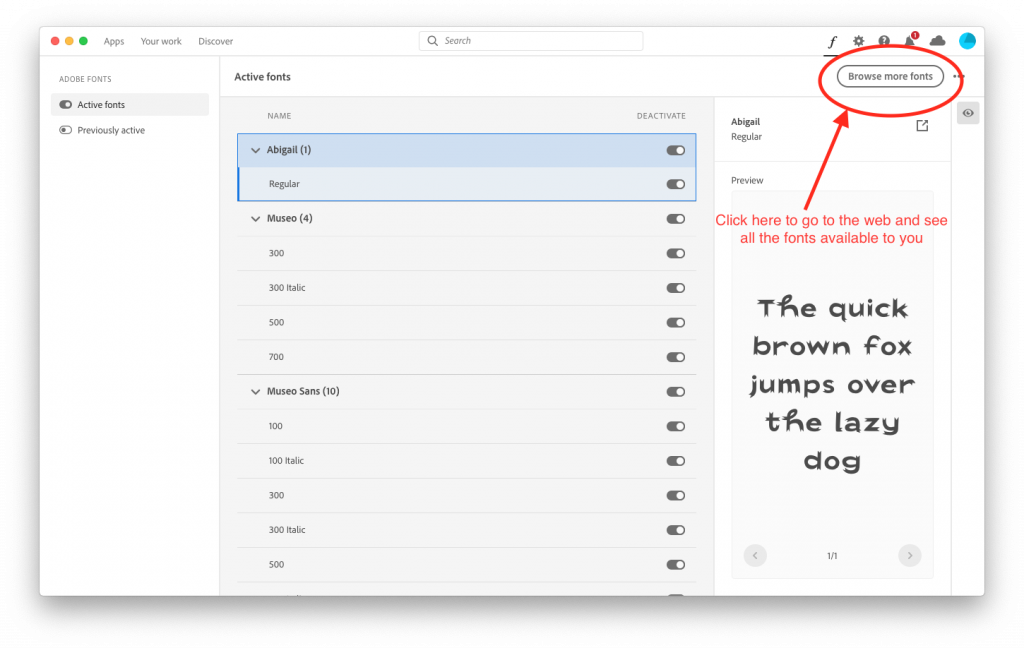
This will take you to fonts.adobe.com where you can sign in using simmons.edu and your Simmons credentials to see all the fonts you have access to.
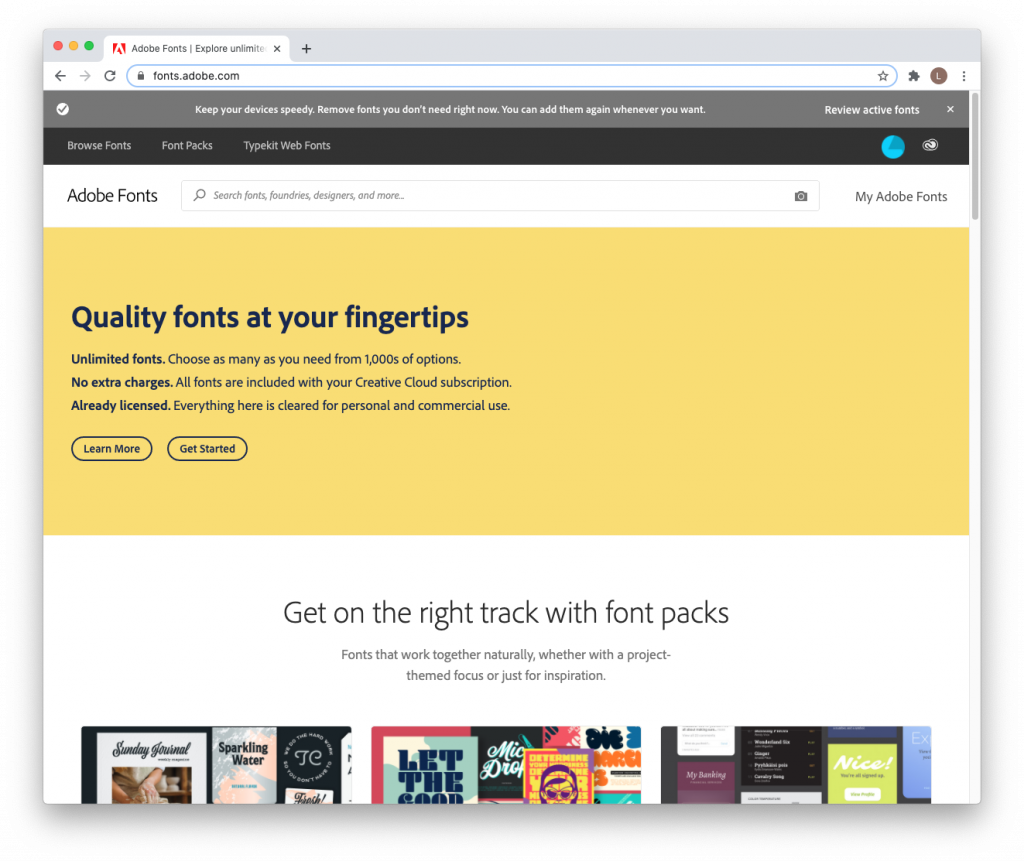
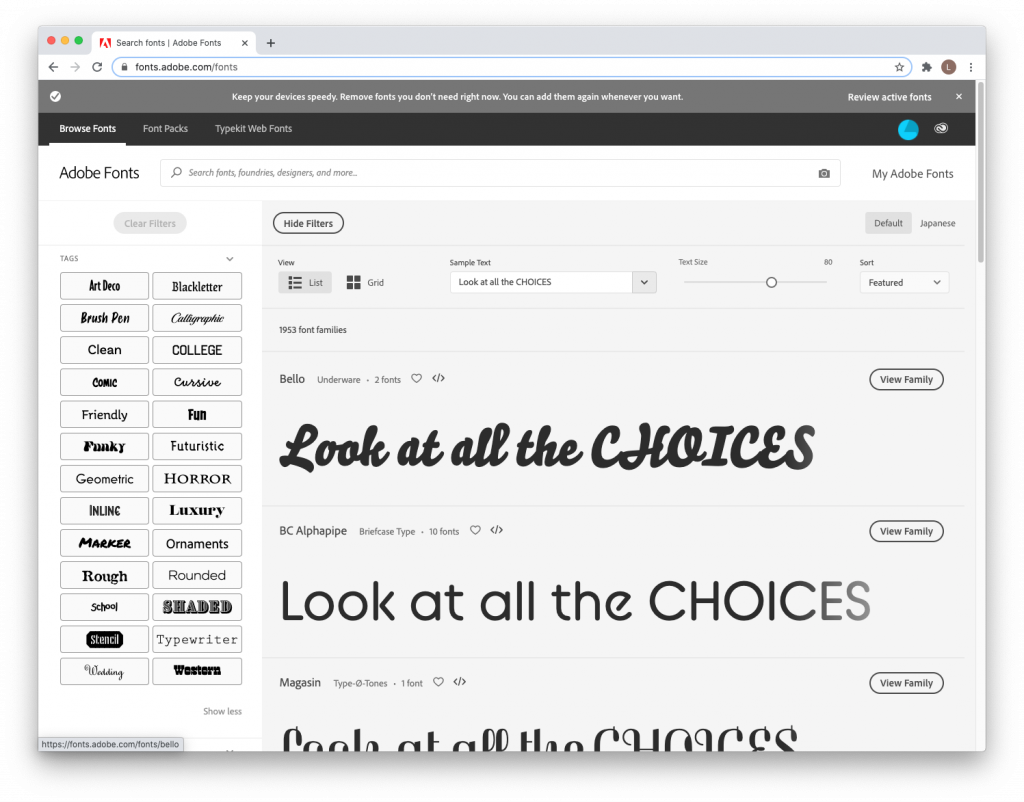
If you have more questions or need more help reach out to the lab team so they can better assist you. (Click that button at the bottom that says “ASK THE LAB TEAM”)
Adding Text, Graphics, & Images
Want to learn how to create a layout with text and graphics check out this video from Adobe: