Changing the frame size of your sequence in Premiere is a super important trick to know – but isn’t as easy to figure out how to do as it should be.
Watch this 1-minute video to learn how to change the frame size for all of your project needs!
Changing the frame size of your sequence in Premiere is a super important trick to know – but isn’t as easy to figure out how to do as it should be.
Watch this 1-minute video to learn how to change the frame size for all of your project needs!
Hey everyone! Here’s a detailed tutorial on how to combine two images. It’s also a good tutorial for learning how to use layer masks!
How to create a simple 3D Paper Cut-Out Text Effect in InDesign. You will need to have a paper texture image downloaded but there is a link in description to one and can be found here.
How to create a cool text overlay effect with masking in InDesign. Video also shows how to create outlines for type.
Here’s a super easy tutorial to make your photo into a 3D photo in Photoshop
Very helpful video on the basics of noise reduction in Adobe Audition! Noise reduction is always necessary, especially when recording at home where you’re more likely to have background noise.
A quick explanation about importing media into Premiere! There are multiple ways to do this, so find what works best for you and your workflow!
Watch the video, or click here to open video in a new tab
Happy creating!
I think clipping masks is one of the best and simplest things that you can do in Photoshop. Here’s a tutorial I found on how to do them.
How to set up a trifold brochure in Adobe InDesign.
Wether you are in a class that grants you access to the Adobe Creative Cloud or you have it on your own, you should understand how to use the vast library of Adobe fonts that are included with your subscription. Check it out below:
Fist open the Creative Cloud App on your computer and click Manage Fonts on the left side.
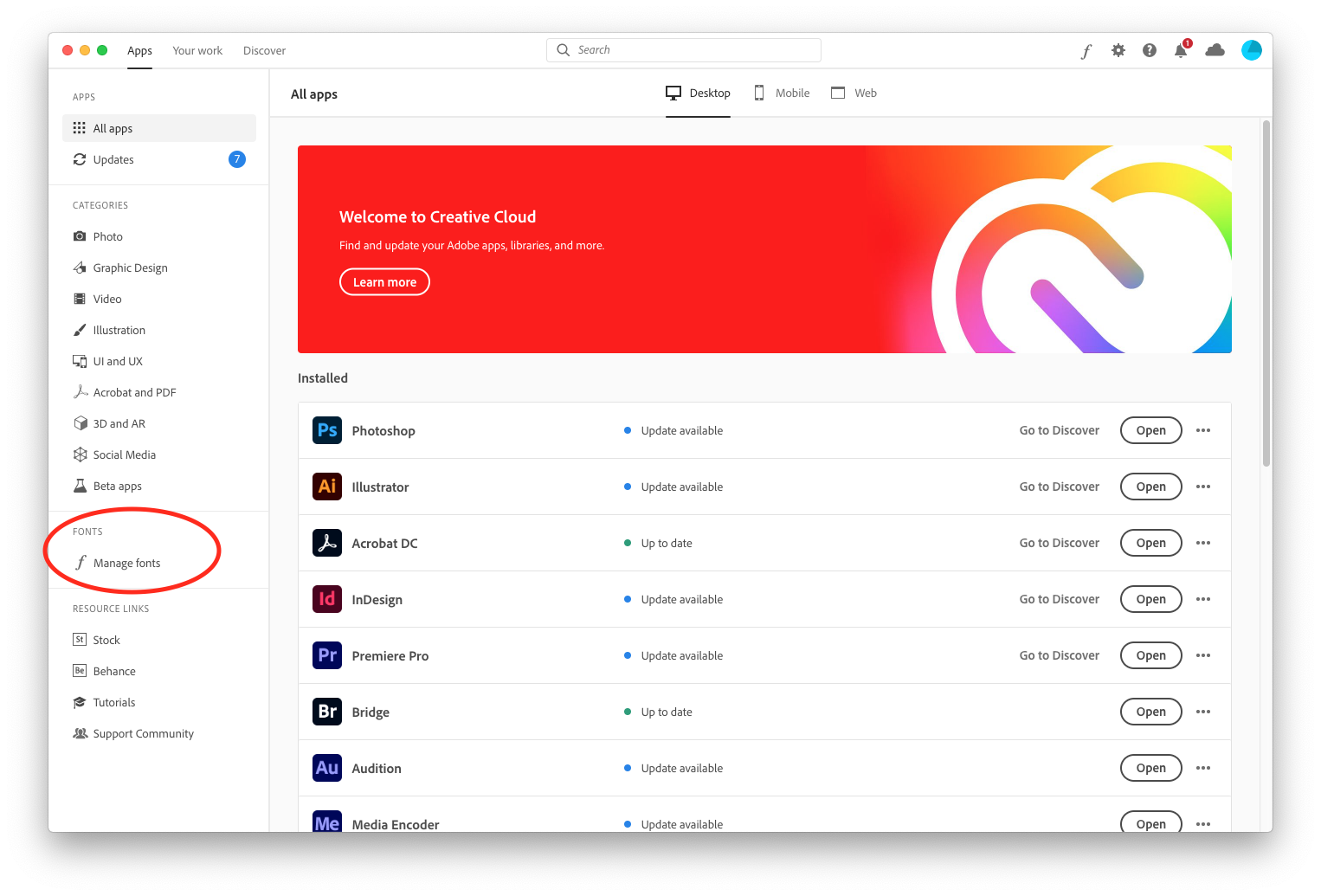
The you will see all the Fonts from the creative cloud that are active on your computer in the next window. You can turn them on and off here or you can Brows more fonts by clicking the button on the top right,
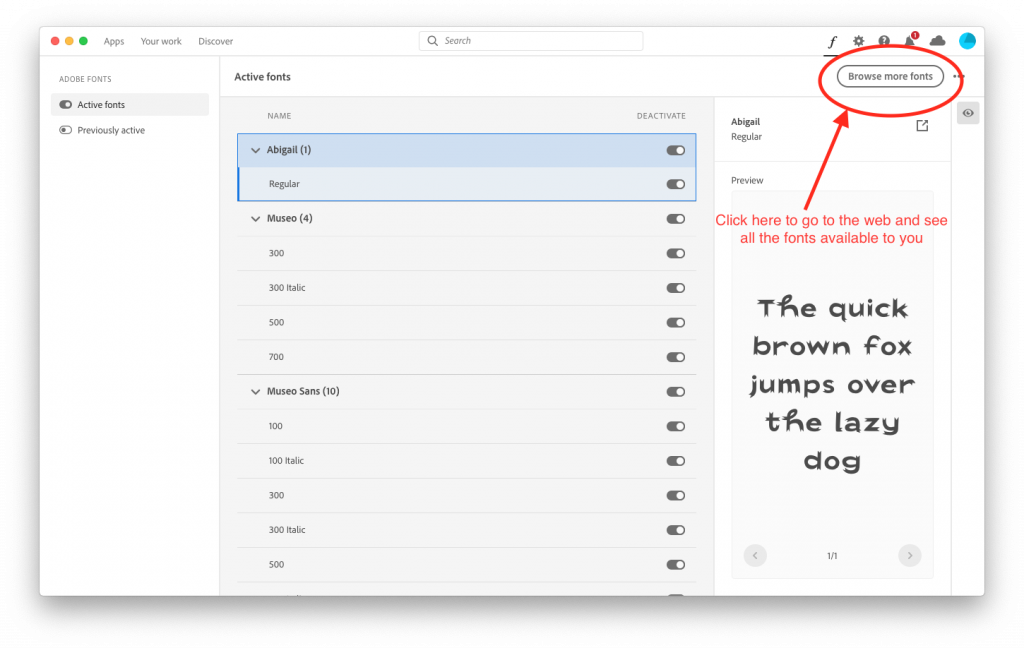
This will take you to fonts.adobe.com where you can sign in using simmons.edu and your Simmons credentials to see all the fonts you have access to.
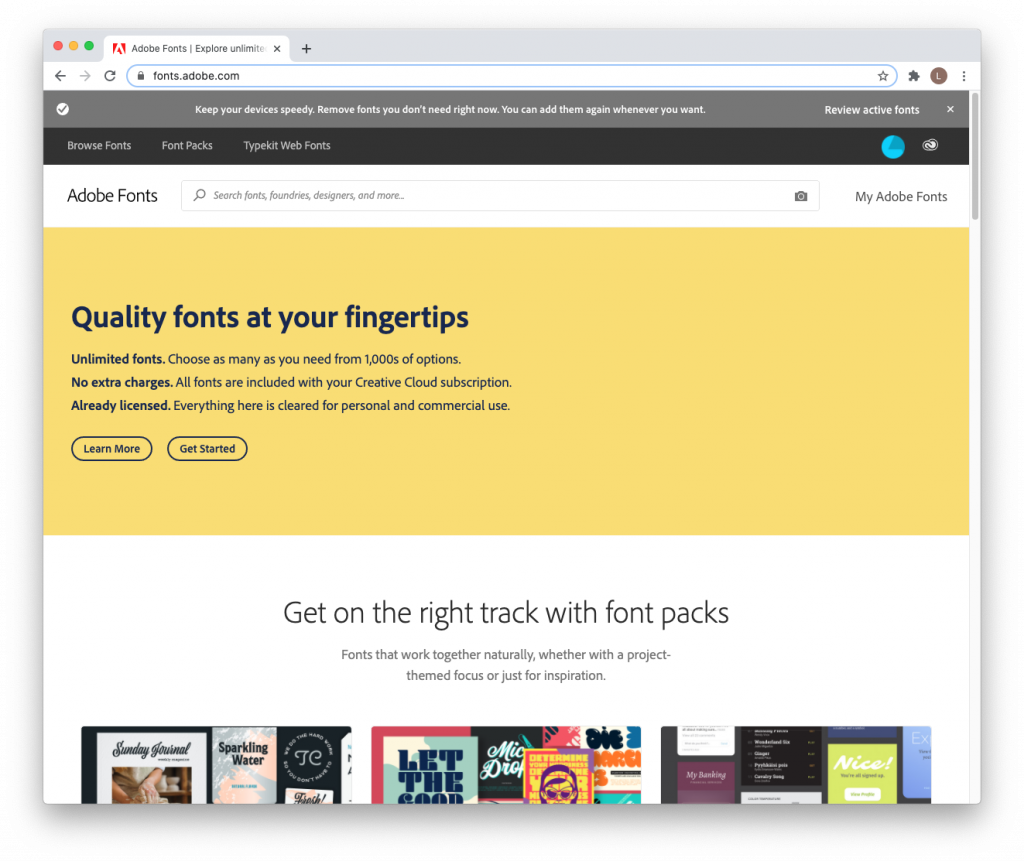
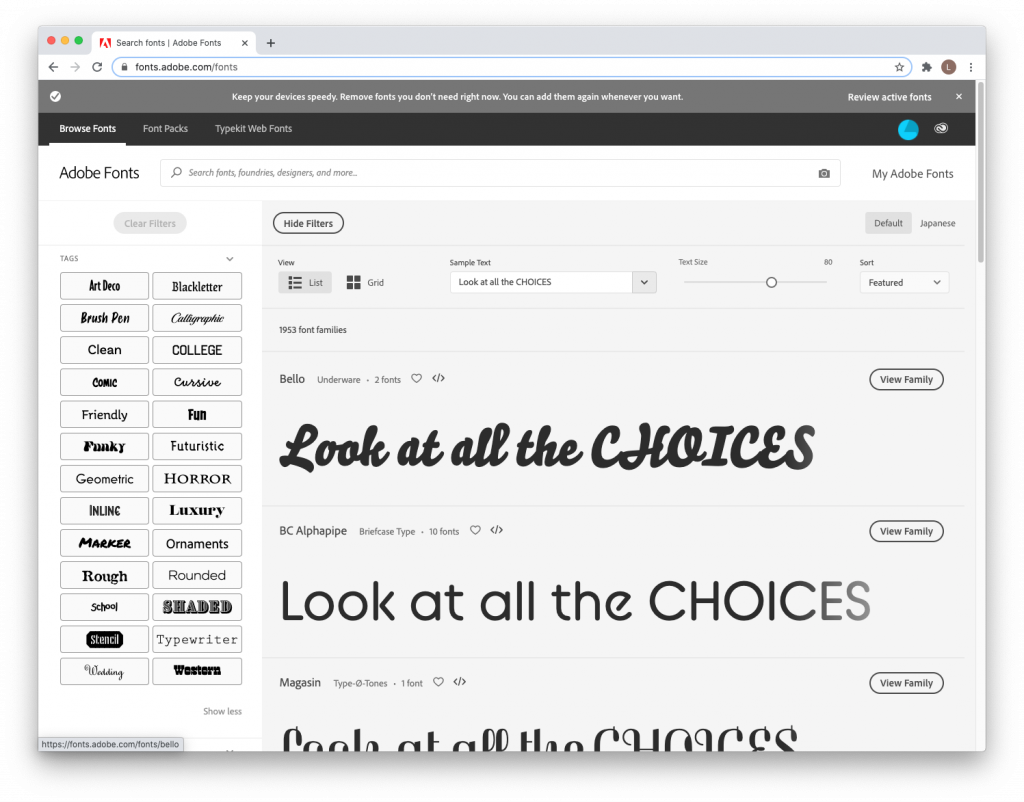
If you have more questions or need more help reach out to the lab team so they can better assist you. (Click that button at the bottom that says “ASK THE LAB TEAM”)