Want to add more spice to your objects in InDesign? Try out the effects panel! This video goes over each of the various effects in InDesign and how to apply the same effect to multiple objects.
Motion Tracking in After Effects
Have some text or an object you want to stick to a moving object in your video? Instead of manually creating key frames for the element to follow along, use the motion tracking feature in After Effects. Check out this short video to learn how!
One Minute Tutorial! Perspective Text
The perspective grid tool can be a bit intimidating at first, but it can also be incredibly powerful. This tutorial shows how to use a perspective grid to create perspective text in Adobe Illustrator.
One Minute Tutorial! The Select and Mask Tool
It can be difficult to manually trace an image featuring an object with hair or fur. That’s where the select and mask tool comes in. Watch this tutorial to learn how to use the select and mask tool to cut out an object with a tricky silhouette in Adobe Photoshop.
Using the Adobe Color Wheel
Using the Adobe Color Wheel is a simple way to quickly create a color palette to work with. As stated on their site, the color wheel can be used to generate a color palette which can be saved into Creative Cloud and used for your projects.
On the color wheel page, you can change colors by clicking on points within the wheel itself or by adjusting the sliders at the bottom of the page. With the color wheel, you can choose between Analogous, monochromatic, triad, complementary, split complementary, double split complementary, square, compound, shades, and a custom choice.
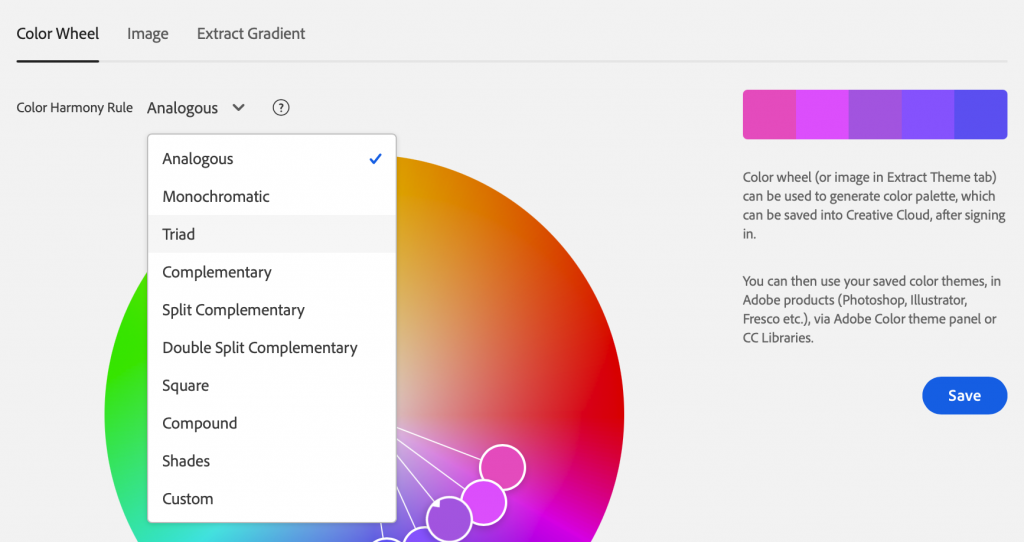
The sliders also have a number of options to choose from including RGB, CMYK, HSB, and LAB.
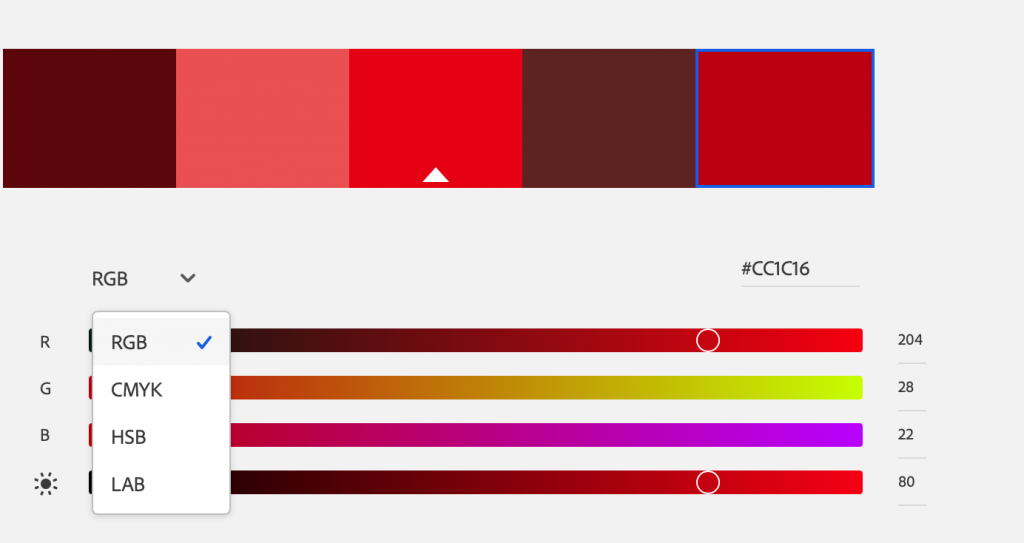
At the top of the page, it lists “Image” and “Extract Gradient” next to “Color Wheel”. In those tabs, you can generate a color palette from an uploaded image. You can change the mood of the auto generated color palette which will change the points selected as color references. By clicking and dragging the color points, you can also manually change individual colors in the palette.
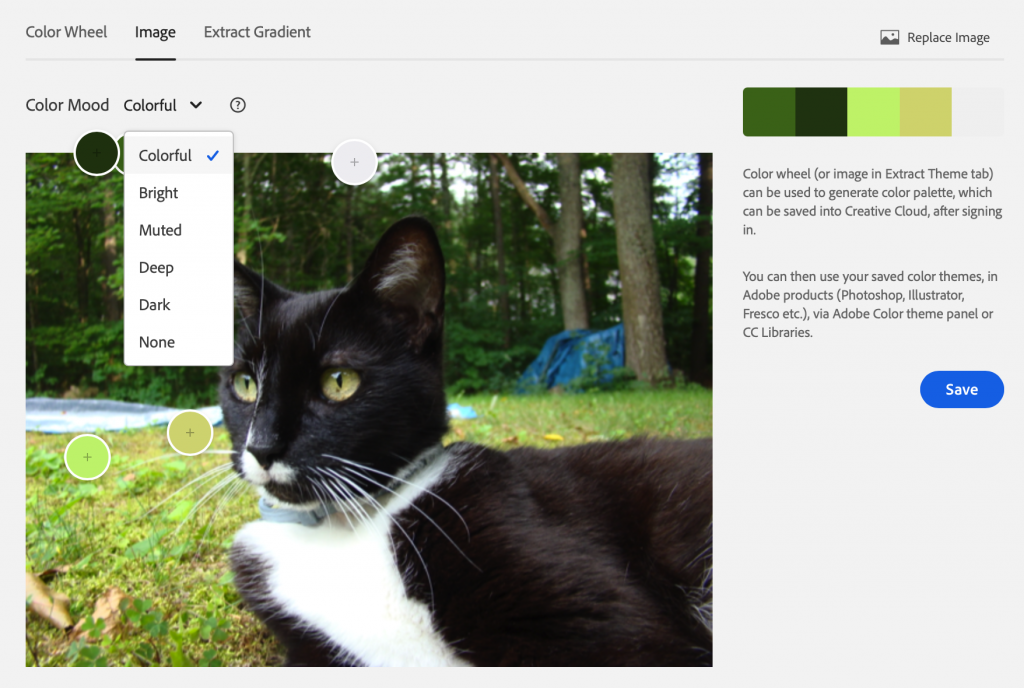
You can also generate a color gradient from that image. Just select an image and it will auto generate a palette or a gradient. You can move the selection points and change the selected colors to create a palette that suits your needs. You can also increase the number of “Gradient Stops” with the slider in the top left corner.
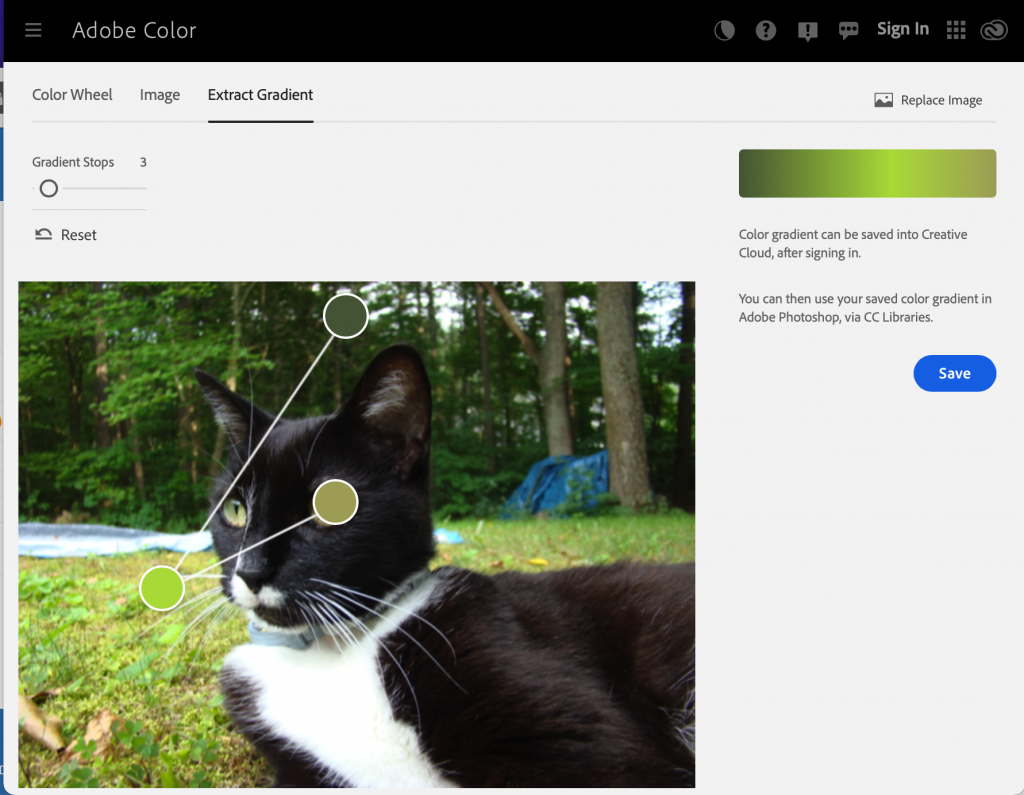
When you’re ready to save the palette, make sure you’re signed in first. Then, go back to the “Color Wheel” tab and you will have the option to name your palette and add tags.
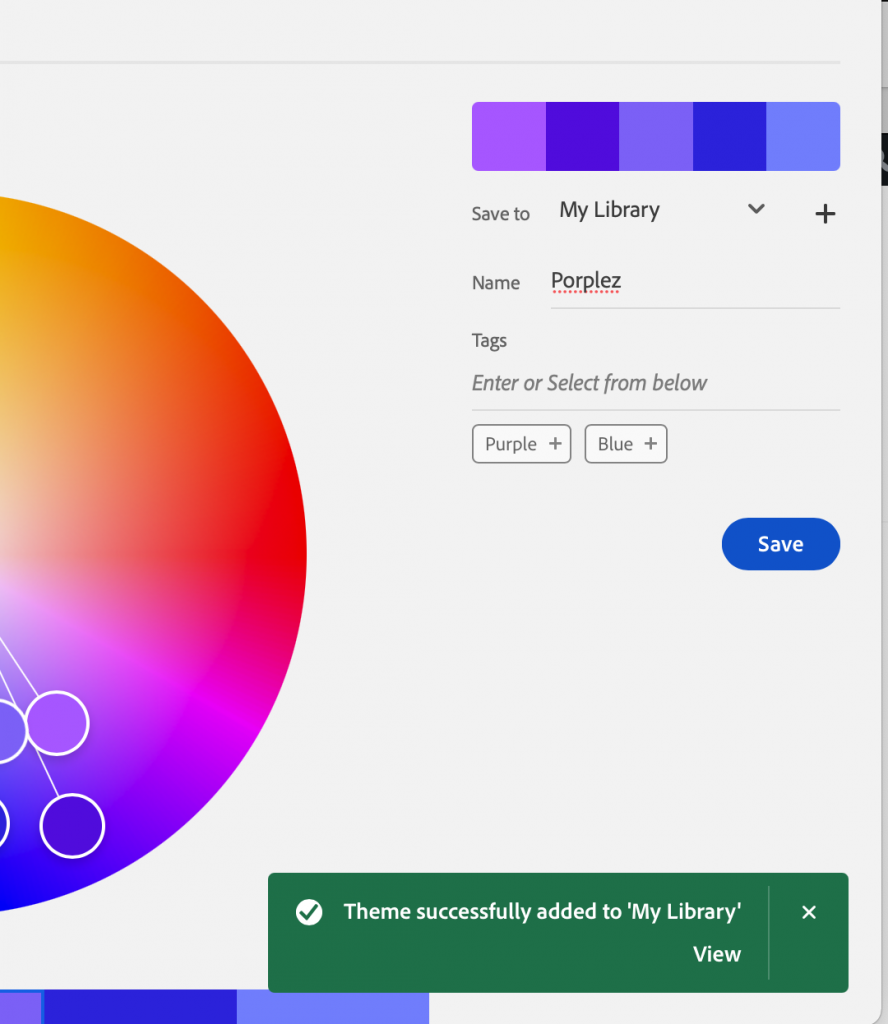
One Minute Tutorial! Paragraph Styles in InDesign
Simplify text formatting in your InDesign document by using paragraph styles! This tutorial explains how to create new paragraph styles in your document and how to use them to make changes throughout your entire document automatically.
One Minute Tutorial! Pathfinder Demo
The pathfinder tool can be useful in uniting and editing simple objects into more complex designs. This demo shows how to make famous logos using only pathfinder.
30 Second Tutorial! Wrapping Text Around Irregular Shapes
Learn how to wrap text around an irregular silhouette in Adobe Illustrator in this 30 second TikTok.
Vector Brush Tutorial in Adobe Fresco
Get an introduction to creating vector art in Adobe Fresco with this video tutorial.
How to Create a Pop Art Photo
Check out this tutorial on how to create a pop art photo in Photoshop
