Learn how to adjust the size, weight, kerning and tracking of your text bodies in InDesign.
Placing Images in InDesign
Watch this quick 5 minute video on how you can place an image, or multiples at once, into InDesign.
Saving A Damaged File in InDesign
You’ve worked hard. Your poster is beautiful. You go to save and export it on your laptop and–OH NO! Your file is corrupt!
Don’t panic. Your file is not destroyed. As long as you can open the file, there is hope.
Follow these simple steps to save a corrupt file in InDesign.
Step One: Open your file in InDesign
Step Two: Click ‘File’ then ‘Save As’ or ‘Save a Copy’
Step Three: Make sure to save it on your desktop
Step Four: Click ‘Format’ then select ‘InDesign CS4 or older (IDML)’
Step Five: Click ‘Save’
Saving a file as an IDML file will clean up any unneeded software junk from previous InDesign file versions. The result is an identical, non-corrupt file ready for the world to see!
Check out this video by Pariah Burke for a quick and detailed instruction:
Using Tabs in InDesign
Tabs are tricky to figure out, watch this video to learn how to use them.
Keyboard Shortcuts for Adobe Programs
Check out a compiled list of the Default Keyboard Shortcuts for Audition, Illustrator, InDesign, Photoshop, Premiere Pro, Premiere Rush, and Spark.
What are keyboard shortcuts?
A keyboard shortcut is a key or combination of keys providing quick access to a particular function within a computer program.
Why do people use keyboard shortcuts?
Keyboard shortcuts help you get things done faster and easier! Essentially, it’s doing actions you may normally do with your mouse with your keyboard instead… (think pressing the space bar when pausing/playing a Netflix show.)
Each Adobe program allows for you to customize your keyboard shortcuts, but for now, here are guides for default shortcuts for various Adobe Programs you may find yourself using!
Useful Shortcuts – InDesign
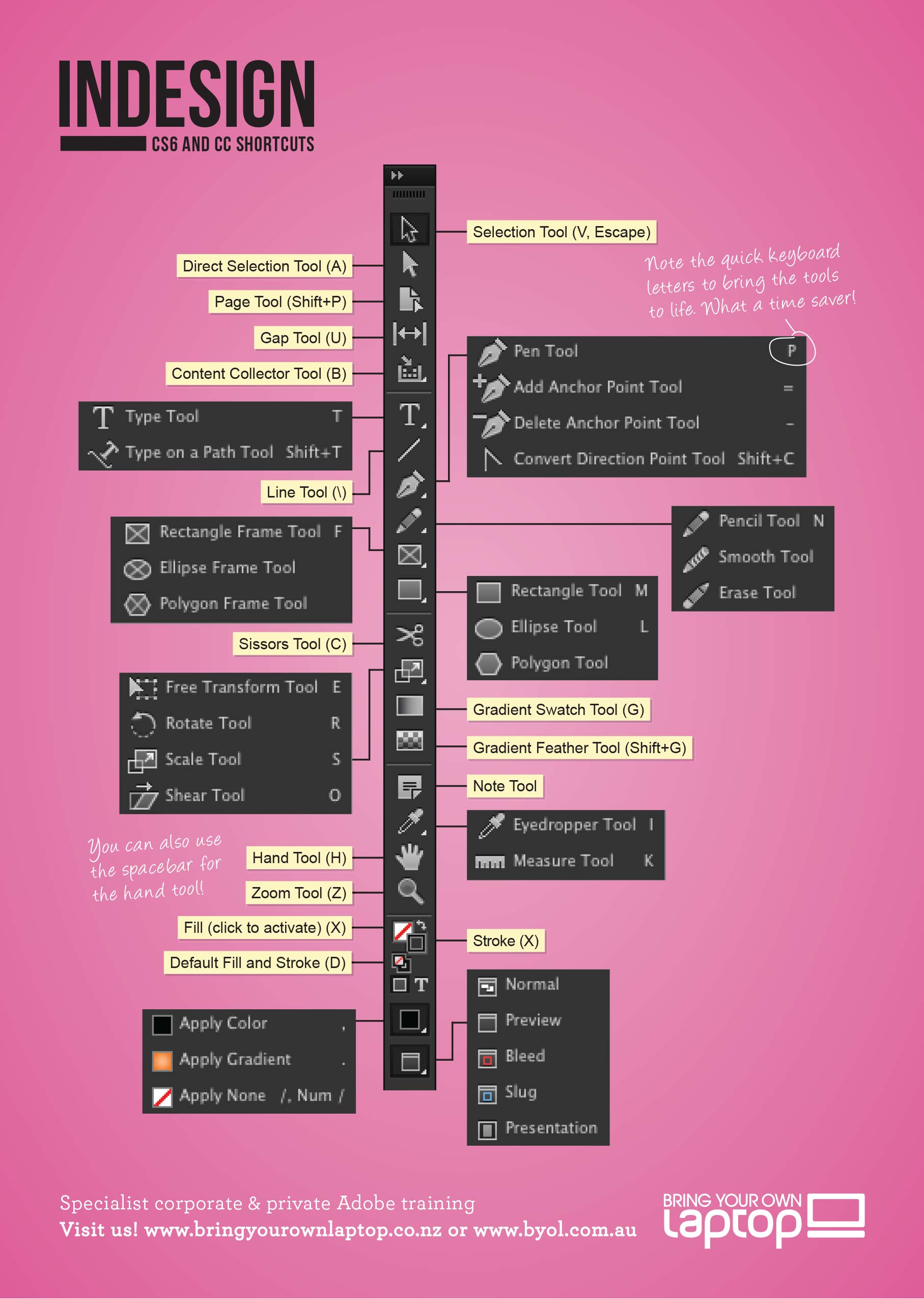
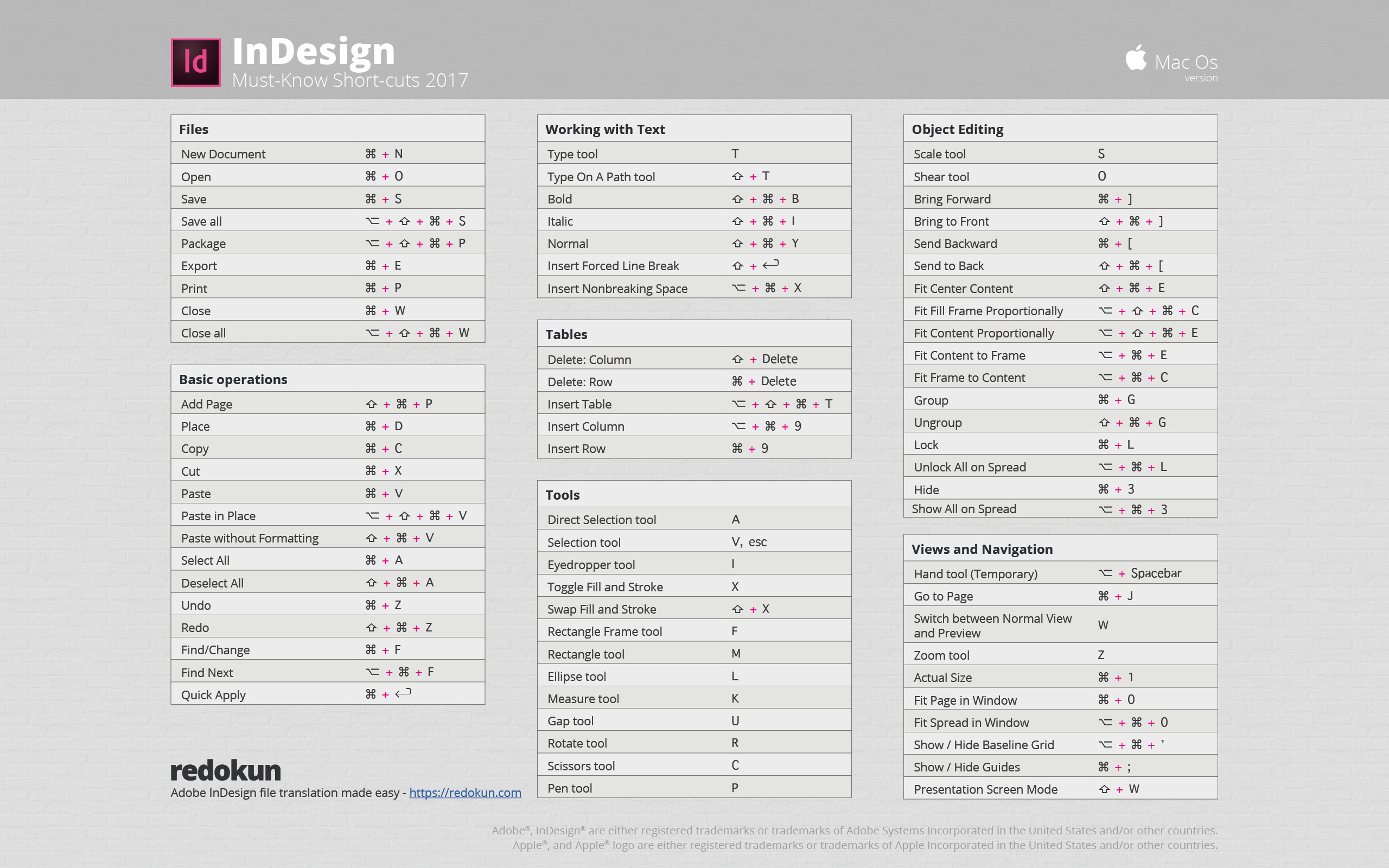
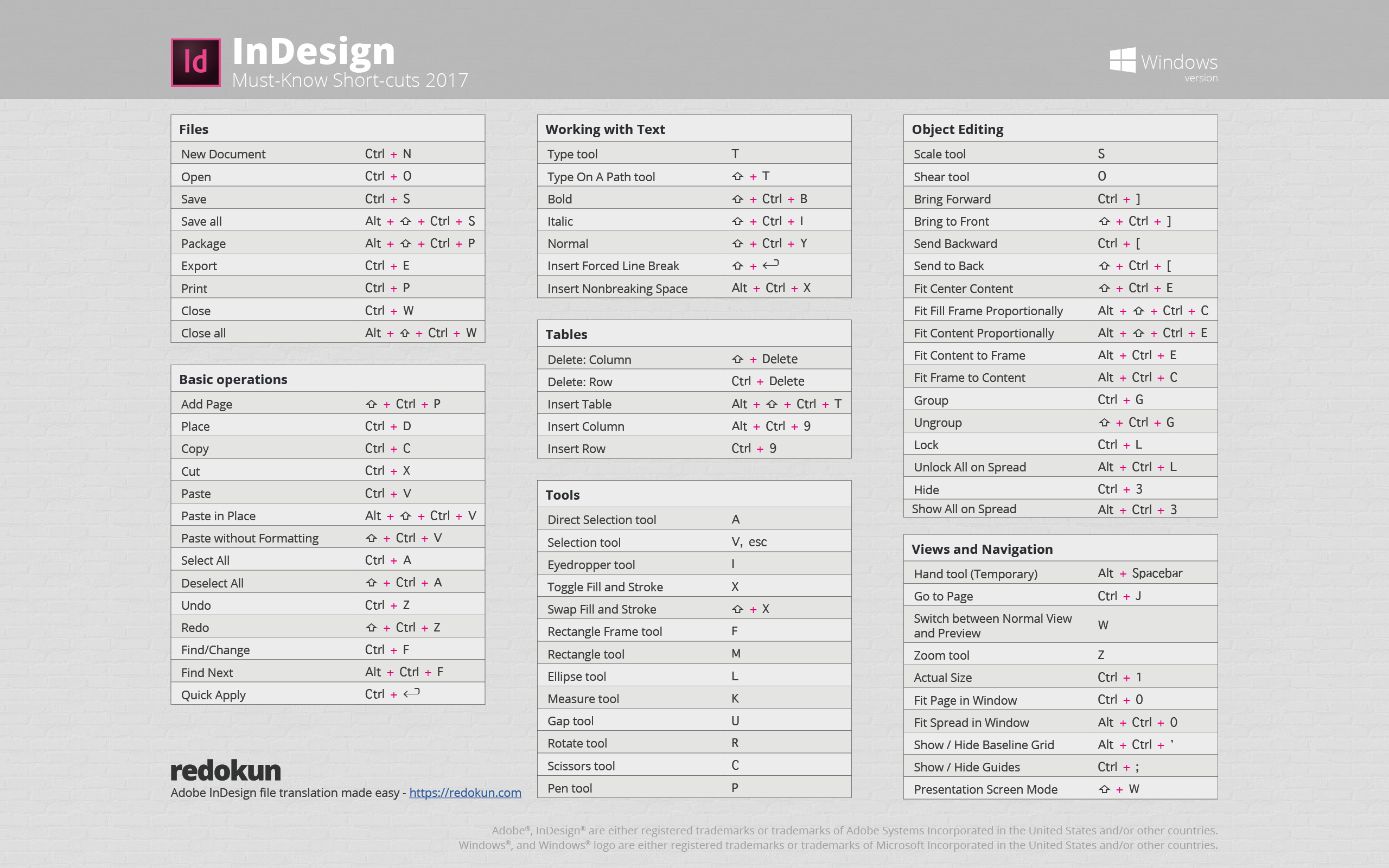
Here is a full list of helpful keyboard shortcuts from Adobe to help speed up your editing process.
Graphics by Redokun
Packaging Your Files in InDesign
Learn how to package your InDesign document to share with others.
Opentype Features in InDesign
Learn how to access unique typographic details such as ligatures, small caps, calligraphic swashes, fractions, and Oldstyle numerals. Note that not all typefaces come with these features.
Using Master Pages in InDesign
This video goes over how to use master pages in InDesign and creating automatic page numbers for perfect consistency. Great video for working on large book or magazine designs.
InDesign:Docking Panels
See the video below showing how the docking and moving around of windows & panels works in InDesign.
