On the CommLab YouTube Channel, you can find a playlist with videos for COMM 224 with Professor Lombard-Cook.
CLICK HERE to get to the channel or begin watching below!
On the CommLab YouTube Channel, you can find a playlist with videos for COMM 224 with Professor Lombard-Cook.
CLICK HERE to get to the channel or begin watching below!
Watch this video or look at the image to help set up the podcast board!
Make sure to book the space and please note that you must complete a quick training in order to use a Podcast Room.
CLICK HERE to find the RØDEcaster Multitrack Template.
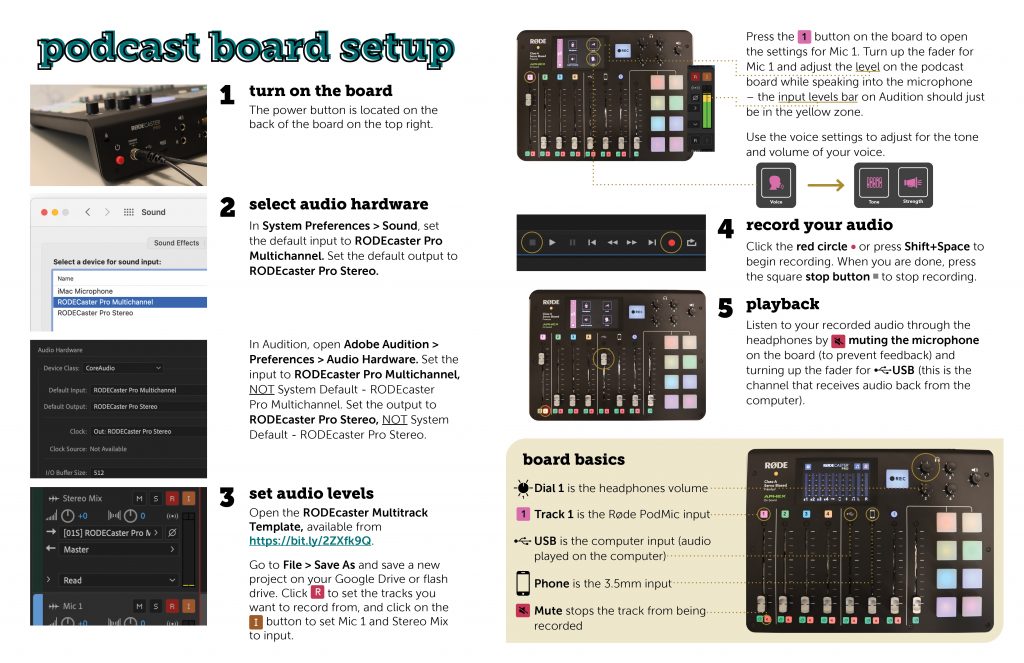
LinkedIn Learning/Lynda is a site that offers video courses taught by experts about business skills, software skills, and for what you are probably here for… creative skills!
As Simmons students, we have access to the site which is a great resource for learning and freshening up on skills. There are courses on Adobe programs, specific skills and techniques, networking, productivity, industry standards, the list goes on.
In order to access the site, head over to lynda.com (LinkedIn Learning) and follow the “sign-in” link. From there, choose the option “sign in with your organization portal” using your Simmons login and password.
Voila!
The full courses can be rather long, but they are broken up into digestible sections that are a few minutes long.
Take this Illustrator 2021 Essential Training course for example.
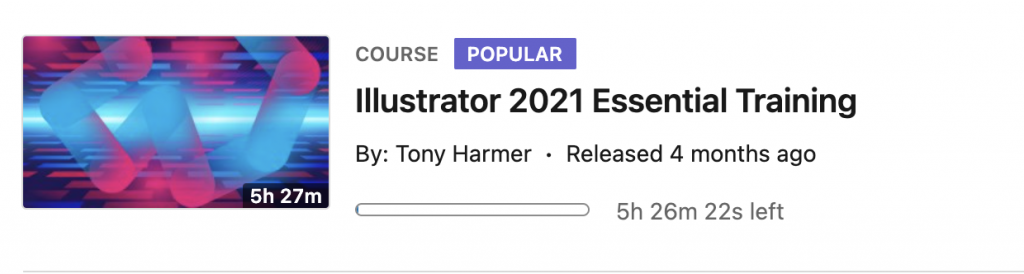
The full course is 5.5 hours…
But the sections are only a few minutes each.
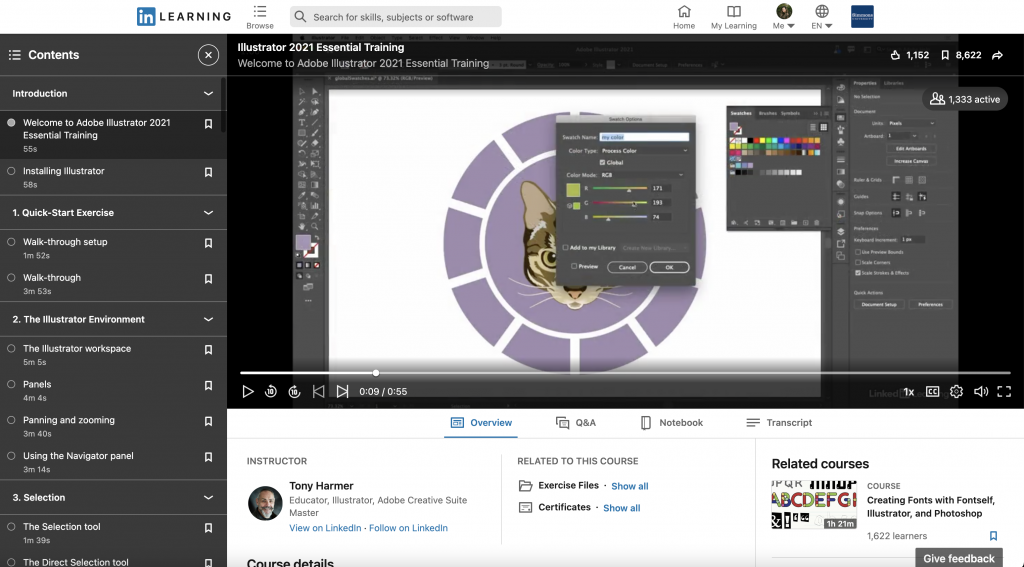
If you are looking to learn something specific, you can browse through the contents of the course and jump to where you need to be.
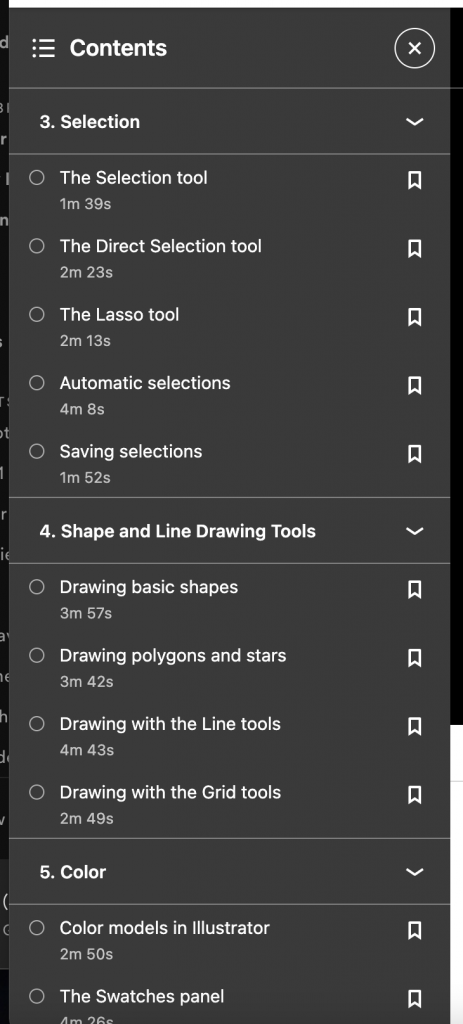
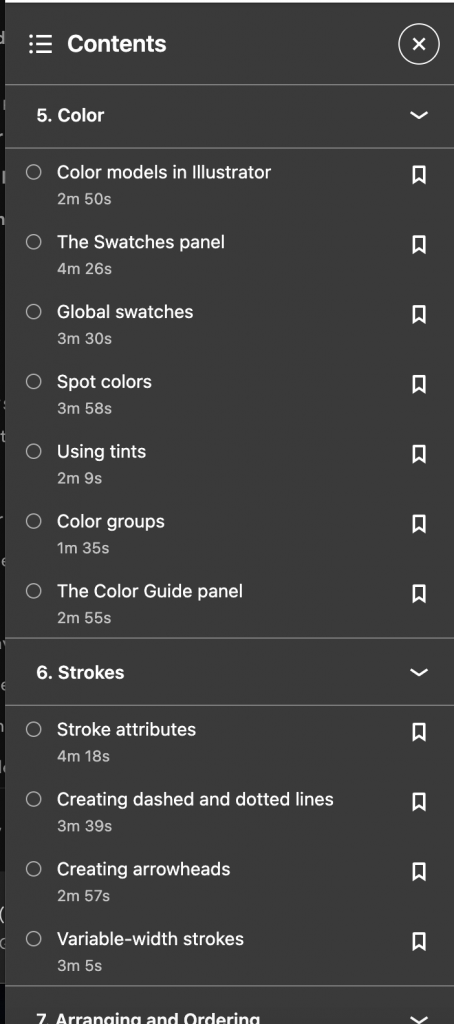
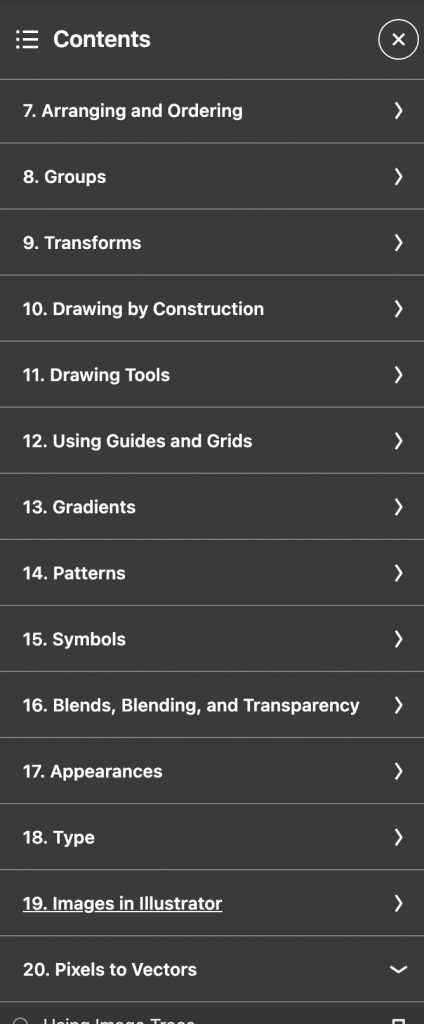
Per usual, the Lab Agents are always here to help you out and walk you through any issues you may be having. Happy learning!
So you’ve used the pen tool to make some cool line art, or you’ve made it in ProCreate and brought it over to Photoshop and you realize the lines aren’t as thick/thin as you need them to be…
Don’t panic – theres a quick fix for that.
(It works for images you have scanned in too!)
The process doesn’t take longer than 30 seconds, and this 2 minute video teaches you exactly how to do it.
Check out a compiled list of the Default Keyboard Shortcuts for Audition, Illustrator, InDesign, Photoshop, Premiere Pro, Premiere Rush, and Spark.
What are keyboard shortcuts?
A keyboard shortcut is a key or combination of keys providing quick access to a particular function within a computer program.
Why do people use keyboard shortcuts?
Keyboard shortcuts help you get things done faster and easier! Essentially, it’s doing actions you may normally do with your mouse with your keyboard instead… (think pressing the space bar when pausing/playing a Netflix show.)
Each Adobe program allows for you to customize your keyboard shortcuts, but for now, here are guides for default shortcuts for various Adobe Programs you may find yourself using!
I wished I had learned this trick before I put so many hours into listening to recordings over and over to find which parts to include in audio pieces!
Speed up the playback speed and cut the time you spend editing in half in Audition with these few easy steps!
In usual Premiere fashion, there are multiple ways to get the desired effect.
Below are two quick videos showing you how to create a split-screen effect for your Premiere Pro video projects.
This first one is a classic side-by-side, getting into the ‘how-to’ of it all at the 01:10 mark.
And if you really want to spice things up, here is a video about creating a dynamic split-screen.
Again, there are multiple ways to go about getting to your desired results. If you’re having trouble or these methods don’t seem to be doing it for you, feel free to reach out to the agent on duty. We’re always here to help 🙂
Happy creating!
Changing the frame size of your sequence in Premiere is a super important trick to know – but isn’t as easy to figure out how to do as it should be.
Watch this 1-minute video to learn how to change the frame size for all of your project needs!
A quick explanation about importing media into Premiere! There are multiple ways to do this, so find what works best for you and your workflow!
Watch the video, or click here to open video in a new tab
Happy creating!