Simplify text formatting in your InDesign document by using paragraph styles! This tutorial explains how to create new paragraph styles in your document and how to use them to make changes throughout your entire document automatically.
Halftone Effect in InDesign: Two Ways
The halftone effect can spice up any of your designs and the process is pretty simple. The layer can be used on all sorts of designs including both text and images. One of my favorite ways to use it is to place it over photos when I’m making zines.
Learn how to perfect the halftone effect in under ten minutes with this video!
One Minute Tutorial! Pathfinder Demo
The pathfinder tool can be useful in uniting and editing simple objects into more complex designs. This demo shows how to make famous logos using only pathfinder.
Exporting a PDF in InDesign
A quick 2 minute tutorial on how to export a PDF in InDesign.
Changing Text in InDesign
Learn how to adjust the size, weight, kerning and tracking of your text bodies in InDesign.
Placing Images in InDesign
Watch this quick 5 minute video on how you can place an image, or multiples at once, into InDesign.
Saving A Damaged File in InDesign
You’ve worked hard. Your poster is beautiful. You go to save and export it on your laptop and–OH NO! Your file is corrupt!
Don’t panic. Your file is not destroyed. As long as you can open the file, there is hope.
Follow these simple steps to save a corrupt file in InDesign.
Step One: Open your file in InDesign
Step Two: Click ‘File’ then ‘Save As’ or ‘Save a Copy’
Step Three: Make sure to save it on your desktop
Step Four: Click ‘Format’ then select ‘InDesign CS4 or older (IDML)’
Step Five: Click ‘Save’
Saving a file as an IDML file will clean up any unneeded software junk from previous InDesign file versions. The result is an identical, non-corrupt file ready for the world to see!
Check out this video by Pariah Burke for a quick and detailed instruction:
What is LinkedIn Learning/Lynda?
LinkedIn Learning/Lynda is a site that offers video courses taught by experts about business skills, software skills, and for what you are probably here for… creative skills!
As Simmons students, we have access to the site which is a great resource for learning and freshening up on skills. There are courses on Adobe programs, specific skills and techniques, networking, productivity, industry standards, the list goes on.
In order to access the site, head over to lynda.com (LinkedIn Learning) and follow the “sign-in” link. From there, choose the option “sign in with your organization portal” using your Simmons login and password.
Voila!
The full courses can be rather long, but they are broken up into digestible sections that are a few minutes long.
Take this Illustrator 2021 Essential Training course for example.
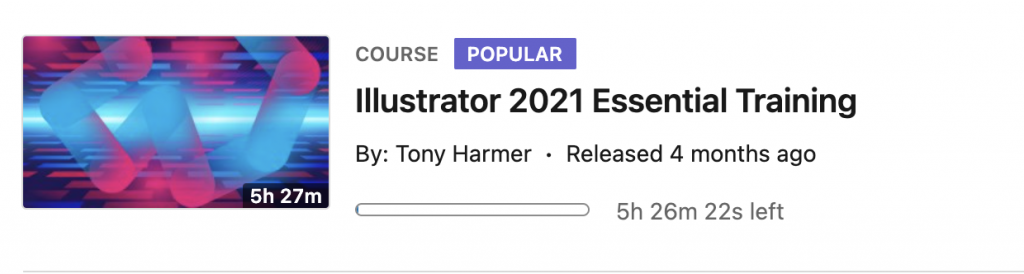
The full course is 5.5 hours…
But the sections are only a few minutes each.
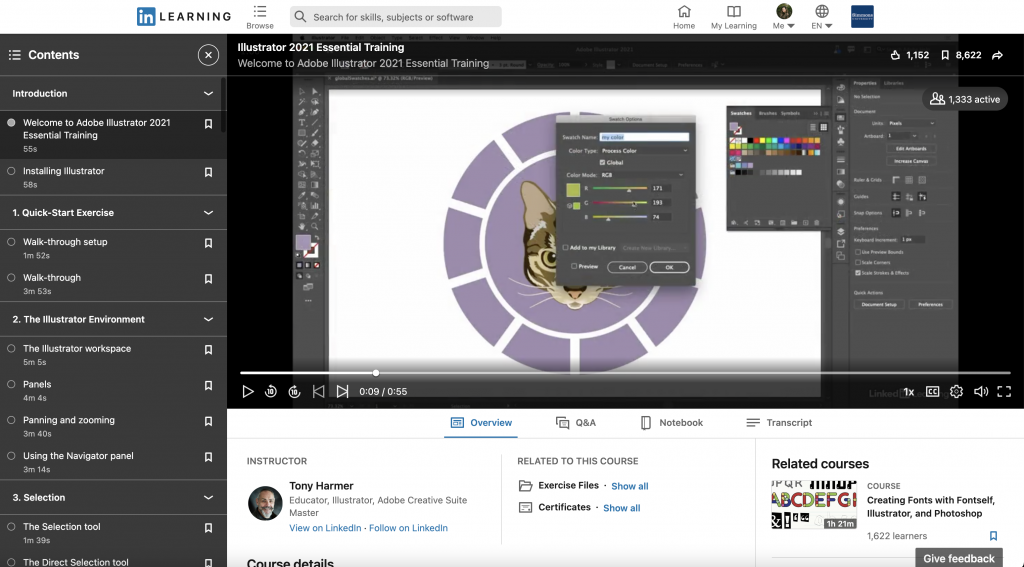
If you are looking to learn something specific, you can browse through the contents of the course and jump to where you need to be.
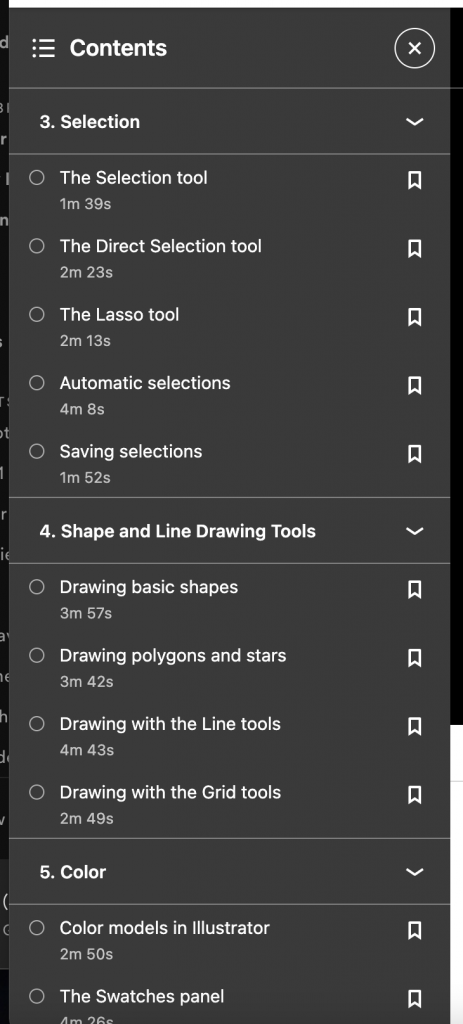
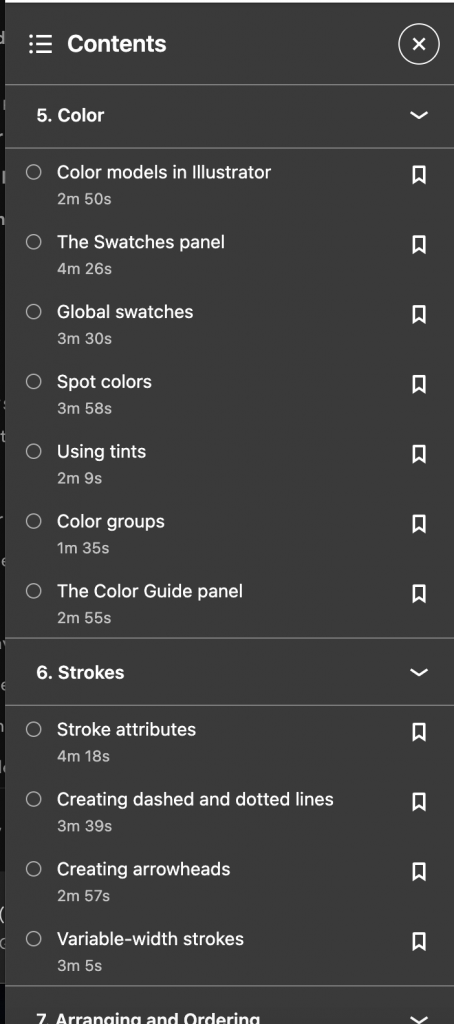
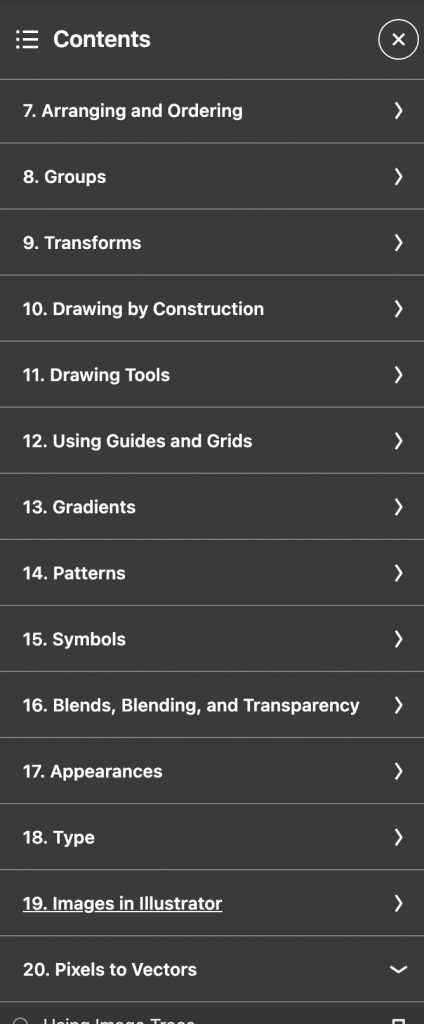
Per usual, the Lab Agents are always here to help you out and walk you through any issues you may be having. Happy learning!
Using Tabs in InDesign
Tabs are tricky to figure out, watch this video to learn how to use them.
Keyboard Shortcuts for Adobe Programs
Check out a compiled list of the Default Keyboard Shortcuts for Audition, Illustrator, InDesign, Photoshop, Premiere Pro, Premiere Rush, and Spark.
What are keyboard shortcuts?
A keyboard shortcut is a key or combination of keys providing quick access to a particular function within a computer program.
Why do people use keyboard shortcuts?
Keyboard shortcuts help you get things done faster and easier! Essentially, it’s doing actions you may normally do with your mouse with your keyboard instead… (think pressing the space bar when pausing/playing a Netflix show.)
Each Adobe program allows for you to customize your keyboard shortcuts, but for now, here are guides for default shortcuts for various Adobe Programs you may find yourself using!
